Join a meeting from the Dynamics 365 Remote Assist mobile app
Note
Dynamics 365 Remote Assist mobile will be deprecated March 25, 2025. But, existing customers can continue to get similar capabilities of Remote Assist mobile in Microsoft Teams mobile. Learn more: Collaborate with other users and Use spatial annotations on Teams.
You can join a scheduled Microsoft Teams meeting, which can involve any number of participants, from the Dynamics 365 Remote Assist mobile app. Meetings are useful for maintenance and repairs that are scheduled in advance. They're also useful for inspections and other recurring scenarios.
Join a meeting
In the Contacts screen, select Meetings at the bottom of the screen.
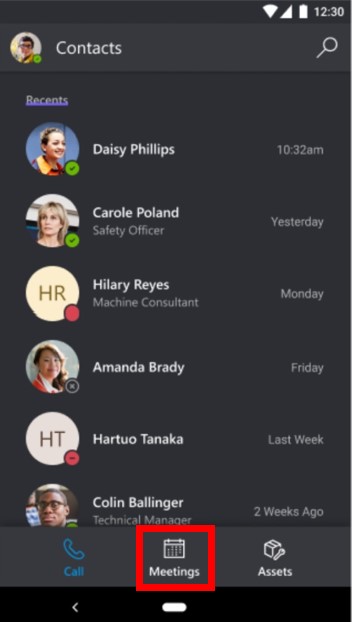
In the Meetings screen, select the Join button next to the meeting you want to join.
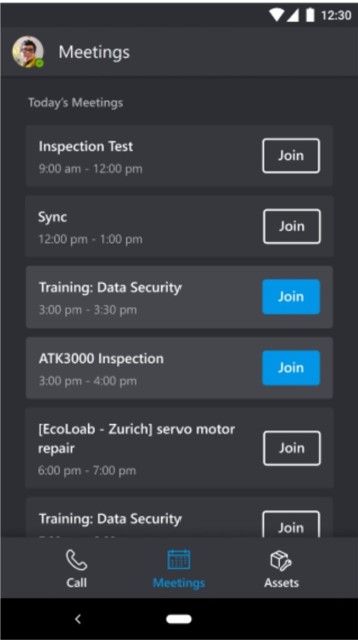
Note
If a remote collaborator joins a meeting, you will not receive a call or notification. You must select the Join button as described above to join the meeting. In addition, calling the participants involved in a scheduled meeting will not enable you to join the meeting; you must select the Join button.
After you join a meeting, Teams users can add more people to the meeting.
Note
If you're unable to join a meeting, you can ask a Teams user to join the meeting and use the Open Participants feature to call you. You'll receive an incoming call notification.
You might not be able to join scheduled meetings between different companies if link-rewriting (URL-rewriting services) are used to fight spam. Your admin can resolve this problem by adding an exception so that links from teams.microsoft.com are not rewritten.