Admin home workspace
Important
Some or all of the functionality noted in this topic is available as part of a preview release. The content and the functionality are subject to change.
This article describes the Admin home workspace in Microsoft Dynamics 365 Intelligent Order Management.
The Admin home administrator workspace in Intelligent Order Management makes all levels of Intelligent Order Management–related setups and settings easily accessible and available to administrators. Access to the Admin home workspace can be role-based, according to customer needs.
To access the Admin home workspace, on the Intelligent Order Management Home page, select Settings, and then, in the left navigation pane, select Admin home.
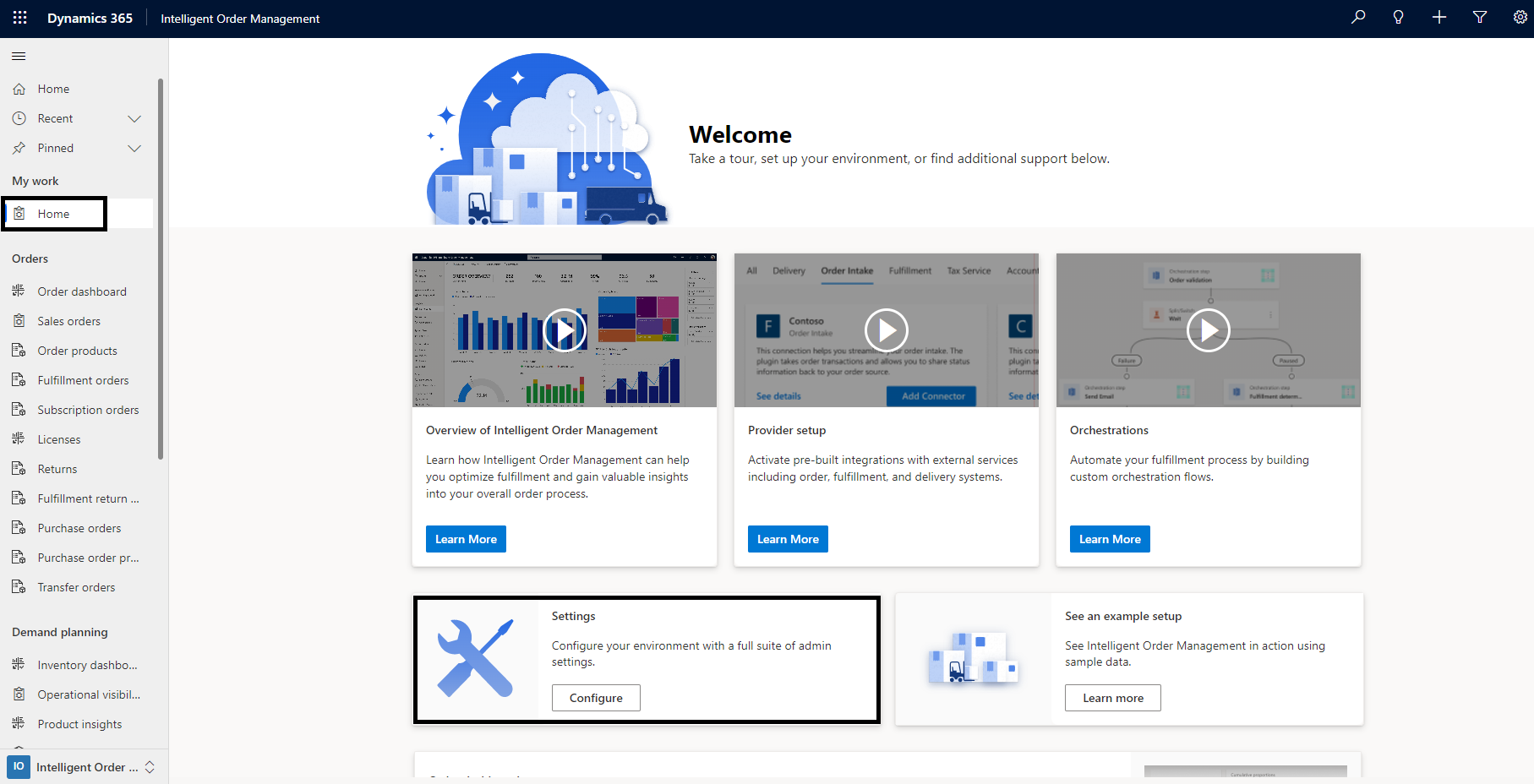
Alternatively, at the bottom of the left navigation pane, select Intelligent Order Management > Settings to change the workspace area, and then select Admin home.
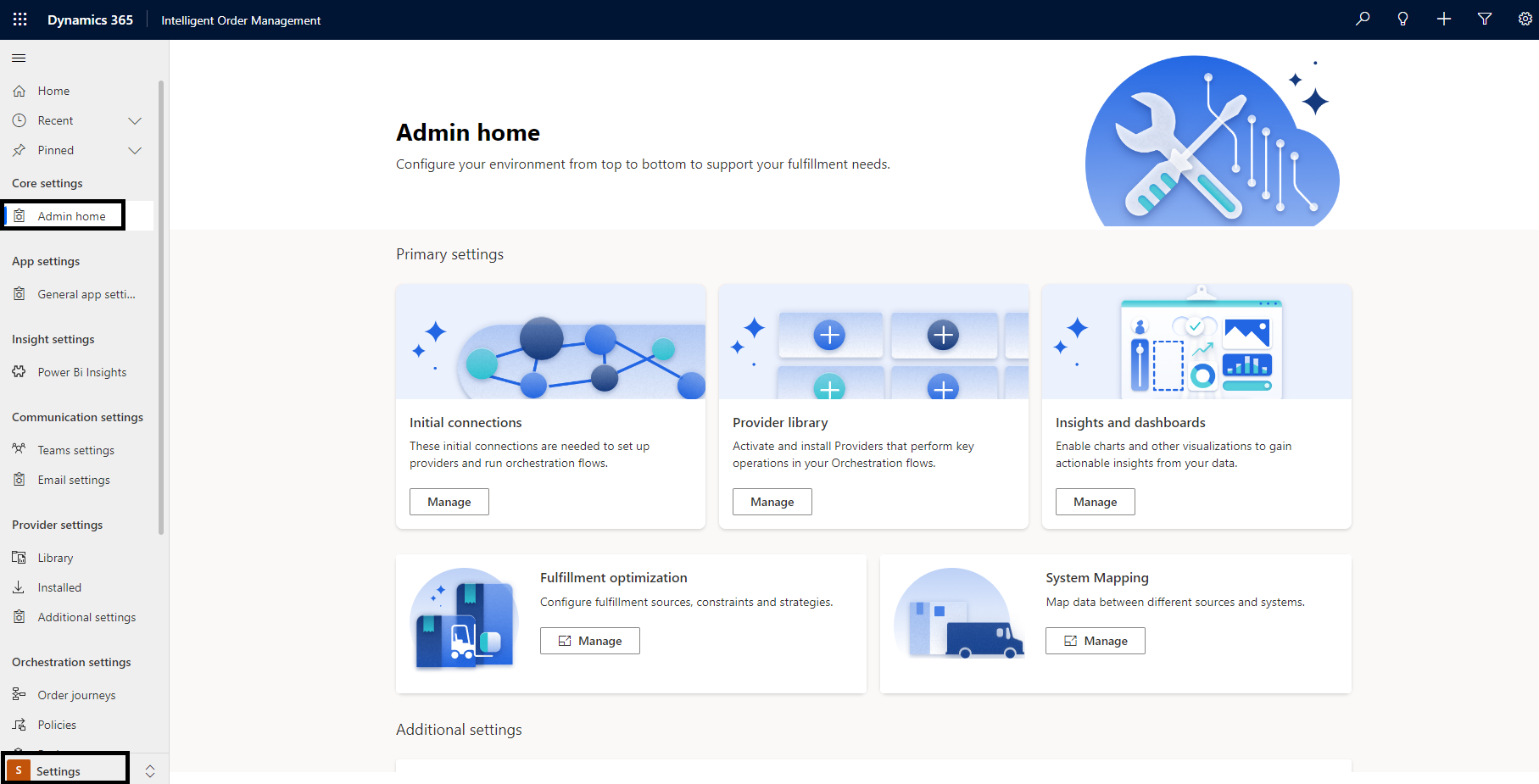
The Admin home workspace contains shortcuts to settings for key areas of Intelligent Order Management. All detailed settings areas and their subareas can be accessed in the left navigation pane.
Key settings areas in the left navigation pane
The left navigation pane in the Admin home workspace groups all the different admin settings. The following table describes the key settings areas.
| Area | Description |
|---|---|
| App settings | This area is focused primarily on enabling or disabling feature controls. |
| Insight settings | This area lets you switch Power BI Insights on or off. |
| Communication settings | This area lets you configure settings that are associated with Teams or email communications. |
| Provider settings | This area lets you set up your provider connections and integrate with your partner systems. |
| Orchestration settings | This area lets you define order journeys for your customer orders. |
| Data settings | This area lets you configure any form of data mappings that enable smooth integration with your providers. |
| Order settings | This area lets you configure settings that are related to orders, fulfillments, warehouses, and carriers. |
| Inventory settings | This area lets you define your inventory measures and use them for inventory transaction updates. |
Settings subareas
Each settings area in the left navigation pane is divided into settings subareas. The following table describes the settings subareas and their related components.
| Area | Subarea | Components |
|---|---|---|
| App settings | General app settings | This subarea includes the following components:
|
| Insight settings | Power BI Insights | This subarea lets you turn on or off your Insights dashboards. |
| Communication settings | Teams settings | This subarea lets you turn on or off collaboration, chat, and email functionality. It includes the following component:
|
| Email settings | You can use this subarea to manage different email templates that are provided out of the box. You can also use it to define your own templates. | |
| Provider settings | Library | This subarea contains a gallery of providers. From the gallery, you can install providers and add their connections. |
| Installed | This subarea shows the providers that you've successfully installed and activated. It also shows the list of providers that are inactive and awaiting completion. | |
| Additional settings | This subarea provides additional settings that are required to make a provider work end to end. It includes the following components:
|
|
| Orchestration settings | Order journeys | This subarea lets you set up your order orchestration flows. These orchestration flows can be order, returns, and inventory orchestrations. |
| Policies | This subarea lets you set up different business rules that can be used in the orchestration flows. | |
| Business events | This subarea enables different input and output business events that trigger subsequent actions in the orchestration flow. | |
| Data settings | Mapping | This subarea lets you add value maps and value map types across account, contacts, products, price lists, warehouses, currencies, unit groups, and units, so that data can be mapped across multiple providers. |
| Order settings | Fulfillment settings | This subarea lets you set up all configurations that are associated with an order fulfillment. It includes the following components:
|
| Sales settings | This subarea is focused on setups that enhance order-related orchestrations. It includes the following components:
|
|
| Warehouse settings | This subarea is focused on setups that are related to your stores or distribution centers that are required to complete transactions effectively. It includes the following components:
|
|
| Inventory settings | Index and Reservation | This subarea is focused on setups that are associated with inventory management in Intelligent Order management. Here, you can set up the physical measures, data sources, allocations, and calculated measure for inventory. For more information about these setups, see Inventory setup. |