Create packages
Important
Fundraising and Engagement is being retired. Support for Fundraising and Engagement will end at 11:59 PM Pacific Time on December 31, 2026. For more information, go to What’s new in Fundraising and Engagement.
A package represents the actual end interaction between a donor and your organization. Each package belongs to an appeal that is part of a campaign. Typically, packages apply to physical outreach (such as printed requests of solicitation) or digital outreach (such as a specific email).
Packages can help you determine what specific interactions work best for an appeal, or target specific audiences within an appeal. For example, a digital appeal might use several packages (each tied to a different donation page) to let fundraisers micro-target their solicitations. Packages are tied to their parent appeal and this value is optional on the gift records.
The Fundraising and Engagement solution uses the hierarchy of campaigns, appeals, and packages to create reports and display summary data for fundraising, as depicted in the following image.
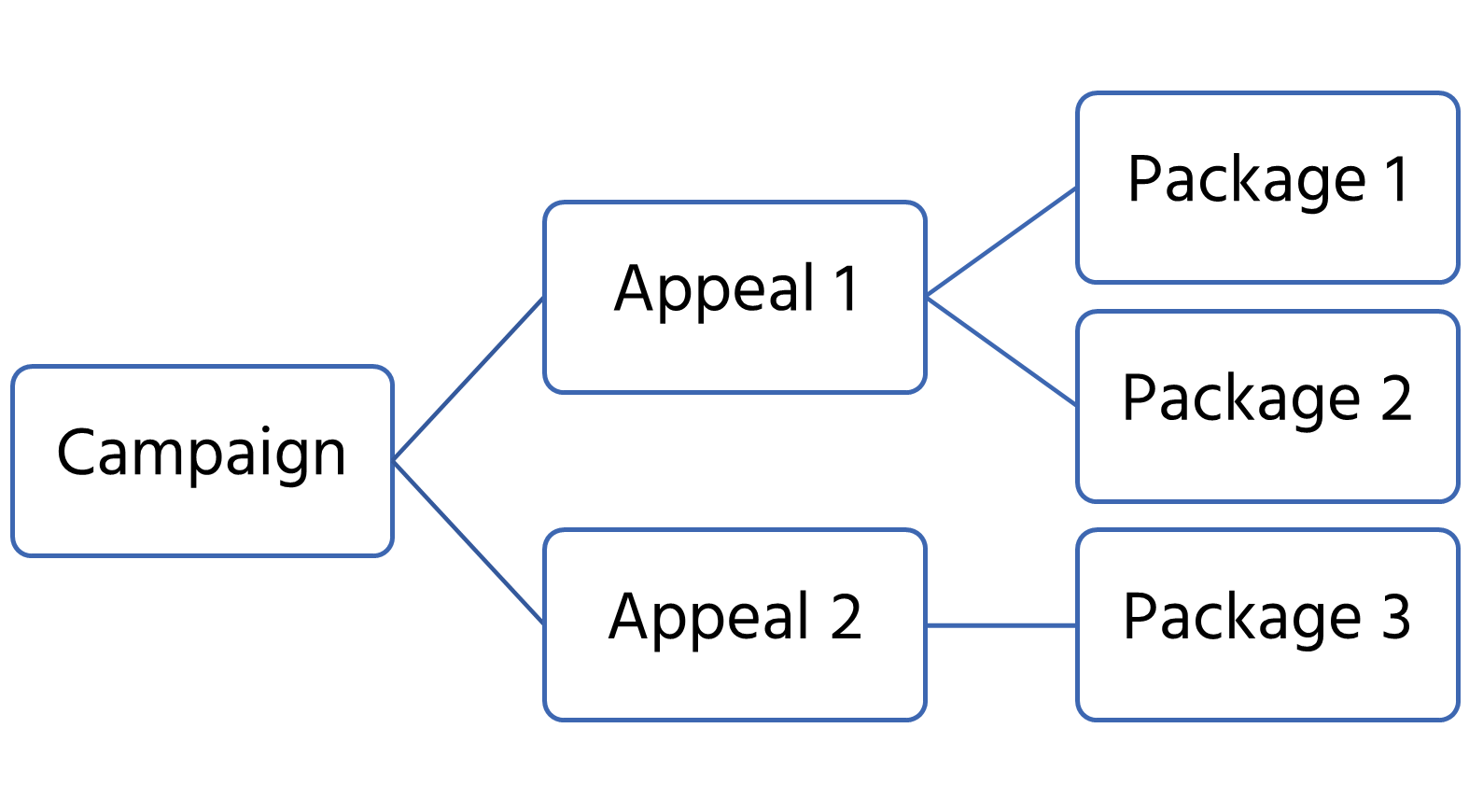
To work with packages, select Fundraising on the Change area menu at the bottom of the navigation pane, and then select Packages under Manage Campaigns. By default, the Active Packages view displays.
Select a package to open its package record, where you can view and manage data about the package.
Create a package record
Each package has a package record that you use to store and display data about the solicitation it represents.
To create a new package, follow these steps:
- On the Change area menu, select Fundraising.
- Under Manage Campaigns, select Packages.
- On the action pane, select New.
When you create a package, the package record shows following tabs:
- The General tab, for capturing information about the package itself, such as its name and its parent records (appeal and campaign).
- The Performance tab, which has success data about fundraising efforts that use the package.
- The Administrative tab, which contains metadata about the package, such as its creator.
Existing packages also display a Related menu alongside the tabs. You use the Related menu to open tabs for various other records that are related to the package, such as events and gifts.
General tab
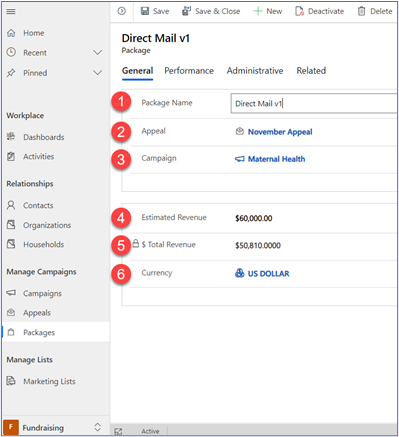
- Package Name: Title for the new package.
- Appeal: The appeal in which revenue from this package should be applied.
- Campaign: The campaign in which revenue from this package should be applied.
- Estimated Revenue: The approximate amount hoping to be raised in response to this package.
- Total Revenue: Calculated field that sums transaction records linked to this package.
- Currency: A lookup field to choose the applicable currency for this record.
Performance tab
Gift Performance section
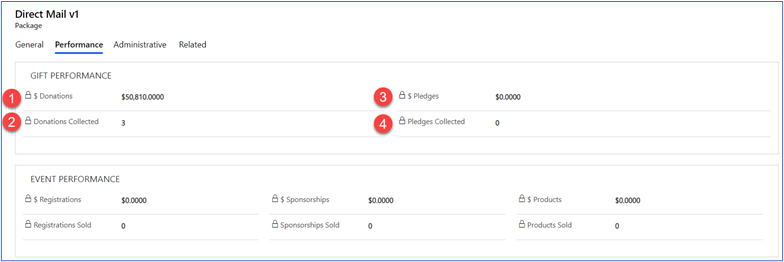
- $ Donations: The total amount received through completed transactions linked to the appeal.
- Donations Collected: The count of completed transactions linked to the appeal.
- $ Pledges: The total amount promised through donor commitments linked to the appeal.
- Pledges Collected: The count of the donor commitment records linked to the appeal.
Event Performance section
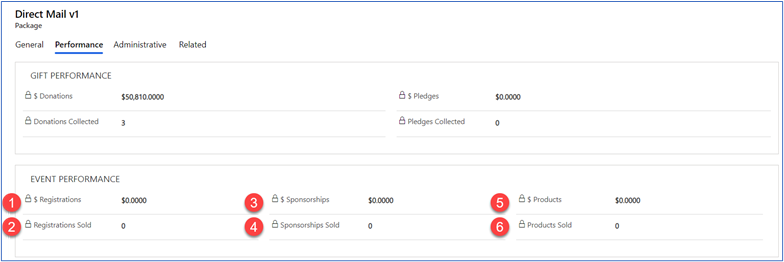
- $ Registrations: The total amount generated through ticket registration records linked to the appeal.
- Registrations Sold: The count of completed ticket registration records linked to the appeal.
- $ Sponsorships: The total amount generated through completed sponsorship records linked to the appeal.
- Sponsorships Sold: The count of completed sponsorship records linked to the appeal.
- $ Products: The total amount generated from products purchased that are linked to the appeal.
- Products Sold: The count of products purchased that are linked to the appeal.
Administrative tab
A package record's Administrative tab displays details on who created the package, when it was created, when it was last changed, and which user last updated it. It also displays the status of the package (active/inactive) and reason if applicable.