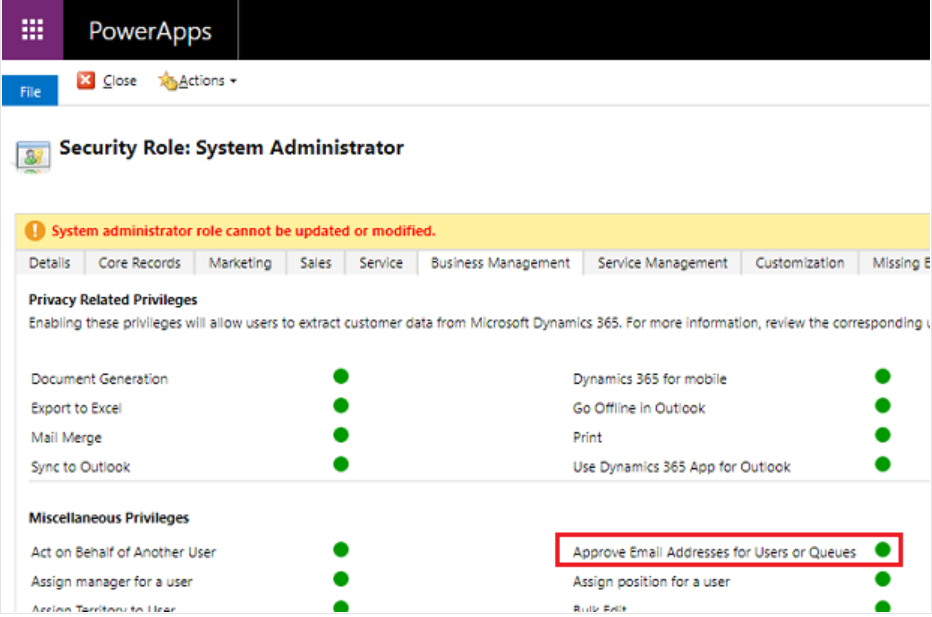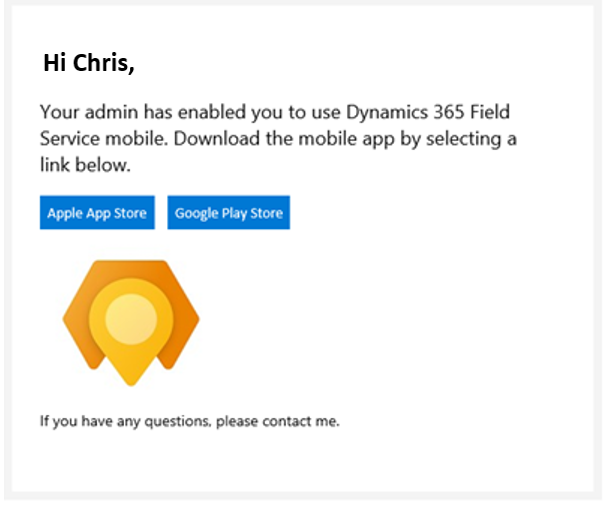Send frontline workers a download link for the mobile app
As a part of the Frontline Worker Set Up process, admins can automatically send an email to their frontline workers with a link to download the Dynamics 365 Field Service mobile app.
Field Service admins need approval to send email to their frontline workers. In this article, we'll walk through the steps to get approval through Power Platform.
Prerequisites
- Your organization's admin must have a Microsoft 365 administrator account. For more information, learn more about admin permissions.
Step 1: Add the approve email addresses privilege for admins
Your organization's admin requires the Approve Email Addresses for Users or Queues privilege in order to receive access to their Dynamics 365 mailbox. A role administrator can assign the Approve Email Addresses for Users or Queues privilege to the Security Role: System Admin.
To manually assign the Approve Email Addresses for Users or Queues privilege to the Security Role: System Admin:
In the Power Platform admin Center, select your organization's environment.
Select Settings > Users + Permissions > Security roles.
Select the System Admin security role, and then select the Business Management tab.
Under Miscellaneous Privileges, set the privilege level for Approve Email Addresses for Users or Queues.
Step 2: Approve mailboxes for system admins
In the Power Platform admin center, select your organization's environment.
Select Settings > Email > Mailboxes.
Select Active Mailboxes.
Select the mailboxes you want to approve, then More Commands (…) > Approve Email > OK.
Select Test & Enable Mailbox > OK.
- If Outgoing Email Status displays Success, your organization's system admin can now automatically send emails to their frontline workers with a link to download the Dynamics 365 Field Service mobile app. This capability is through the Quick Set Up: Frontline Worker form.