Upgrade and enable a Language Pack
This article doesn't apply to the Dynamics 365 Customer Engagement (on-premises), version 9.1 update. For information about new features in update 9.1, see What's new.
For information about this topic for Dynamics 365 Customer Engagement (on-premises), version 9.0, select the version located above the left navigation pane.
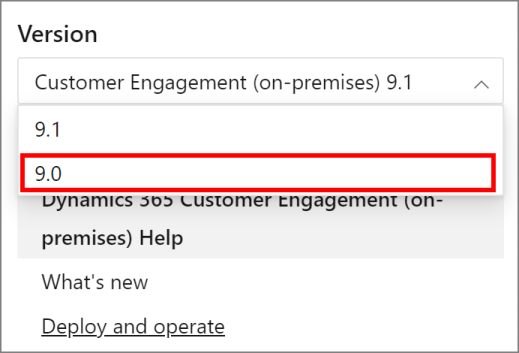
After you upgrade Dynamics CRM Server 2015, if you had Microsoft Dynamics CRMLanguage Packs installed you should install new Language Packs that correspond to the new version of Dynamics 365 Server. Then, enable the Language Packs so they are available to users after the upgrade.
Upgrade and provision a Language Pack
On each Microsoft Dynamics CRM server that was upgraded, download the new Language Packs. More information:Download: Microsoft Dynamics CRM 2016 Language Pack
Follow the steps to install each Language Pack. More information:Install the Language Pack
Important
After you install a new language pack, enable it to load the new language pack files into Dynamics 365 Server. More information:Enable languages
After you install and provision all the new Language Packs, uninstall the previous version of each Language Packs. More information:Uninstall or repair a Microsoft Dynamics 365 Language Pack.