Set up security permissions for a field
Note
If you have enabled Unified Interface only mode, before using the procedures in this article do the following:
- Select Settings (
 ) on the navigation bar.
) on the navigation bar. - Select Advanced Settings.
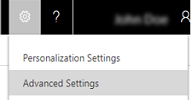
You can restrict access to a field by creating a field security profile. After you create the profile, assign users and or teams to that profile, and set up specific read, create, or write permissions for the field.
More information: Security concepts
Make sure you have the System Administrator security role or equivalent permissions in Microsoft Dynamics 365.
Check your security role
Follow the steps in View your user profile.
Don’t have the correct permissions? Contact your system administrator.
Go to Settings > Security.
Click Field Security Profiles, and then on the command bar, click New.
Enter a name and a description (optional) and click Save.
Under Common, click Field permissions.
Select a field, and then click Edit.
Select the permissions that you want to assign to users or teams, and then click OK.
To add users or teams:
Under Members, click Teams or Users.
On the command bar, click Add.
In the Look Up Records dialog box, select a team or user from the list (or search for a team or user), and then click Select.
Repeat the preceding steps to add multiple teams or users, and then click Add.