Delete a business unit
Note
If you have enabled Unified Interface only mode, before using the procedures in this article do the following:
- Select Settings (
 ) on the navigation bar.
) on the navigation bar. - Select Advanced Settings.
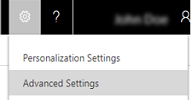
You can delete a business unit to completely remove it from Dynamics 365 Customer Engagement (on-premises).
Important
Before deleting a business unit, be sure to consider the following:
- Deleting a business unit is irreversible.
- The records owned by the business unit (for example: Teams, Facilities/Equipment, and Resource Groups) are deleted at the same time you delete the business unit.
- You can’t delete a business unit until you delete any associated users, teams, and child business units.
Go to Settings > Security.
Choose Business Units.
Click to select the business unit that you want to delete.
On the Actions toolbar, choose More Actions > Disable.
Important
When you disable a business unit, all users and teams associated with the business unit will not be able to sign in. You will need to reparent users and teams to another business unit and reassign security roles.
In the Confirm Deactivation dialog box, choose Deactivate.
Change the view to Inactive Business Units.
Select the business unit to delete, and then choose the Delete icon
 .
.In the Confirm Deletion dialog box, choose Delete.
Tip
If you get an error, be sure to reparent users and teams to another business unit.