Collaborate with AI-suggested contacts in Microsoft Teams
Applies to: Dynamics 365 Contact Center—standalone and Dynamics 365 Customer Service only
If your administrator has enabled AI suggestions for similar cases and configured the ability to connect chats to Dynamics 365 records, you can view suggested contacts who have resolved cases similar to yours to help you more quickly resolve customer issues. To chat with AI-suggested contacts, your administrator must also enable the option to collaborate with other contacts in Microsoft Teams.
Note
Through Teams, customer service representatives (service representatives or representatives) can connect and engage with customers also if Omnichannel for Customer Service is enabled.
Prerequisites
AI suggestions for contacts in Microsoft Teams is configured.
Collaborate with AI-suggested contacts in Microsoft Teams
The AI-suggested contacts in Microsoft Teams functionality is applicable for cases and support conversations in the Customer Service workspace and Omnichannel for Customer Service apps.
For a case or a support conversation, Teams chat appears in the app side pane on the right.
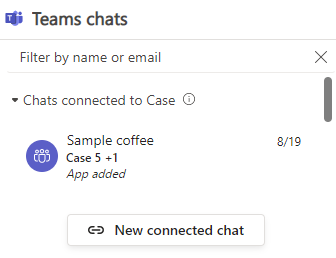
You can do the following:
Select New connected chat. The following options appear:
An option to enter participant representative names to create connected chats.
A dropdown list of suggested contacts who have worked on similar and related cases. AI and rules-based suggested contacts are listed if admins have enabled both of these options.
If the AI-suggested contacts functionality is enabled, a Resolved similar cases section is displayed in the dropdown list.
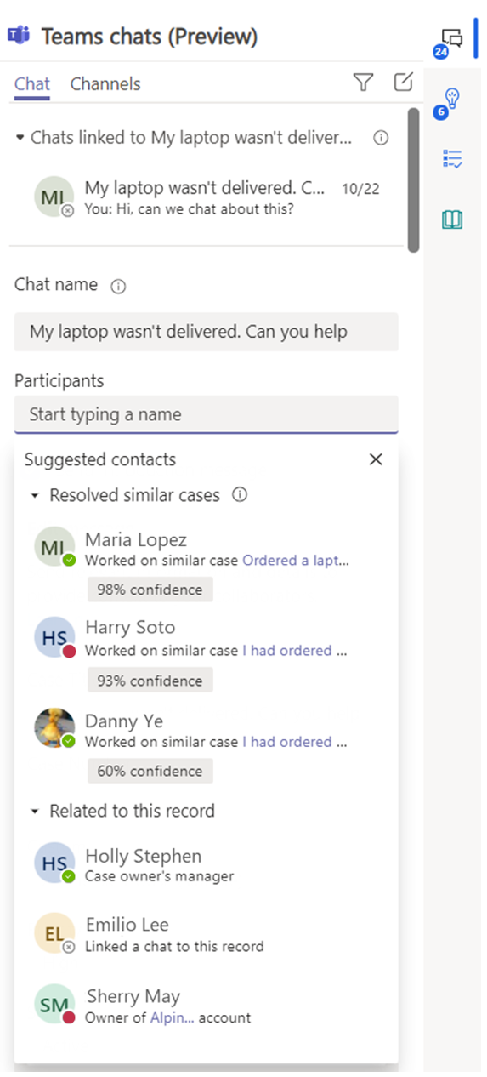
- If no similar cases exist, a message is displayed that no suggested contacts can be found.
- If the administrator hasn't enabled Join chat feature, a message is displayed that only chat participants can see this conversation. Learn more in Configure the ability for users to join chats
Each AI-suggested contact is displayed with the following details:
- Full name
- Display picture if available
- Link to the top similar case, which is displayed under the contact’s full name. “Worked on similar case
<similar case title>. Representatives can select the link to view the similar case. - Confidence score that indicates how confident the AI model thinks the suggested contact can help on the active case or conversation.
The confidence score is based on multiple factors:
- Number of similar cases that the suggested contact resolved.
- The similarity of the similar cases to the active case or conversation.
- How recent the suggested contact resolved the similar cases.
- The average time that the suggested contacts use to resolve similar cases.
Representatives can hover over the confidence score to view the details.
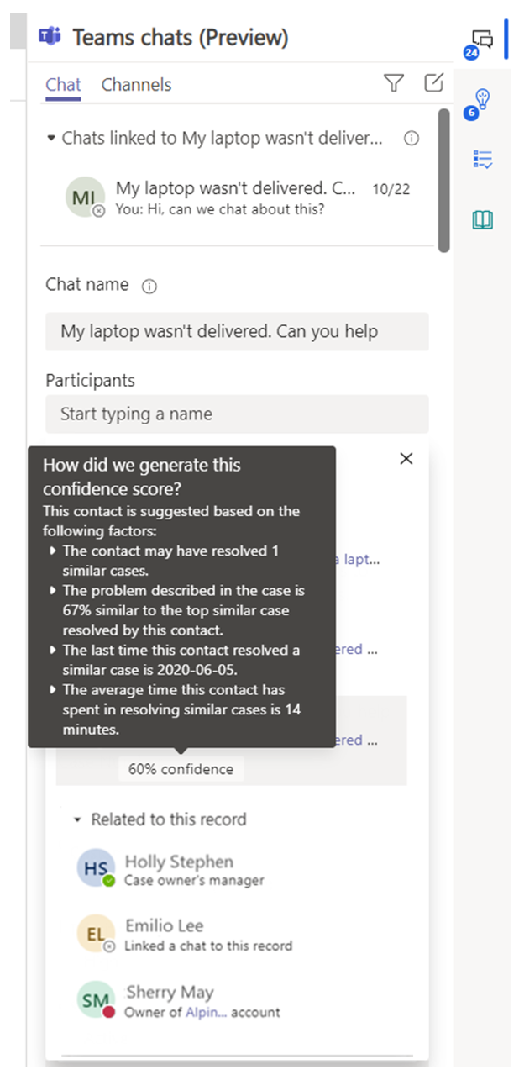
The default AI-suggested contacts list shows the top three suggestions. If more contacts are suggested, representatives can select View more in the dropdown list.
Type a participant name or select from the suggested contacts. You can select more than one contact and then select Start chat.
Optionally, you can edit the group name.
If the Teams chat is created for an active case, the participants who receive the chat message get a link to the case record for which you started the chat. The participant can select the link and open the case to view the details.
Related information
View AI-suggested cases and knowledge articles
Overview of Customer Service workspace
Use Microsoft Teams chat in Sales Hub