Create resource groups
Use resource groups to group users, facilities, and equipment as part of the selection rules for a service.
Create a resource group
Before you begin, make sure you have the Scheduler Manager role or equivalent permissions.
Navigate to the Customer Service admin center or Customer Service Hub app, and perform the following steps:
In the site map, select Service Scheduling in Operations. The Service Scheduling page appears.
In the Resource group section, select Manage.
The Local Resource Groups view is displayed. You can switch between various system views using the drop-down list.
Select New.
In the Resource Groups form, enter information in the following fields:
Name: You must enter a name for the resource group. The application does not check that the name is unique.
Business Unit: To locate and select a business unit, select the Lookup button.
Description: You can add a detailed description of this resource group, including the criteria that you used to determine which resources to add to the resource group.
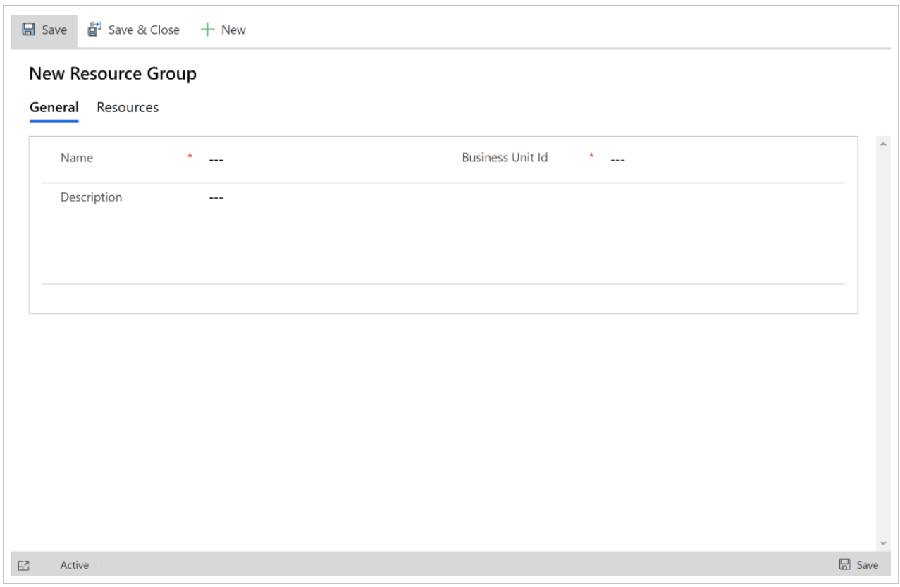
Select Save. After you save the record, Resources appears under Common.
Select Resources, and then on the Actions toolbar, select Add Resources.
In the Look Up dialog box, select the users, facilities/equipment, teams, or other resource groups to add to this resource group.
Adding other resource groups to a resource group is a good way to manage large numbers of resources. For example, you could add the resource groups of "senior technicians" and "junior technicians" to a resource group of "technicians."
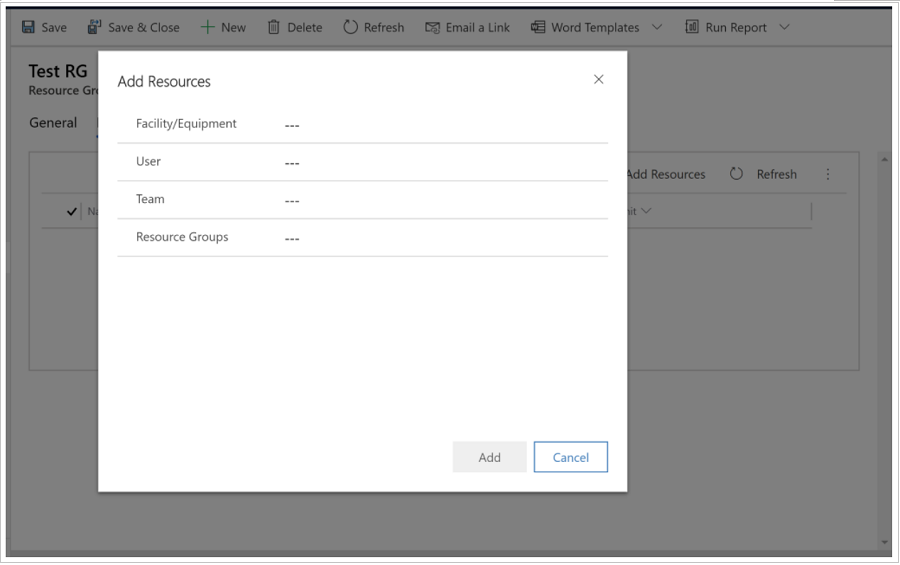
Select OK to add the selected resources to the resource group.
Select Save or Save and Close.
Edit a resource group
Navigate to either on the Customer Service Hub or on Customer Service admin center app. Depending on your app, perform the following steps:
In the site map, select Service scheduling in Operations.
In the Resource group section, select Manage.
The Local Resource Groups view is displayed. You can switch between various system views using the drop-down list.
Open the resource group you want to change, and then in the Resource Groups form, change the information.
Select Save or Save and Close.
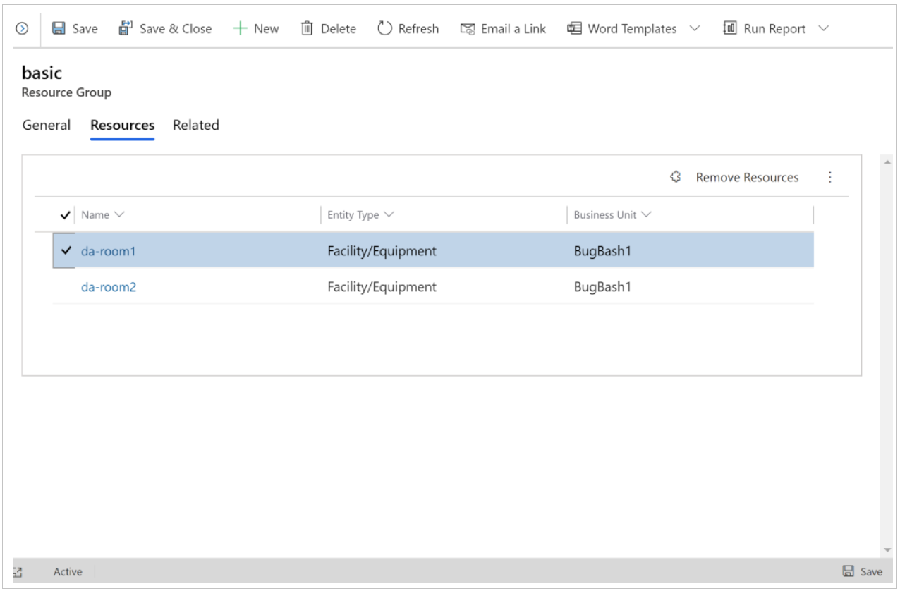
Related information
Unified Interface-based service scheduling overview