Submit ratings and feedback for knowledge articles
Applies to: Dynamics 365 Contact Center—standalone and Dynamics 365 Customer Service only
You can easily provide feedback on knowledge articles with the help of knowledge article rating. Knowledge managers can capture and review the feedback on the articles to improve and maintain a relevant knowledge base.
In the Customer Service workspace or Contact Center workspace, when you open an article from the Knowledge Search tab, you can select either the Thumbs up or the Thumbs down option to state whether the article was helpful. If you select the Thumbs down option, you see a Comments box, where you can also enter your feedback for the article.
To rate or provide your feedback for an article listed on the productivity pane, select and then open the article on the preview pane.
The value beside the Thumbs up icon doesn't represent an article's total number of likes. The number that you see might range from 0 to 1 and can include decimals such as 0.75. This rating is indicative of the value beside the Thumbs up icon, which indicates the average rating of the article based on the feedback, and the number of ratings received. The knowledgearticle.rating field is a rollup field defined as Aggregate(Average(feedback.normalizedrating)).
Note
- Rating and view count numbers are rollup fields that aren't updated instantly. For more information, see Define rollup fields.
- Customer service representatives (service representatives or representatives) and customer service managers can create or view feedback based on their role and privileges in the feedback entity. Out of the box, representatives can create, view, or edit their own feedback only. Customer service managers or knowledge managers can view feedback submitted by all representatives.
Submit ratings and feedback
On the Customer Service workspace or Contact Center workspace site map, select Knowledge Search.
On the Search tab, select and open an article from the search results.
Select Thumbs up if the article was helpful to you, or select Thumbs down if it wasn't. Optionally, you can submit your feedback in the Comments box.
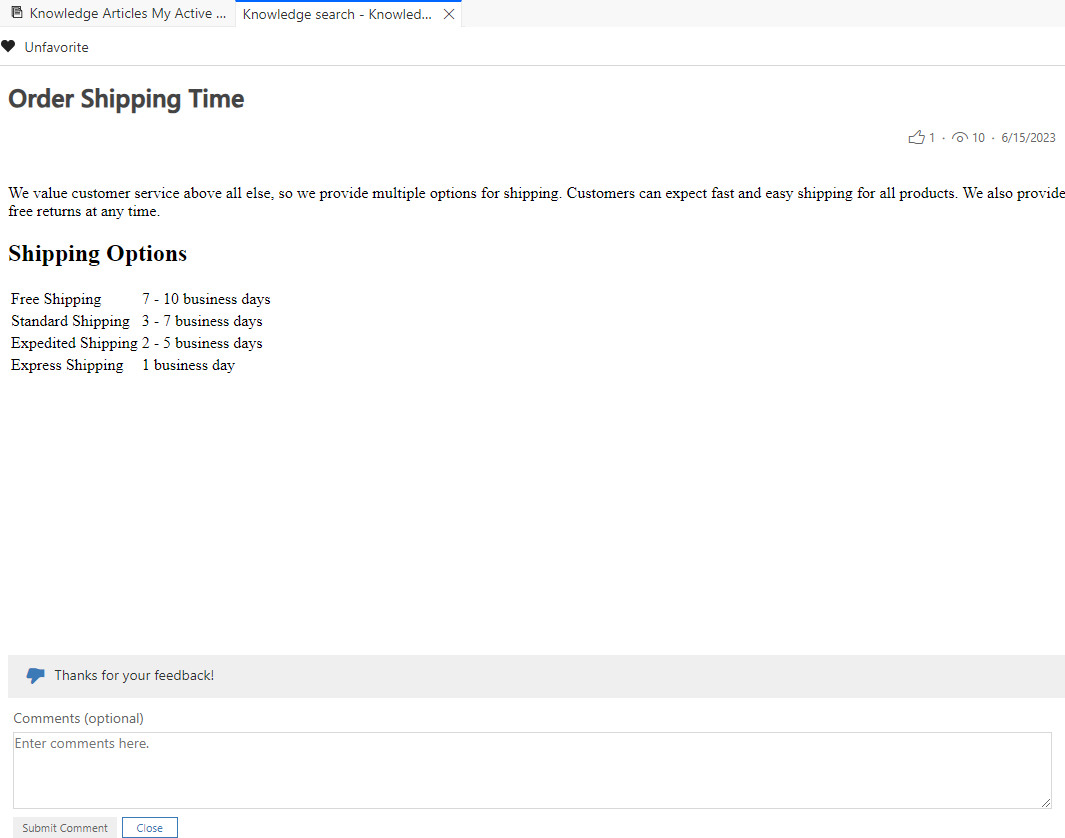
Related information
Enable an entity for feedback/ratings
Create and manage knowledge articles