Enable missed notifications
Applies to: Dynamics 365 Contact Center—embedded, Dynamics 365 Contact Center—standalone, and Dynamics 365 Customer Service
With the missed notifications feature, you can choose to automatically set agent presence to inactive, so that no new tasks will be assigned when agents miss notifications for incoming chat requests. In addition to the status change, a message bar indicating that a notification has been missed will be displayed on the agent dashboard. Agents can reset their status by using the reset presence option that's displayed with the notification or by manually changing their status.
Important
- Missed notifications won't work if Away is included as an allowed presence for work streams. More information: Understand and create work streams
- Missed notifications is not supported in Omnichannel for Customer Service on Unified Service Desk.
Enable automatic update of agent presence when a notification is missed
In the site map of Customer Service admin center or Contact Center admin center, select Workspaces in Agent experience, and then select Notification templates.
On the Omnichannel Configuration page, select the Missed Notifications tab.
Set the Change agent status to inactive after a missed notification toggle to Yes. The Status name and Status description settings appear.
Select Save.
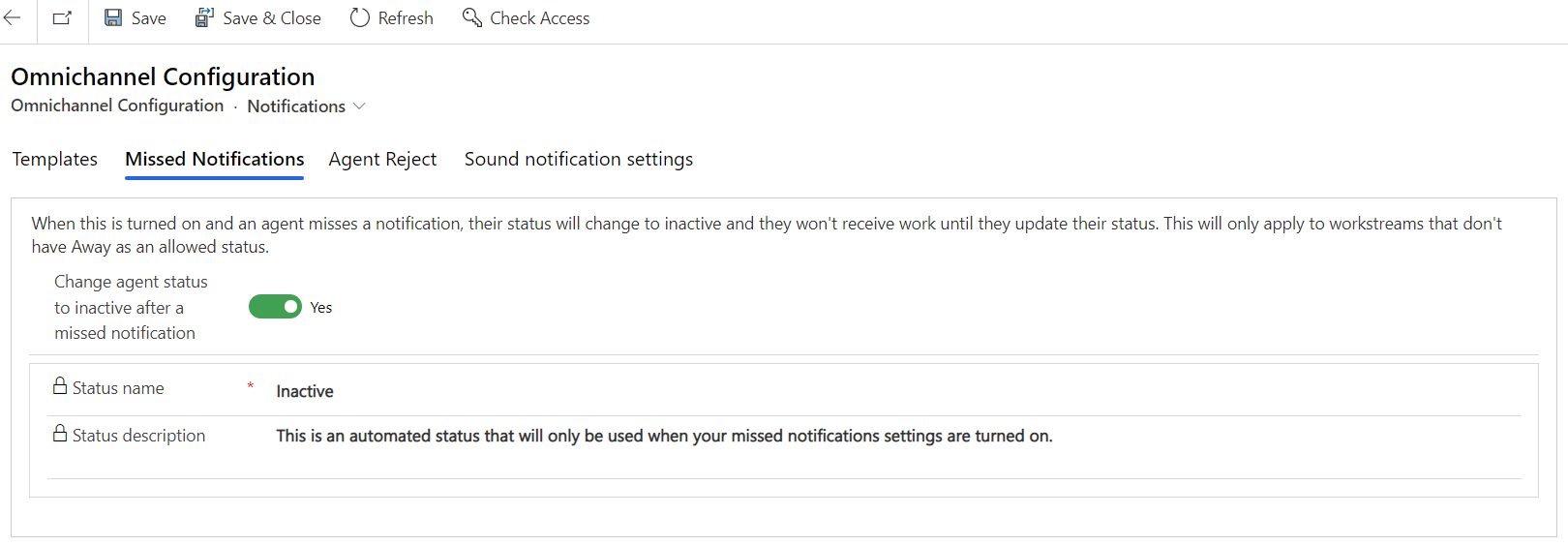
Related information
Manage notification settings and templates
View notifications