Use Omnichannel connector macros
Applies to: Dynamics 365 Contact Center—standalone and Dynamics 365 Customer Service only
You can use Omnichannel connector to use actions to perform Omnichannel for Customer Service–related operations. Omnichannel connector macros allow you to link and unlink records to conversations.
You can use the actions any number of times across different macros to automate and perform operations related to Omnichannel for Customer Service.
Note
Macro actions for the Omnichannel connector is available if Customer Service workspace in Omnichannel for Customer Service is installed.
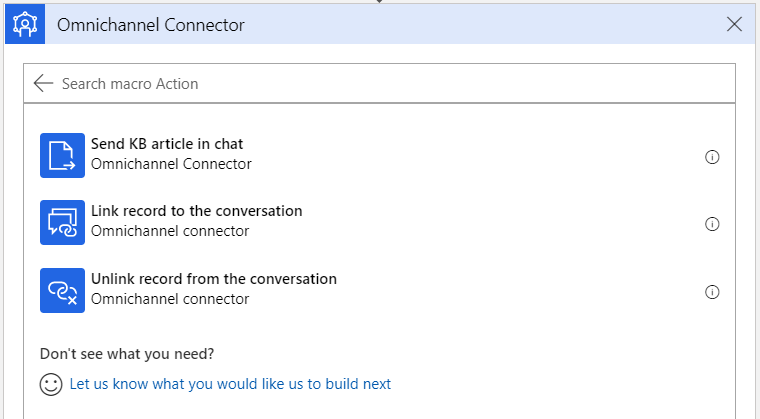
Link record to the conversation
Links a record to the conversation in the focused session when the agent is communicating with a customer in omnichannel. This action contains the following fields.
| Field | Description |
|---|---|
| Entity Logical Name | Specify the logical name of the entity. |
| Entity record ID | Specify the entity record ID of the entity. |
| Entity primary Name | Specify the primary name of the entity. |
Note
If you switch to a different conversation while the macro is running, you may see unexpected results.
Example: Create a case from conversations
Perform the following steps to create a case from an Omnichannel conversation. The macro creates a case and then links it to the current conversation. Add the following actions:
- Open a new form to create a record
- Save the record
- Link record to the conversation with the following attributes:
- Entity record ID:
Entity record ID - Entity primary name:
Entity primary name - Entity logical name:
Entity logical name
- Entity record ID:
Unlink record from the conversation
Unlinks a record from the conversation in the focused session when the agent is communicating with a customer in omnichannel. This action contains the following fields.
| Field | Description |
|---|---|
| Entity Logical Name | Specify the logical name of the entity. |
| Entity record ID | Specify the entity record ID of the entity. |
| Entity primary Name | Specify the primary name of the entity. |
Note
If you switch to a different conversation while the macro is running, you may see unexpected results.
Example: Unlink the case from the conversation
Perform the following tasks to create a macro that unlinks a case from a conversation. This macro considers the variables present in the session context. Add the Unlink record from the conversation action with the following attributes:
- Entity record ID:
${caseId} - Entity primary name:
${caseTitle} - Entity logical name:
incident
Send knowledge base article link in chat
Sends a knowledge base article link to the conversation chat window. It must be used with the Search knowledge base for the populated phrase action. Make sure that you switch the Use an external portal toggle to Yes. More information: Set up knowledge management