Enable the Omnichannel for Customer Service app and disable the Customer Service workspace app
By default, Customer Service workspace is shown to the following user profiles:
- Omnichannel Agent
- Omnichannel Supervisor
- Omnichannel Administrator
If your business still requires the Omnichannel for Customer Service app, use the steps in this article to enable it.
If you don't want the Customer Service workspace app to be visible for any of the above profiles, follow the steps in Disable the Customer Service workspace app to remove it from the apps page in your environment.
Enable the Omnichannel for Customer Service app
Sign in to Power Apps.
Select Environment on the top navigation bar. The Select environment pane is displayed.
Search for your environment, and then select it.
On the site map, select Apps, and then select the ellipsis next to Omnichannel for Customer Service.
Select Activate. Omnichannel then becomes visible on your environment's apps page.
Disable the Customer Service workspace app
On the Dynamics 365 Apps page, navigate to the Customer Service workspace app, and then select MANAGE ROLES from the app menu.
On the Manage Roles - Customer Service workspace right-side pane, deselect the roles you don't want the Customer Service workspace app to be visible to.
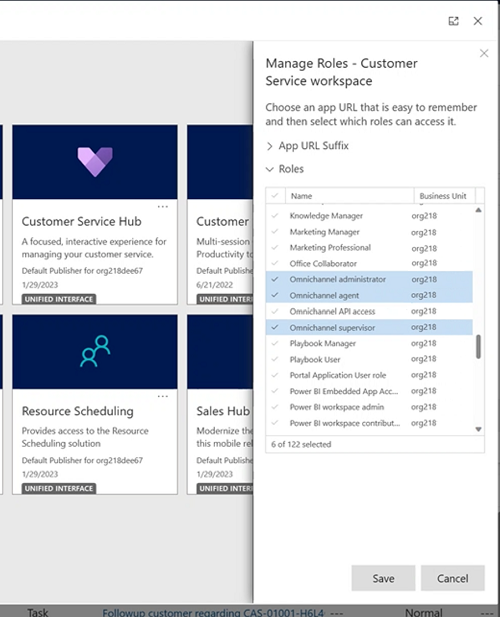
Select Save.
Next steps
For migration information, go to Migrate from removed or deprecated apps.