Create and use experience profiles
Applies to: Dynamics 365 Contact Center—embedded, Dynamics 365 Contact Center—standalone, and Dynamics 365 Customer Service
By default, the following experience profiles are available out of the box for Copilot Service workspace. These profiles can't be deleted or modified. When you don't assign a custom profile to a customer service representative (service representative or representative), the system assigns the default profile.
- Omnichannel for Customer Service - default profile
- Customer Service workspace - default profile
- Customer Service workspace + channels - default profile
You can configure experience profiles in Copilot Service admin center.
Prerequisites
The App Profile Manager Administrator role. Learn more in Security roles.
The Basic User role that's required to create profiles in Copilot Service admin center.
Create experience profiles
By using experience profiles, you can create targeted app experiences for service representatives and supervisors. Profiles help access the features that your service representatives and supervisors can use in their daily tasks to resolve customer issues.
In Copilot Service admin center, go to Experience profiles in Support experience > Workspaces.
Select New, and enter the following details on the Create a new experience profile dialog.
- Name: The app profile name.
- Unique name: A unique identifier in the <prefix>_<name> format.
- Description: A description for the profile.
Select Create. An experience profile is created.
Assign users, templates, configure productivity pane, channels
For the experience profile that you created, you can add users and configure options, such as specific session templates and conversation channels.
Go to Experience profiles, select the checkbox for the profile, and then configure the following settings:
- On the command menu, use the Set as default option to set the profile as the default profile. If you set a default profile, all the available users are associated with this profile.
- Use Set rank and roles to assign a rank and security roles to the profile. Learn more in Add users to custom experience profiles.
Optionally, select Search by user to search for users to see if they are already associated with a profile. Learn more in search for users.
Select the profile and on the profile page that appears, perform the following steps:
In the Users section, select Add Users to select users from the available users, or search for and add users to the profile.
Select Add entity session template to link a session template to the profile. On the Entity session templates pane, you can select an existing template or create an entity session template.
In the Productivity pane, select Turn on to enable the productivity tools that the service representatives can access when they work on their assigned tasks. The following productivity tool options are available:
- Default mode
- Copilot
- Knowledge search
- Scripts
- Join a Teams call
- Teams chats
- Smart assist
Turn on the toggle against each option in the Productivity Pane to enable it for the service representative.
In the Inbox section, select Edit to enable the inbox view. Service representatives can view all their work items on one screen and prioritize tasks and efficiently work on multiple tasks.
In the Channel providers section, select Edit to enable the channels and select non-Microsoft voice channel providers. On the Channel providers pane you can:
- Turn on the All active channels toggle. All the channels that you have set up and the presence settings are loaded.
- Select a channel provider or create channel providers in the Third party voice channel providers section.
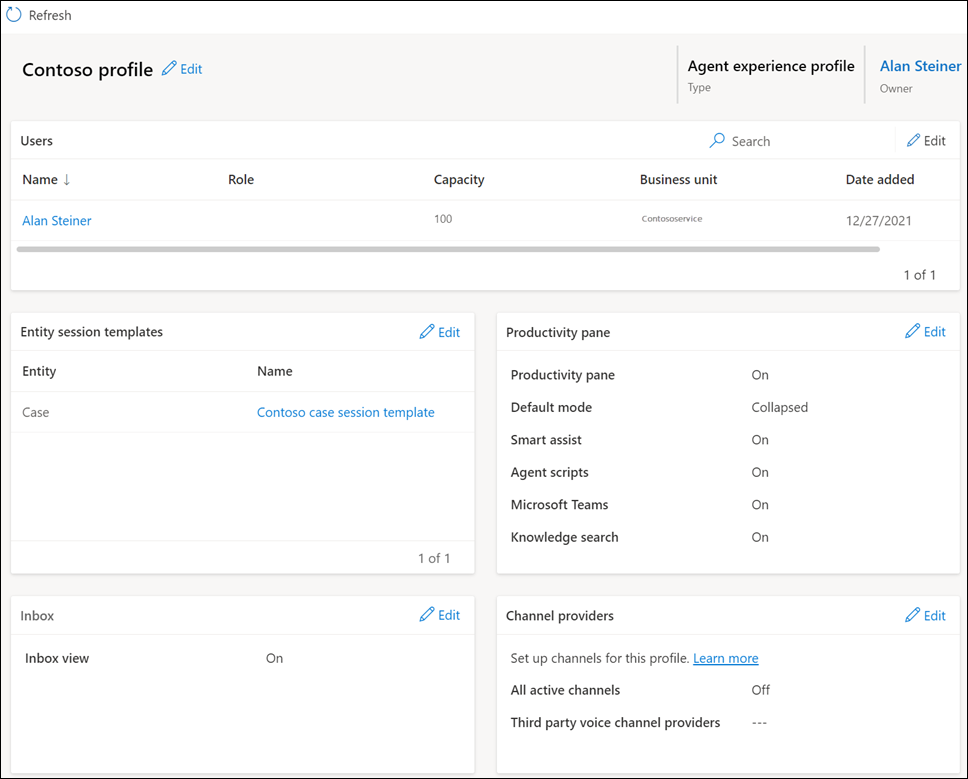
Enable Copilot features for experience profiles
To enable service representatives to use the copilot features in Copilot Service workspace, you need to enable the copilot features inexperience profiles. By default, service representatives added to the out-of-the-box experience profiles can use the Copilot features. Learn more in Make Copilot available to service representatives.
Related information
Manage session template
Overview of Dynamics 365 Productivity Tools
Overview of channels in Omnichannel for Customer Service
Overview of experience profiles