Enable voice call experiences
Applies to: Dynamics 365 Contact Center—embedded, Dynamics 365 Contact Center—standalone, and Dynamics 365 Customer Service
Use the Voice call experiences page in Contact Center admin center or Customer Service admin center to configure the following features:
Configure agent call quality feedback survey
Agents can rate and provide feedback on their voice calling experience after the call ends using the agent call quality survey. The survey helps you evaluate call quality beyond technical factors such as audio and video bitrate, jitter, and latency, enabling you to understand if the agent had a satisfactory experience. You can analyze the survey data in Azure logs to gain insights and identify areas that require improvement.
Enable agent call quality surveys
Perform the following steps to enable agent call quality surveys:
- In Customer Service admin center or Contact Center admin center, select Workspaces and then select Voice call experiences. You can enable the survey from Voice settings in voice workstreams.
- Switch the Agent call quality survey toggle to On.
- Specify the frequency at which the survey should be presented to the agent. Optionally, you can also switch the Set survey duration toggle to On and specify the duration during which the survey must appear for the agent.
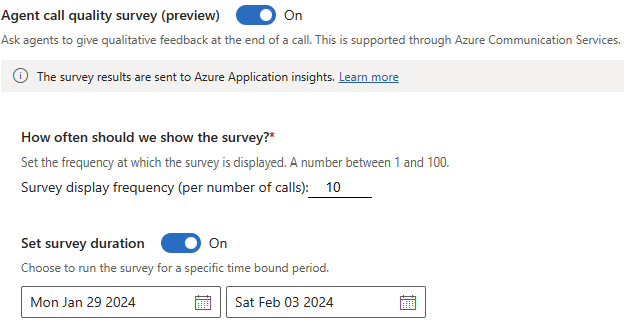
Store and view survey data
You must enable the Call Survey Logs Diagnostic Setting in Azure Monitor to send the log data of your surveys to a Log Analytics workspace, Event Hubs, or an Azure storage account to receive and analyze your survey data. If you don't send survey data to one of these options your survey data isn't stored and can be lost.
Sample query
You can modify any of the out-of-the-box queries to get the required call id information. Here's a sample query to see the audio issues column chart.
// Audio issues
// Query the call survey data and show the audio issues column chart.
ACSCallSurvey
| where isempty(AudioIssues) == false
//Comma separated issues when multiple issues are reported
| project audio = split(AudioIssues,','), CallId, TimeGenerated, VideoIssues, AudioIssues, ScreenshareIssues, OverallCallIssues
| mv-expand audio to typeof(string)
Disable taking a customer off hold automatically
When you transfer a call to another agent, the customer is automatically put on hold. The customer is removed from hold automatically when the secondary agent accepts the transferred call. To disable this behavior, and manually take the customer off hold, perform the following steps:
- In Customer Service admin center or Contact Center admin center, select Workspaces and then select Voice call experiences.
- Turn off the Un-hold customer after agent transfer is accepted toggle.