Configure AI suggestions for article keywords and description
Correct metadata helps locate articles that users search for. When authors create or update knowledge articles, AI suggestions for article keywords and descriptions help them select the right metadata, which improves their productivity.
The key highlights of the AI suggestions feature are:
- Enable authors by suggesting keywords and description based on the article content stored in the built-in knowledge article entity.
- Enable admins to select the source data (text only) fields that the AI model will use; the default fields are Title and Content.
Note
The AI suggestions feature is currently available in specific geographical locations only. Learn more in Regional availability and service limits for Customer Service.
Prerequisites
- You have the System Administrator role.
- Authors have Read access to the Keywords Description Suggestion Setting custom entity.
How AI suggestions for article keywords and descriptions work
The View suggested keywords and description link appears in the default knowledge article form for authors when the article content field is updated and the knowledge article is saved. When authors select the link, a dialog with suggested keywords and a description appears.
If you have a custom form, you can add the View suggested keywords and description link only to the knowledge article entity. Learn more in Enable AI suggestions for article keywords and description in a custom form.
The AI model works as follows:
- The text values from selected source data fields in Settings are sent to the AI model to generate suggestions. By default, the source data fields are Title and Content.
- The model takes the first 2,200 characters to generate suggestions. To get good suggestions, we recommend that authors describe the problem within the first 2,200 characters in their article.
- Knowledge article keywords and a description are then suggested based on the knowledge article title and content, and appear in the View suggested keywords and description dialog.
Enable AI suggestions for article keywords and description
You can enable AI suggestions for article keywords and description in the Customer Service admin center app.
In the site map, select Insights in Operations. The Insights page appears.
On the Insights page, in the Suggestions for knowledge article authors section, select Manage. The Suggestions for knowledge article authors page appears.
On the Settings tab in the Summary area, set the Enable keywords and description suggestions toggle to Yes. By default, the model is based on the Title and Content values specified in the Data mapping area in Knowledge article data fields.
Optionally, change the values for Article title and Article content if you don't want the model to use the default values. The AI model uses the data that corresponds to the values you select.
Select Save.
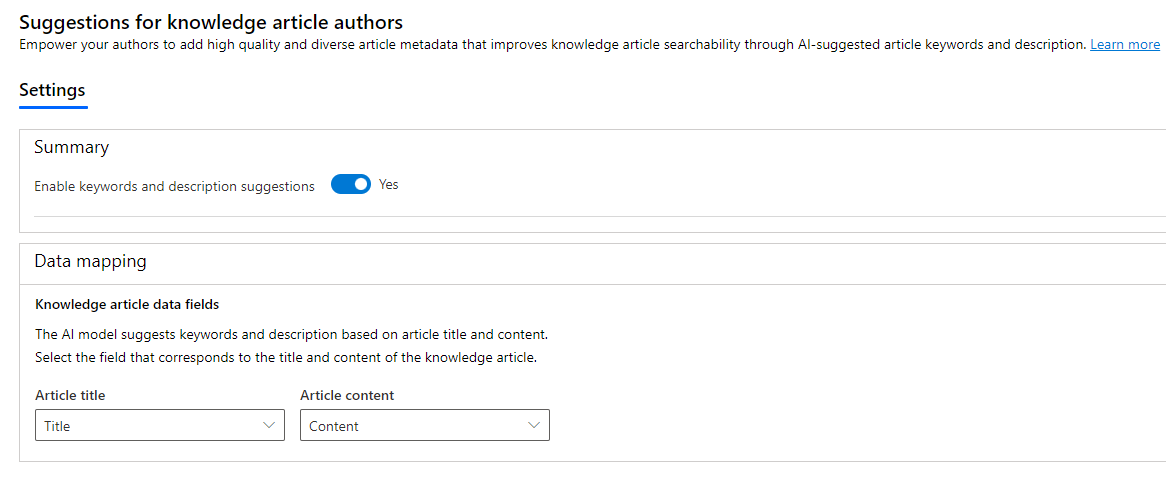
Enable AI suggestions for article keywords and description in a custom form
In Dynamics 365, go to Customizations in Advanced Settings.
Select Customize the System to open the default solution.
From the Solution: Default Solution navigation pane select Components > Entities > Knowledge Article > Forms.
Select the form that you want to customize.
From Field Explorer, select Keywords and Description Suggestion control and add it to the form.
Select Keywords and Description Suggestion control in the form and then select Change Properties on the ribbon.
On the Field Properties dialog, go to the Controls tab, and select Add Control.
On the Add Control dialog, select Knowledge Suggestion Section Control > Add.
On the Field Properties dialog, Controls tab, select Web, Phone, and Tablet for Knowledge Suggestion Section Control.
Select OK.
Select Save and Publish.
Language support
AI suggestions for article keywords and description are supported in the following languages:
- Dutch
- English
- French
- German
- Italian
- Japanese
- Spanish
The language used in AI-generated suggestions is based on the language that the author selects in the article record. An author can specify the language for an article on the Summary tab of the knowledge article form.
Related information
Create and manage knowledge articles
Work with knowledge articles
View AI-suggested similar cases and knowledge articles for active cases
View smart assist suggestions for knowledge articles and similar cases using AI for ongoing conversations
FAQs on AI suggestions for cases and knowledge articles
Create a new similarity rule to view similar cases