Double opt-in in real-time journeys
The double opt-in process (also known as confirmed opt-in) asks contacts who sign up for new Purposes or Topics to confirm their request by selecting a link sent to their registered email address. This system helps make sure that the request is intentional, and that the supplied email address is legitimate and functional.
The double opt-in process works as follows:
- A new or existing contact or lead uses a form to provide their consent.
- On submitting the form, the contact (or lead) is shown a page that tells them to check their email for a confirmation message that includes a link the contact must select to confirm their request.
- Customer Insights - Journeys sends a confirmation email to the address registered for the contact (or lead).
- The contact (or lead) opens the confirmation email, reads the text, and selects the link. This opens a web browser, which submits a coded URL that identifies the contact (or lead) to Customer Insights - Journeys.
- Customer Insights - Journeys acts upon selection, creates a contact (or lead), records or updates it, and records the consent. A 'Thank you' page is then redirected to the contact.
Important
The link in the confirmation email remains valid for only 28 days. After that period, the user who received the email cannot confirm their opt-in.
Who should use double opt-in?
Organizations operating in Germany, Austria, and Switzerland may need to implement Double Opt-In functionality to comply with local regulations. Additionally, any entity subject to GDPR regulations may require double opt-in. It's also becoming increasingly common for businesses outside of GDPR jurisdictions to adopt double opt-in practices. This approach not only ensures informed consent but also helps validate email addresses, therefore enhancing data accuracy and lead quality.
Benefits of using double opt-in
Compliance
It ensures that customers are actively confirming their desire to join a mailing list or receive marketing communications
Gain customer trust
Demonstrates commitment to transparency and respect for customers' preferences
Better profiling & segmentation
Accurate and verified customer data allows for advanced personalization and segmentation options
Improved engagement
Customers are more likely to open emails, select links, and demonstrate a higher level of engagement overall
Enable double opt-in
Beginning with the June 2024 release, customers can now use the double opt-in capability within real-time journeys.
To enable double opt-in:
- Go to Settings > Other settings > Feature switches.
- Set the Double Opt-In toggle to On.
- Select Save in the upper right corner of the page.
Important
Enabling the feature switch does not automatically turn on double opt-in for all form submissions. It merely enables the capability. Additional setup is required to enable double opt-in for the different compliance profiles in the system.
Where is double opt-in configured?
Unlike in outbound marketing, where double opt-in could be configured at a global or form level, real-time journeys enables users to configure double opt-in for each compliance profile.
Once you enable double opt-in for a compliance profile, any form that captures consent for the purposes/topics of the compliance profile automatically has double opt-in enabled for their submissions.
Set up double opt-in for a compliance profile
Once the feature switch is turned on, you can go to any compliance profile and navigate to the Double Opt-In tab to turn on double opt-in for the compliance profile.
Here are the steps that you need to follow to enable double opt-in for the compliance profile -
- On the double opt-in tab, select the Setup button.
- As soon as you select the setup button, the system automatically creates a ready-to-send confirmation email and a triggered journey that sends this confirmation email to every customer who submits the form. The journey is published and live, however, it will not target any user until the toggle for the double opt-in is enabled for the compliance profile.
- The setup runs asynchronously and allows you to work on other areas in the product while it's running, without impacting the setup at all. You can come back to the setup process, and it will always show you the latest information on how far it has progressed.
- Once the setup is complete, you can find the link to the confirmation email that the system created on your behalf. You should review this email and edit it to suit your business needs.
- You can select if the double opt-in email is sent with every form submission or if it is sent only to newly created customers. The condition to determine if the customer is consider as new is based on the presence of the contact point consent for specific email address. If there is no contact point consent for customer's email address linked to the selected compliance profile, this customer is considered a new one.
- Finalize what message you want to show to your customers, after they select the confirmed preferences button in their confirmation email. You can have a system hosted confirmation page with a message of your choice or redirect the customer to a URL of your choice.
- Once you have reviewed and edited the email, you can go to the double opt-in tab of the compliance profile and turn on double opt-in. This ensures that any new form submissions (from forms that capture consent for purposes/topics of the compliance profile) automatically go through the double opt-in journey.
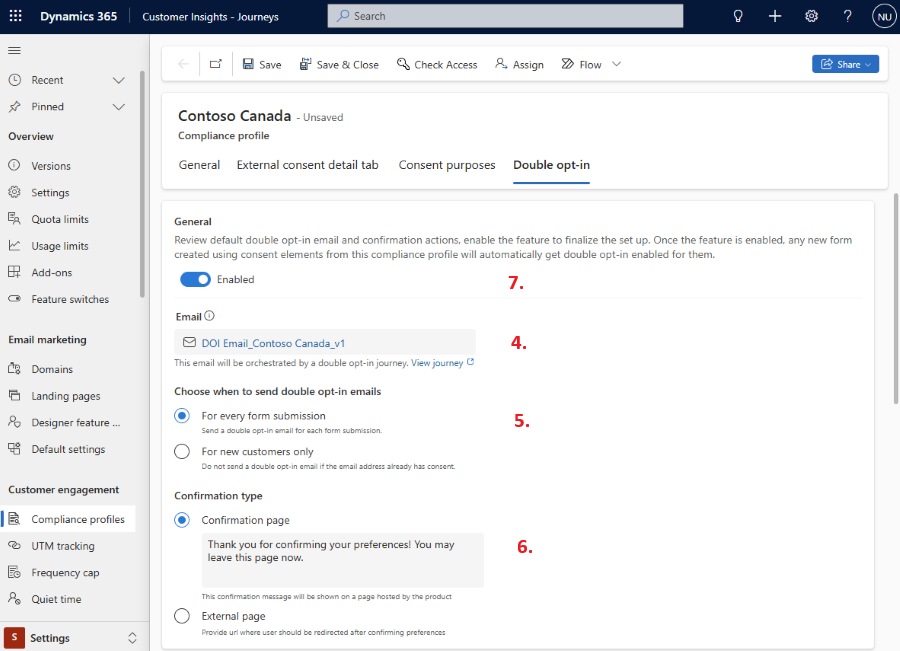
Note
Once the feature switch for Double Opt-In is turned on from Settings → Feature Switches, any new form created in the system will automatically be eligible for double opt-in once double opt-in is enabled for the associated compliance profile.
The system prevents a form from having elements from more than one compliance profile at a time to ensure that it can properly handle double opt-in.
Enabling double opt-in for a compliance profile will only enable double opt-in flow for eligible forms (forms created after the feature switch was turned on). Any forms that existed prior to the feature enablement will, by default, have double opt-in turned off for them.
Warning
For the June 2024 release, a warning is shown but you are still allowed to publish the form. For the July 2024 release, an error stops you from publishing the form.
This applies to orgs with the DOI feature flag enabled.
Important
The system creates a journey to send the double opt-in confirmation emails on form submission. With the July 2024 release, you can edit this journey to manage more advanced double opt-in scenarios, for example, sending a reminder email to anyone that has not confirmed their opt-in within a specified period.
Form level override for double opt-in
Once double opt-in is enabled for a compliance profile, submissions of any eligible form that captures consent for the purposes/topics of the compliance profile automatically trigger the double opt-in journey and the contact/lead that submits the form then receives the confirmation email.
However, sometimes, you might want a specific form to not trigger the double opt-in flow. In this situation, a user with sufficient privileges (for example, edit privileges on both the forms and compliance profiles) can go to the settings of a form and manually disable double opt-in even if the double opt-in settings are enabled for the compliance profile.
Once double opt-in is disabled for a form, it remains disabled irrespective of the state of double opt-in at the compliance profile level.
Double opt-in confirmation email
The system automatically generates a double opt-in confirmation email for the compliance profile once you initiate the double opt-in setup for it.
The system generates this using a default template that we ship with the product for creating double opt-in confirmation emails. Deleting or renaming this template leads to issues with setting up double opt-in for a compliance profile.
Here are the key features of this email:
The email lists the content type of the confirmation message and notes it can't be changed.
The email’s compliance profile is set to the compliance profile for which double opt-in setup was initiated. Its purpose is set to the transactional purpose of the compliance profile.
Email follows a naming convention that incorporates the name of the compliance profile in its name to enable you to easily find it in the list of all emails in the system
Email contains three key personalization attributes:
- {{OptedInPurposes&Topics}} – List of all the purposes or topics that the user opted into prior to submitting the form.
- {{CompanyAddress}} – Company address of the compliance profile
- Confirmation preferences button – a button that contains a personalized confirmation link to allow the user to confirm their preferences
Email uses the default brand profile of the system and the default sender from the brand profile.
Important
In cases where the default brand profile doesn’t exist for the entire org or for the specific business unit (if there are multiple business units) then the email creation will fail and will not resolve unless a default brand profile is created. Don't delete the Confirmation preferences button or {{OptedinPurposes&Topics}} token as you will have to restart from the double opt-in template to get them back.
If this email is deleted, then the double opt-in journey won't function properly.
Double opt-in confirmation journey
The system automatically generates a double opt-in confirmation journey and publishes it. With the June 2024 release, it isn't possible to edit this journey. Starting in the July 2024 release, you can edit these journeys to adapt the double opt-in flow to your business needs. For example, you can send a reminder confirmation email if the customer hasn't confirmed their preference within a certain duration. Or, you can send a different confirmation email to a specific set of customers.
Double opt-in analytics
For any form that has double opt-in enabled you see additional analytics that represent how many users have confirmed their preferences and how many are pending.
Known limitations
This public preview release has the following known limitations:
- Double opt-in doesn't work for event registration or preference center forms.
- If a default brand profile isn't present for a given business unit, the double opt-in setup fails unless a brand profile is created for the business unit.
Frequently asked questions
Double opt-in journey is not triggering on submissions of pre-existing forms even though double opt-in is enabled for my compliance profile. Why is that so?
These forms must have been published before you enabled double opt-in feature switch from the settings and therefore aren't eligible for automatic double opt-in enablement. Such forms are set to double opt-in disabled automatically by the system but you can go to the settings of such forms and enable double opt-in for them yourself.
I am unable to enable double opt-in on an existing form.
If the form uses Purposes and Topics from multiple compliance profiles, you cannot enable double opt-in for it.
Why am I unable to create a form with purposes and topics from multiple compliance profiles anymore?
The features within compliance profiles enable our customers to accomplish even the most complicated of setups. It is for this reason that we now require every new form to have elements from only a single compliance profile. This also removes a conflict situation that the system can get into if you choose elements from two different compliance profiles; one that has double opt-in enabled and the other that doesn't.
I clicked on the setup button in the double opt-in tab but the process is repeatedly failing. What could be the issue?
There could be multiple things affecting the setup of double opt-in for your compliance profile. Ensure that you follow the mentioned troubleshooting steps in order to identify and resolve the issue:
- Do you have permission to create an email and a journey? If not, then work with your administrator to get those privileges assigned or ask another user that has those permissions to kick off the setup.
- The double opt-in template has been removed or modified in ways that leads to validation errors for the auto-created confirmation email. Wait for the next release to have your template reset or create a support request if you can't wait for the next release.
- A brand profile doesn't exist for your environment or for the specific business unit (if you use business units) – create a default brand profile.
- Transient issues are preventing the creation or publishing of an email or the journey – Wait for a few minutes and then retry again.
- If you have tried all these troubleshooting steps above and you're still unable to set up double opt-in, you should create a support request.
What happens when an existing contact or lead submits a double opt-in enabled form?
Unless the user confirms their preferences, by clicking on the button in the confirmation email sent to contacts, none of the entries made during form submission by contacts are reflected on their record in the system.