Export data to Word or Excel files
You can export Dynamics 365 Customer Insights - Journeys data to a Word or Excel template to create standardized documents that you can share with people who don't use Dynamics 365.
Tip
You can export the templates that are included in Dynamics 365, modify them, and then reimport them as new templates. This can give you a running start on creating your own custom Excel templates.
Generate a Word document with Dynamics 365 Customer Insights - Journeys data
You can export information from a single record by using a Word template, which formats the information into a readable and sharable document.
To export Dynamics 365 Customer Insights - Journeys data by using a Word template, do the following:
Open a record, such as a single contact, with information you want to use in your document.
On the command bar, select Word Templates, and then under Word Templates, choose the template want to use. If you don't see the template you are looking for, consider the following:
- Only templates built for the selected record type (entity) will be displayed. For example, you won't see a template created for accounts when you are working with a contact.
- If you are looking for a brand-new template, you might need to refresh the page to see it. Either refresh your browser or close and reopen Dynamics 365 Customer Insights - Journeys.
After you select your Word template, Dynamics 365 Customer Insights - Journeys creates a Word document from the record you selected.
Several sample Word templates, for a variety of entities, are included out of the box. Your administrator can add more as needed, either by customizing the standard ones or creating new ones from scratch. More information: Manage Word templates
Generate an Excel workbook with Dynamics 365 Customer Insights - Journeys
You can export information from a multiple-record list by using an Excel template, which formats the information and generates graphs to create a readable and sharable workbook.
The process for using an Excel template looks like this:
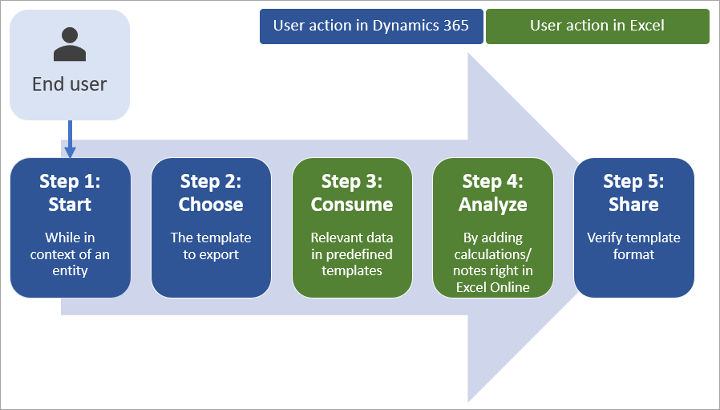
Step 1: Select an entity to analyze
In Dynamics 365 Customer Insights - Journeys, select a record type (entity) to export to an Excel workbook.
For example, go to Customer Insights - Journeys > *Audience > Leads.
Step 2: Export Dynamics 365 Customer Insights - Journeys data by using an Excel template
On the command bar, select Excel Templates to open a list of available templates, and then choose the one you want to use for the export.
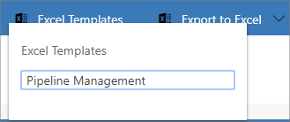
Dynamics 365 Customer Insights - Journeys generates your Excel workbook and downloads it to your computer.
Step 3: Analyze your Dynamics 365 Customer Insights - Journeys data in Excel
What you see in the Excel workbook is based on two things:
- Rows: Your Excel workbook includes a row for each record that was visible in the view you exported from.
- Columns: The columns correspond to the fields in a record. The template you used determines which columns appear in the table in the exported Excel file.
Step 4: Share the results with others
Save a copy either online or to your computer, and then share the workbook or link with others for their review and input.