Enrich unified data (preview)
[This article is prerelease documentation and is subject to change.]
Use enrichments to enhance your unified customer data. Create the connections for the specific enrichments so that administrators and contributors can configure the enrichments.
To help increase the quality of a data match, enrich data sources before unification.
Important
- This is a preview feature.
- Preview features aren't meant for production use and may have restricted functionality. These features are available before an official release so that customers can get early access and provide feedback.
Create an enrichment
You need to have Contributor or Administrator permissions to create or edit enrichments.
Go to Data > Enrichment. The Discover tab shows all supported enrichment options.
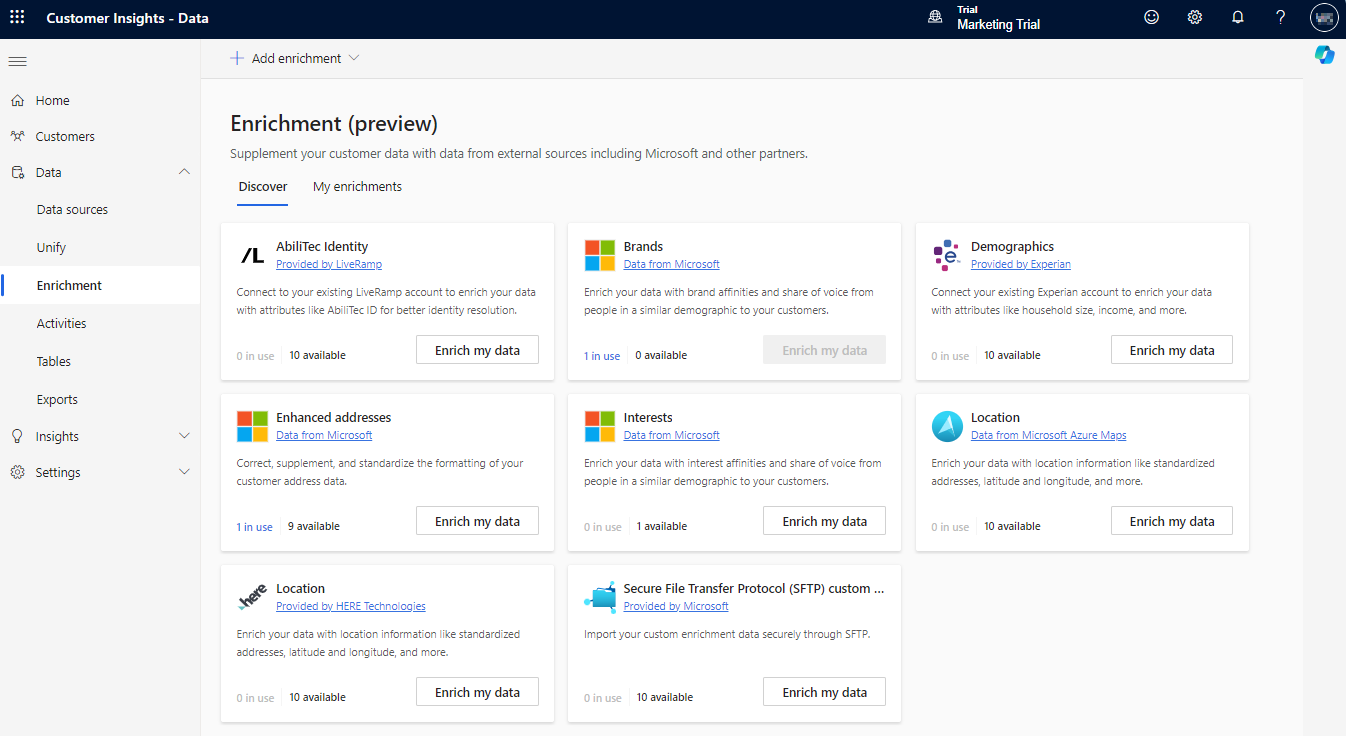
- AbiliTec Identity provided by LiveRamp AbiliTec
- Brands provided by Microsoft
- Demographics provided by Experian
- Enhanced addresses provided by Microsoft
- Interests provided by Microsoft
- Location data provided by Microsoft Azure Maps
- SFTP custom data through Secure File Transfer Protocol (SFTP)
Manage existing enrichments
Go to Data > Enrichment. On the My enrichments tab, view the configured enrichments, their status, number of enriched customers, and the last time the data was refreshed. You can sort the list of enrichments by any column or use the search box to find the enrichment you want to manage.
Select the enrichment to view available actions.
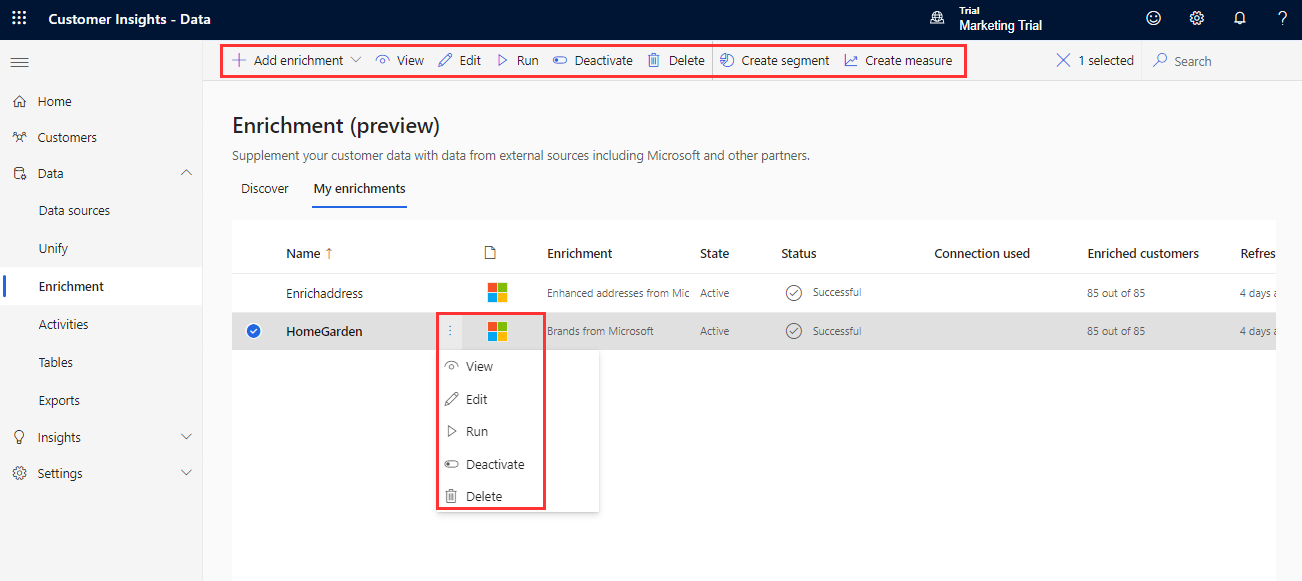
- View enrichment details with the number of enriched customer profiles.
- Edit the enrichment configuration.
- Run the enrichment to update customer profiles with the latest data. Run multiple enrichments at once by selecting them in the list.
- Activate or Deactivate an enrichment. Inactive enrichments won't get refreshed during a scheduled refresh.
- Delete the enrichment.
You can also create segments or measures from enrichments.
Run or refresh enrichments
Once run, enrichments can be refreshed on an automatic schedule or refreshed manually on demand.
To manually refresh one or more enrichments, select them and choose Run. To schedule an automatic refresh, go to Settings > System > Schedule. The processing time depends on the size of your customer data.
Optionally, see the progress of the enrichment process.
After the enrichment process completes, go to My enrichments to review the newly enriched customer profiles data, the time of the last update, and the number of enriched profiles.
Select the enrichment to see enrichment results.
See the progress of the enrichment process
You can find details about the processing of an enrichment, including its status and potential issues while it's refreshing or after a refresh completed. Understand which processes are involved to refresh an enrichment and how long it took to run the processes. The enrichment status is supported for Experian, Leadspace, HERE Technologies, SFTP Import, and Azure Maps.
- Go to Data > Enrichment.
- In the My enrichments tab, select the status of the enrichment to open a side pane.
- In the Progress details pane, expand the Enrichments section.
- Under the enrichment you want to see the progress, select See details.
- In the Task details pane, select Show details to see the processes that are involved in updating the enrichment and their status.
Tip
There are statuses for tasks and processes. Most processes depend on other upstream processes, such as data sources and data profiling refreshes.
Select the status to open the Progress details pane and view the progress of the tasks. To cancel the job, select Cancel job at the bottom of the pane.
Under each task, you can select See details for more progress information, such as processing time, the last processing date, and any applicable errors and warnings associated with the task or process. Select the View system status at the bottom of the panel to see other processes in the system.
View enrichment results
After a completed enrichment run, review the enrichment results.
- Go to Data > Enrichment.
- In the My enrichments tab, select the enrichment that you want to view.
All enrichments show basic information such as the number of enriched profiles and the number of enriched profiles over time. The Enriched customers preview tile shows a sample of the generated enrichment table. To see a detailed view, select See more and select the Data tab.
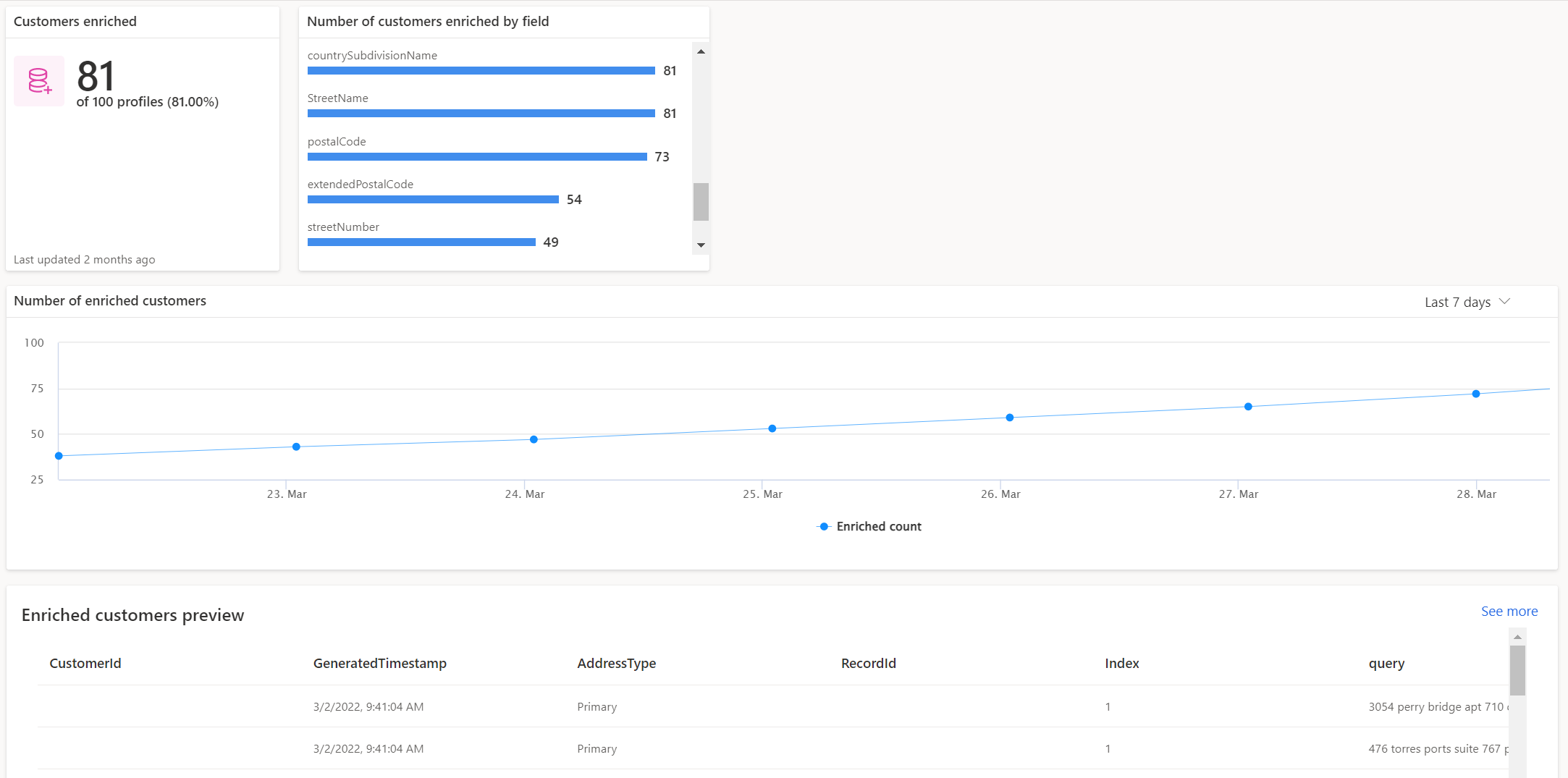
If available, the Number of customers enriched by field provides a drill-down into the coverage of each enriched field.
Some enrichments also show information specific to the type of enrichment. For more information, see the related documentation.