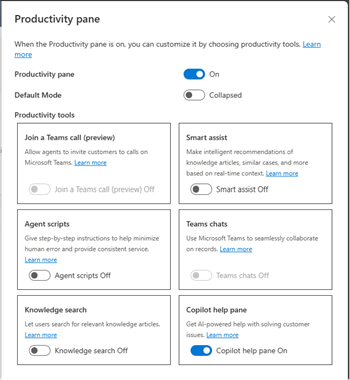Manage Copilot features
Copilot provides real-time AI assistance that helps agents automate time-consuming tasks to handle cases efficiently and resolve issues faster so that they can deliver value to customers.
When you enable the Copilot features, agents can do the following actions:
| Feature | Dynamics 365 Contact Center—embedded | Dynamics 365 Contact Center—standalone |
|---|---|---|
| Ask a question | Yes | Yes |
| Compose an email | Yes | Yes |
| Summarize a case | No | Yes |
| Summarize a conversation | Yes | Yes |
| Suggest a response | Yes | Yes |
License requirements
- Dynamics 365 Contact Center license. See: Licenses
Prerequisites
You have the System Administrator role.
Region availability and data movement
The respond to questions, compose an email, and summarize cases and conversations features are generally available in the North America region only. These features are in preview in the rest of the supported regions. More information: Region availability.
Supported languages
To learn about supported languages for Copilot, see Language support for AI-based analytics and insights.
Opt in to continue with Copilot setup
In Contact Center admin center, the Copilot for questions and emails or Summaries page, when you enable the copilot features, you must opt in to continue with the setup. The opt-in page displays a link to review the terms and conditions. You can select Opt in to continue with the setup.
Opt out from using Copilot features
In Contact Center admin center, opt out from the copilot features on the Copilot for questions and emails or Summaries page. When you opt out, the application erases the training data. If you want to use the features again, you must consent to the terms of use and opt in.
Make Copilot available to agents
For agents to be able to use the copilot features, you need to enable the copilot features in agent experience profiles. By default, agents added to the out-of-the-box agent experience profiles can use the Copilot features.
You can create a custom agent experience profile and enable the required features to limit the features agents can use. You can then assign the custom profile to the agents.
Perform the following steps to add the Copilot features to an agent experience profile:
Go to Agent experience profiles using one of the following navigation options:
- Agent experience > Workspaces
- Copilot for questions and emails > Agent access > agent experience profiles
Select the required agent experience profile.
On the Productivity Pane, turn on the *Copilot for questions and emails toggle so that agents can use the Copilot features such suggest a response, ask a question, and write an email on the productivity pane.
In the Copilot AI features section, select edit and then select the required features Ask a question, Write an email, Case summary, Live conversation summary, you want to enable for that profile.
Record agent interactions with Copilot
In the Summaries and Copilot for questions and emails configuration pages, you can select Record transcripts of agent interaction with Copilot, agent actions, and agent feedback on AI suggestions to record and understand how agents are interacting with Copilot and how Copilot is performing in a support organization. Agents can also share feedback about Copilot actions, which helps Copilot perform better. You can also download and use the data to analyze knowledge sources, and build usage reports.
Assign roles and privileges
Out of the box, users with the Customer Service Representative role only can use the copilot features. Therefore, make sure that users with custom roles have the following privileges:
- prvCreatemsdyn_copilotinteraction
- prvAppendmsdyn_copilotinteraction
- prvCreatemsdyn_copilotinteractiondata
- prvReadmsdyn_copilotinteraction
- prvReadmsdyn_copilotinteractiondata
- prvWritemsdyn_copilotinteractiondata
- prvAppendTomsdyn_copilotinteractiondata
- prvCreatemsdyn_copilotinteractiondata
- prvReadmsdyn_copilotagentpreference
- prvCreatemsdyn_copilotagentpreference
- prvWritemsdyn_copilotagentpreference
- prvReadmsdyn_appcopilotconfiguration
- prvReadmsdyn_agentcopilotsetting
- prvReadmsdyn_aimodel
- prvReadmsdyn_aitemplate
- prvReadmsdyn_copilotsummarizationsetting
- prvReadmsdyn_conversationinsight
- prvWritemsdyn_copilottranscriptdata
- prvAppendTomsdyn_copilottranscriptdata
- prvReadmsdyn_copilottranscriptdata
- prvCreatemsdyn_copilottranscriptdata
- prvWritemsdyn_copilottranscriptdata
- prvAppendmsdyn_copilottranscriptdata
- prvIntelligenceUsage: This privilege is required to access the Copilot case summary. By default, this privilege is available for out-of-the-box security roles. Make sure that your users have Miscellaneous privileges > prvIntelligenceUsage assigned to the required custom security roles.
- prvReadOrganizationSetting
- prvReadmsdyn_panetabconfiguration
- prvReadmsdyn_paneconfiguration
- msdyn_appconfiguration
- msdyn_panetoolconfiguration
More information: Security roles and privileges
Next steps
Enable Copilot case and conversation summaries
Enable Copilot help pane
Related information
Use Copilot features
Responsible AI FAQ for copilot features
FAQ for Copilot in Customer Service