Create a new product hierarchy
This article describes how to create a new product hierarchy in Microsoft Dynamics 365 Commerce.
Overview
Dynamics 365 Commerce supports multiple retail channels. These retail channels include online stores, call centers, and retail stores (also known as brick-and-mortar stores). Each retail store channel can have its own payment methods, price groups, point of sale (POS) registers, income accounts and expense accounts, and staff. You must set up all of these elements before you can create a retail store channel.
A Commerce product hierarchy is used to define the overall product hierarchy for your organization. You can use a Commerce product hierarchy for merchandising, pricing and promotions, reporting, and assortment planning. Only one Commerce product hierarchy can be assigned per organization.
Create and configure a product hierarchy
To create and configure a Commerce product hierarchy, follow these steps.
- In the navigation pane, go to Modules > Retail and commerce > Products and categories > Commerce product hierarchy.
- If no hierarchy exists yet, on the Action pane, select New to create the root of the hierarchy.
- Under General:
- In the Name box, enter a name.
- In the Description box, enter a description.
- In the Friendly name box, enter a friendly name.
- Set Active to Yes.
Add hierarchy nodes
To add hierarchy nodes, follow these steps.
- On the action pane, select Edit category hierarchy.
- Select the parent node you want to add a new node to, and then select New category node.
- In the General section, provide a Name, Description, Friendly name, and Keywords.
- Under General:
- In the Name box, enter a name.
- In the Description box, enter a description.
- In the Friendly name box, enter a friendly name.
- In the Keywords box, enter relevant keywords.
- In the Display order box, enter a number for the display order (optional).
- On the action pane, select Save.
- Repeat the previous steps to add more nodes.
The following image shows the creation of a new product hierarchy node.
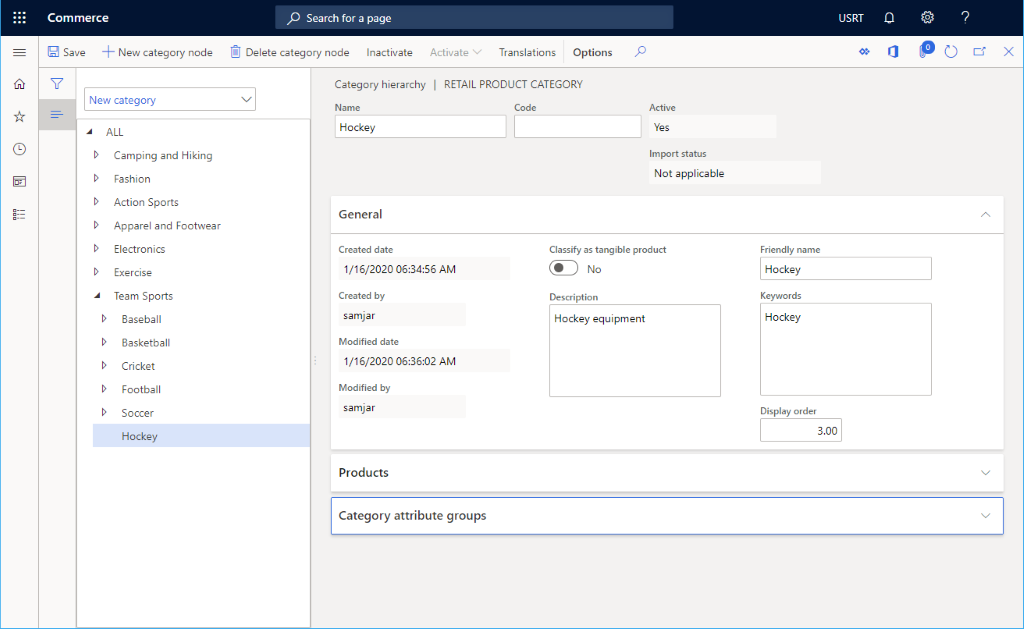
Other settings
Category attribute groups can also be assigned to each group as required.