This article answers questions that users often ask about the Business Central add-in for Outlook.
How do I change the environment my add-in is pointing to?
The environment URL is configured in the add-in when the add-in is installed (specifically, in the add-in's manifest file). If you want the add-in to point to a different environment, open the desired Business Central environment and deploy the add-in again, for example, by running the Get the Outlook Add-in assisted setup. This action will redeploy the add-in with updated environment URLs.
Note
It might take some time before the change takes effect.
Can I customize the add-in to connect to multiple environments?
Yes. As an administrator, developer, or partner, you can modify and build your own add-in manifests. One way is to download the Contact Insights manifest from each environment that the users want to connect to. Then, modify the <Id> and <DisplayName> tags to allow multiple versions of the add-in to be installed. These modifications will let the user have multiple Business Central add-ins installed, each pointing to their own environment.
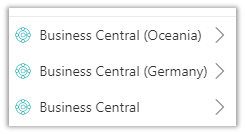
Outlook add-in tells me the page is not supported. Why?
Some features in Business Central require significant workspace to provide a great experience and aren't available when using the Outlook add-in pane. For example, any step-by-step wizard page isn't available in the pane. To overcome this, you can pop out the page in the add-in using the "Pop out" action. The popout window can be stretched to any size including expanding to fill your screen.
Does the Outlook add-in work on a shared mailbox?
No, not currently.