General Ledger Correspondence
The general ledger correspondence feature enables you to:
- Create a correspondence transaction periodically.
- Post correspondence operations when you post general ledger transactions.
- Analyze a number of reports for correspondence.
Creating a General Ledger Correspondence Entry
The following procedure shows how to periodically create general ledger correspondence entries.
- Choose the
 icon, enter Create G/L Correspondence, and then choose the related link.
icon, enter Create G/L Correspondence, and then choose the related link. - Enter the Transaction No. field with the transaction number if general ledger correspondence is to be created only for the selected transaction. Otherwise, leave it blank.
To set up automatic general ledger correspondence:
- Choose the
 icon, enter General Ledger Setup, and then choose the related link.
icon, enter General Ledger Setup, and then choose the related link. - Select the Automatic G/L Correspondence check box.
Reports
The following reports have been added for the analysis of data from correspondence transactions:
- General Ledger - Correspondence (page 12403; report 12431)
- G/L Correspondence Entries (page 12401)
- G/L Corresp. Journal Order (report 12432)
- G/L Corresp Entries Analysis (report 12435)
General Ledger - Correspondence Window
The General Ledger - Correspondence window shows turnovers in the chosen period in correspondence.
- Choose the
 icon, enter Correspondence, and then choose the related link.
icon, enter Correspondence, and then choose the related link. - Choose the General Ledger - Correspondence action.
The header of the General Ledger - Correspondence window contains the following filters:
- Date Filter
- Business unit Filter
- Global Dimension 1 Filter
- Global Dimension 2 Filter
In the subform, the report shows the turnover in correspondence with other accounts:
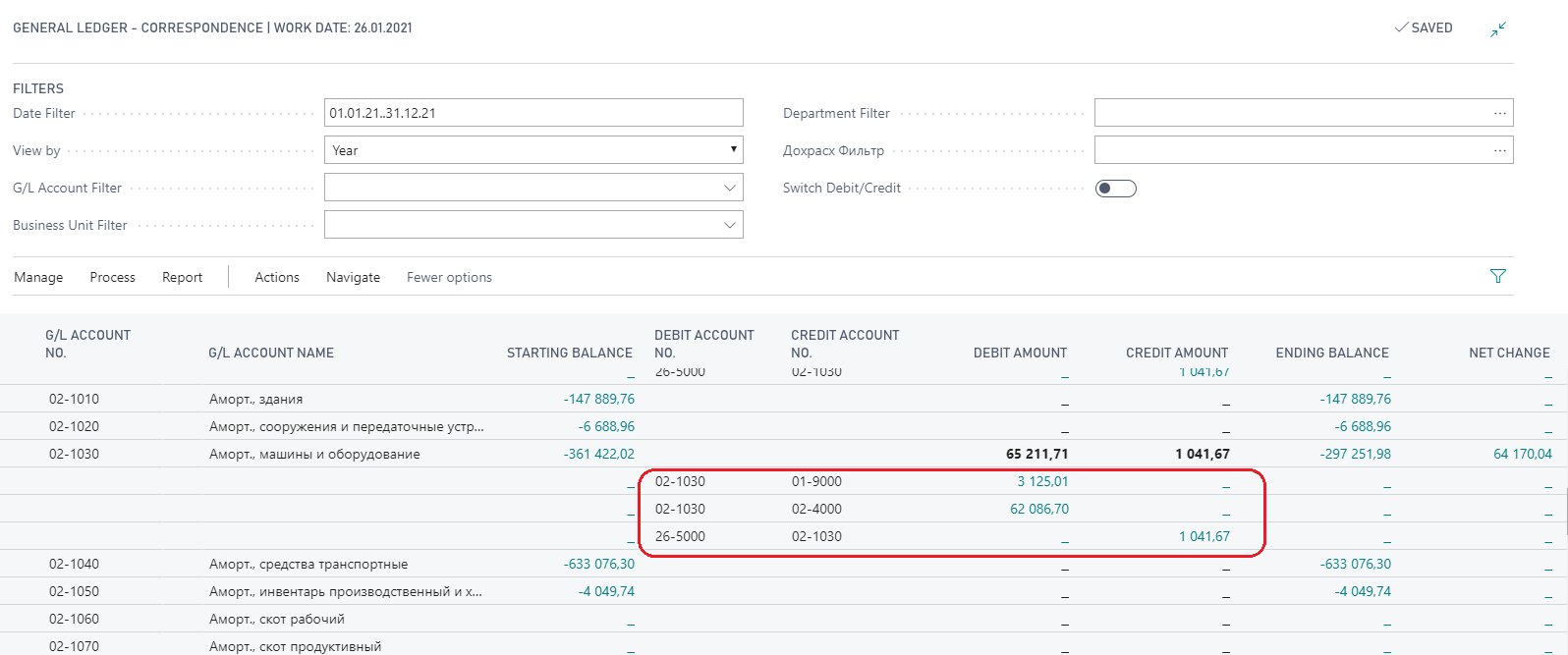
G/L Corresp Entries Analysis Report
The G/L Corresp Entries Analysis report shows the correspondence entries for each account. The report can be used to get an overview of general ledger account entries with correspondence and totals.
- Choose the
 icon, enter Correspondence, and then choose the related link.
icon, enter Correspondence, and then choose the related link. - Choose the G/L Corresp Entries Analysis action.
On the Options tab of the request form, you can set parameters by filling in the fields with the information listed in the following table.
| Field | Description |
|---|---|
| Period Beginning | Enter the starting date of the period, for the entries that you want to include in the report. |
| Ending of Period | Enter the ending date of the period, for the entries that you want to include in the report. |
| Other parameters: Without Zero Net Changes, Without Zero Lines, Debit Credit Separately, New Page for GL Acc |
Specify the view of the report, such as whether the information for each account should be written without zero lines or net changes. |