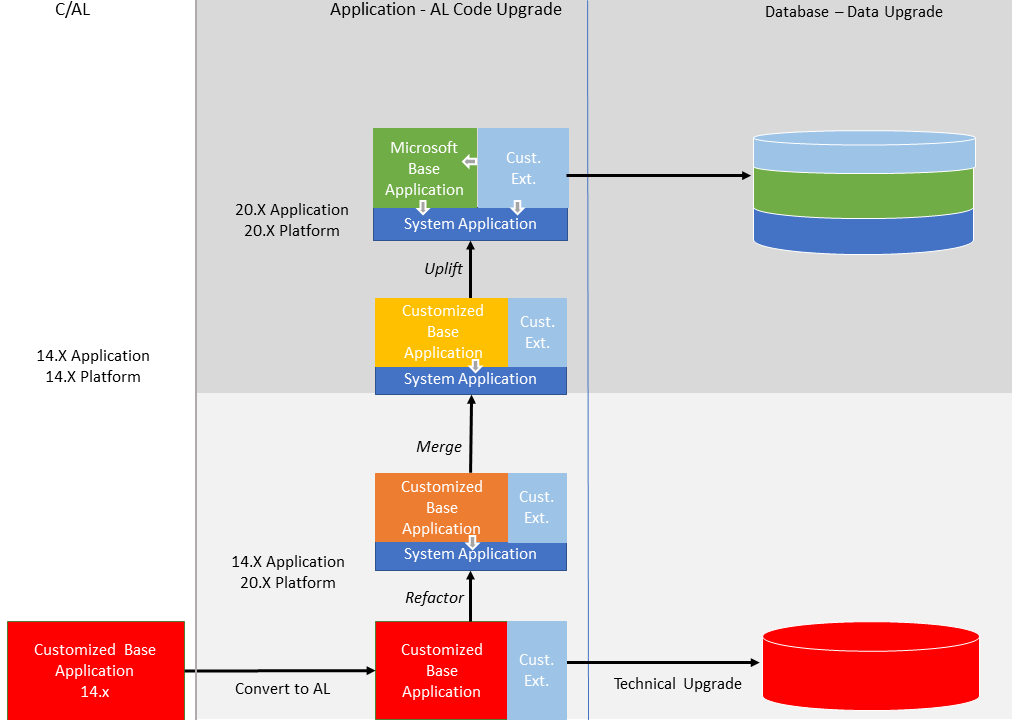Upgrading to Dynamics 365 Business Central 2022 Release Wave 1
Business Central 2022 release wave 1 (version 20) is the sixth major release that is fully AL-based. Business Central 2019 release wave 2 (version 15) marked the release in which C/AL was replaced by AL. The classic development environment, known as C/SIDE, was deprecated. From an application perspective, Business Central is now extension-based only. The Business Central base application is delivered as an AL extension. Also, application functionality that isn't related to the business logic has been moved into separate modules. These modules are combined into an extension known as the System Application. This change will influence how you do the upgrade compared to earlier releases.
Upgrade path
Depending on your current version, a direct upgrade to version 20 isn't always possible. You may have to first upgrade to an intermediate version. The following table describes the upgrade paths for supported versions:
| Source version | Path |
|---|---|
|
|
|
Direct to version 20 |
Your current version doesn't have to be the latest update for the version. However, for intermediate versions, use to the latest available update.
Upgrade overview
When upgrading your Business Central Spring 2019 (version 14) solution to version 20, the goal is to move towards a full uptake of the Business Central base and system applications, as they are, and migrating code customizations to add-on extensions. There are different upgrade levels that you follow to get to this state, as illustrated in the following figure. We recommend that you refactor to the system application as a minimum.
Technical Upgrade
Although it's recommend to refactor to the system application as a minimum, you can do a technical upgrade only. A technical upgrade changes the database so that it works on the latest Business Central platform. The conversion updates the system tables of the old database to the new schema (data structure). It provides you with the latest platform features and performance enhancements.
When upgrading from version 14, part of the technical upgrade process includes converting your customized base application from C/AL to AL.
New and changed features
There are several new and changed platform and application features available in Business Central 2022 release wave 1. These changes affect users, administrators, and developers. For an overview of these features, see Overview of Dynamics 365 Business Central 2022 release wave 1.
To take advantage of these features, you'll have to do an application code upgrade, not just a technical (platform) upgrade.
Deprecated features
Before you upgrade, review the following articles to get an overview of features deprecated in this release:
From these articles, use the links in the table of contents to view more deprecated features, like features specific to local versions.
Migrating from on-premises to online
For information about migrating an on-premises solution to online, see Migrate to Business Central Online from Business Central On-premises.
Related information
Upgrading to Business Central
Upgrading Extensions
Dynamics 365 Business Central Upgrade Compatibility Matrix