Adding barcode scanning to the mobile app
APPLIES TO: Business Central 2023 release wave 2 (version 23.0) and later; Business Central mobile app version 4.0 or later.
Business Central offers native barcode scanning support in the mobile app and AL language, enabling developers to provide barcode scanning capability to users of the mobile app. Barcode scanning works on supported phones and tablets, either using the device's camera or a dedicated Android barcode scanner device.
Supported scenarios
There are three different supported scenarios for adding barcode scanning to the mobile. The scenarios have varying levels of complexity. The approach you choose depends design needs, the scanner, and the device's operating system. The following table provides an overview.
| Scenario | Description | Device camera | Dedicated scanner | iOS device | Android device | Online | On-premises |
|---|---|---|---|---|---|---|---|
| 1: UI button on a field | The user scans a barcode by manually selecting a button next to a field |  |
 |
 |
 |
 |
|
| 2: Invoke from AL | Based on AL code, the barcode scanning capability is started when something happens, for example, a page opens, or the user selects a custom action on the page. |  |
 |
 |
 * * |
 |
|
| 3: Integrate dedicated barcode scanner | Enable the use of professional hardware scanners. |  |
 * * |
 |
 * * |
 |
* Business Central 2024 release wave 1 (v24) and later
Supported barcodes
The barcode scanning capability supports several of the most common 1D and 2D barcode formats, including:
- QR code
- Data Matrix
- UPC A
- UPC E
- EAN 8
- EAN 13
- Code 39
- Code 93
- Code 128
- Codabar*
- ITF
- RSS14*
- RSS Expanded*
- PDF 417
- AZTEC
* Not supported on iOS devices
Control add-in APIs and .NET-based APIs
Version 24 introduced barcode scanning APIs based on control add-ins to replace the .NET-based APIs. The control add-in APIs support scenarios 2 and 3 for both Business Central online and on-premises, unlike the .NET-based APIs that are only for on-premises. You can still use the .NET-based APIs but the control add-in APIs are the recommended way to implement barcode scanning capability going forward.
Important
With the control add-in APIs, there's no associated UI on the page, meaning no embedded iFrame or visual indicator. Also no scripting or styling functionality is provided.
Requirements
- The field used for storing scanned barcodes is either text and code data type, which are the only two data types that support barcode scanning.
- Mobile device is using Business Central mobile app version 4.0 or later. To download the latest version, go to https://aka.ms/bcmobileapp.
- Dedicated barcode scanners must be running Android 11 or later.
Scenario 1: Add a barcode scanning UI button on a field
The simplest way to provide barcode scanning capability in the mobile app is by adding a barcode scanning button on a field that starts the barcode scanner capability of the device's camera.
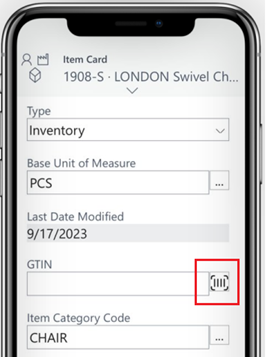
This scanning is highly efficient and responsive. Once a barcode is scanned, its value is entered in the field on the page, and the focus moves to the next quick-entry field on the page.
To enable the barcode scanning button on a field, set the ExtendedDatatype property to Barcode. You can set ExtendedDatatype on either the field in the table or page. The property instructs the mobile client to display the barcode button when the page is opened on a supported device.
The following code shows an example that adds a field with a barcode scanning button to the Item card page.
pageextension 50101 ItemBarcode extends "Item Card"
{
layout
{
addlast(Item)
{
field("Barcode"; Rec.GTIN)
{
Caption = 'Barcode';
ExtendedDatatype = Barcode;
}
}
}
}
Scenario 2: Invoke barcode scanning programmatically from AL
Invoke barcode scanning using control add-in API
The following code example shows how to invoke barcode scanning using the CameraBarcodeScannerProviderAddIn control add-in.
page 50100 "Camera Barcode Scanner"
{
PageType = Card;
ApplicationArea = All;
Caption = 'Camera Barcode Scanner Sample';
layout
{
area(Content)
{
// Declare the user control based on the CameraBarcodeScannerProviderAddIn control add-in
usercontrol(BarcodeControl; CameraBarcodeScannerProviderAddIn) // Step 1
{
ApplicationArea = All;
// The ControlAddInReady event is raised when the control add-in is ready to be used.
trigger ControlAddInReady(IsSupported: Boolean)
begin
// Set the CameraBarcodeScannerAvailable variable to the value of the IsSupported parameter
CameraBarcodeScannerAvailable := IsSupported; // Step 2
end;
// The BarcodeAvailable event is raised when a barcode is available.
trigger BarcodeAvailable(Barcode: Text; Format: Text)
begin
Message(Barcode);// Step 4
// Continious scanning
// CurrPage.BarcodeControl.RequestBarcodeAsync(); // Step 5
end;
// The BarcodeFailure event is raised on a failure
trigger BarcodeFailure(Reason: Enum BarcodeFailure)
begin
case Reason of
Reason::Cancel:
Message('Canceled');
Reason::NoBarcode:
Message('No Barcode');
Reason::Error:
Message('Error');
end;
end;
}
}
}
actions
{
area(Processing)
{
action(ScanBarcode)
{
ApplicationArea = All;
trigger OnAction()
begin
// Request a barcode
CurrPage.BarcodeControl.RequestBarcodeAsync(); // Step 3
end;
}
}
}
var
CameraBarcodeScannerAvailable: Boolean;
}
Inspect the CameraBarcodeScannerProviderAddIn API in BCApps GitHub repo.
Invoke barcode scanning using .NET-based API (on-premises only)
The basic steps for implementing this scenario are:
- Define the barcode scanner provider by declaring a
DotNetvariableMicrosoft.Dynamics.Nav.Client.Capabilities.CameraBarcodeScannerProvider. - Verify the barcode scanner provider exists in context of the client. For example, if the user is working in the Business Central web client, this step returns false.
- Create the barcode scanner. For example, this step could inside a page action.
- Call the camera action on the device.
- Depending on whether the barcode is scanned successfully, call either the
BarcodeAvailableorBarcodeFailuretriggers.
This following code shows an example of how to start the barcode scanning when a page opens.
Tip
For a detailed implementation as used in the Business Central base application, refer to source code of the Item Tracking Lines page (ItemTrackingLines.Page.al).
page 50100 "MyALPage"
{
Caption = 'MyPage';
PageType = List;
ApplicationArea = All;
UsageCategory = Lists;
layout
{
area(content)
{
}
}
var
[RunOnClient]
[WithEvents]
CameraBarcodeScannerProvider: DotNet CameraBarcodeScannerProvider; // Step 1
trigger OnOpenPage()
begin
if not CameraBarcodeScannerProvider.IsAvailable then begin // Step 2
Message('Not available');
exit;
end;
CameraBarcodeScannerProvider := CameraBarcodeScannerProvider.Create(); // Step 3
CameraBarcodeScannerProvider.RequestBarcodeAsync(); // Step 4
end;
trigger CameraBarcodeScannerProvider::BarcodeAvailable(Barcode: Text; Format: Text) // Step 5
begin
Message(Barcode);
exit;
end;
trigger CameraBarcodeScannerProvider::BarcodeFailure(failure: DotNet "CameraBarcodeScannerProviderFailure") // Step 5
begin
if failure = failure.Cancel then
Message('Cancelled');
exit;
if failure = failure.NoBarcode then
Message('NoBarcode');
exit;
if failure = failure.Error then
Message('Error');
exit;
end;
}
Scenario 3: Integrate dedicated barcode scanners
This scenario enables the use of professional hardware barcode scanners, like Zebra or Datalogic, with the mobile app. The design is aimed at enhancing the efficiency of users, like warehouse employees, who need to scan many items in the span of a few seconds. While the user scans a series of items, the system processes the incoming barcodes.
A significant benefit of this scenario is that it allows for scanning barcodes and creating documents without the need for user interaction with the UI. When a barcode is scanned, the value is transmitted to the Business Central mobile app and then to the AL code. After AL intercepting an event from the Android device, AL code then processes the decoded barcode.
Prepare barcode scanners
For barcode scanners to communicate with the Business Central mobile app, they must be configured to emit Android Intent messages for every scanned barcode. By default, the mobile app is programmed to listen for certain types of messages from the barcode scanners. To enable this communication, you need to adjust the scanner's settings according to the values outlined in the following table:
| Scanner setting | Value |
|---|---|
| Intent delivery mode | broadcast intent |
| Intent action | com.businesscentral.barcode.receive_barcode |
| Intent category | com.businesscentral.barcode.receive_category |
| Intent barcode string | com.businesscentral.receive_barcode.barcode_string |
| Intent barcode type | com.businesscentral.receive_barcode.barcode_format |
Consult the manufacturer's guidelines for your specific scanner to learn how to modify these settings. For example, if you're using a Datalogic scanner, you can follow the instructions at Configuring the Barcode Scanners on Datalogic Terminals To Work With TSL® Mobile Apps.
Note
With some barcode scanner devices, such as Zebra, you can't modify the intent configuration. In this case, you can pass the intent data strings via AL.
Add barcode scanner functionality using control add-in API
The following code example shows how to invoke barcode scanning using the BarcodeScannerProviderAddIn control add-in.
page 50101 "Barcode Scanner"
{
PageType = Card;
ApplicationArea = All;
Caption = 'Barcode Scanner Sample';
layout
{
area(Content)
{
// Declare the user control based on the BarcodeScannerProviderAddIn control add-in.
usercontrol(BarcodeControl; BarcodeScannerProviderAddIn) // Step 1
{
ApplicationArea = All;
// The ControlAddInReady event is raised when the control add-in is ready to be used.
trigger ControlAddInReady(IsSupported: Boolean)
begin
// If the barcode scanner is supported, request the barcode scanner.
if IsSupported then // Step 2
CurrPage.BarcodeControl.RequestBarcodeScannerAsync(); // Step 3
end;
// The BarcodeReceived event is raised when a barcode is received from the barcode scanner.
trigger BarcodeReceived(Barcode: Text; Format: Text)
begin
Message(Barcode); // Step 4
end;
}
}
}
}
Inspect the BarcodeScannerProviderAddIn API Inspect in BCApps GitHub repo.
Add barcode scanner functionality using .NET-based API (on-premises only)
In AL an extension, you add code that instructs the mobile app to listen for scanned barcodes. Barcode scanning is set up per page, which means that multiple barcode providers can be registered. However, incoming scanned barcodes are always sent to the current page open in the mobile app.
The basic steps for implementing this scenario are:
- Specify the barcode scanner provider by declaring a
DotNetvariable forMicrosoft.Dynamics.Nav.Client.Capabilities.BarcodeScannerProvider. - Verify the barcode scanner provider exists in context of the client using the
BarcodeScannerProvider.IsAvailablemethod. For example, if the user is working in the Business Central web client, this step returns false. - Create the barcode scanner using the
BarcodeScannerProvider.Create()method. For example, this step could be called from a page action. - Instruct the app to listen for barcodes using the
BarcodeScannerProvider.RequestBarcodeScannerAsync()method.
page 50105 "BarcodeScannerReceiver"
{
Caption = 'BarcodeScannerReceiver';
PageType = List;
ApplicationArea = All;
layout
{
area(content)
{
group(General)
{
Caption = 'General';
}
}
}
var
[RunOnClient]
[WithEvents]
BarcodeScannerProvider: DotNet BarcodeScannerProvider; //Step 1
trigger OnOpenPage()
begin
if not BarcodeScannerProvider.IsAvailable then begin // Step 2
Message('BarcodeScannerProvider Not Available');
exit;
end;
BarcodeScannerProvider := BarcodeScannerProvider.Create(); // Step 3
BarcodeScannerProvider.RequestBarcodeScannerAsync(); // Step 4
end;
trigger BarcodeScannerProvider::BarcodeReceived(Barcode: Text; Format: Text) // Result
begin
Message(Barcode);
exit;
end;
}