Copy link from Share menu
Important
This content is archived and is not being updated. For the latest documentation, go to What's new and planned for Dynamics 365 Business Central. For the latest release plans, go to Dynamics 365 and Microsoft Power Platform release plans.
| Enabled for | Public preview | General availability |
|---|---|---|
| Users, automatically |  Feb 1, 2022
Feb 1, 2022 |
 Apr 1, 2022
Apr 1, 2022 |
Business value
Users often need to share or store links to business data as part of organizing their work, sharing with others, or initiating collaborative tasks. With the introduction of this feature, users benefit from quicker access to page links, similar to how this is done in Office applications. Users can also copy page links from the installable app or when Business Central is embedded in other apps, such as in Microsoft Teams.
Feature details
The Share menu in the Business Central web client now includes a Copy link action that copies the current page link to the clipboard.
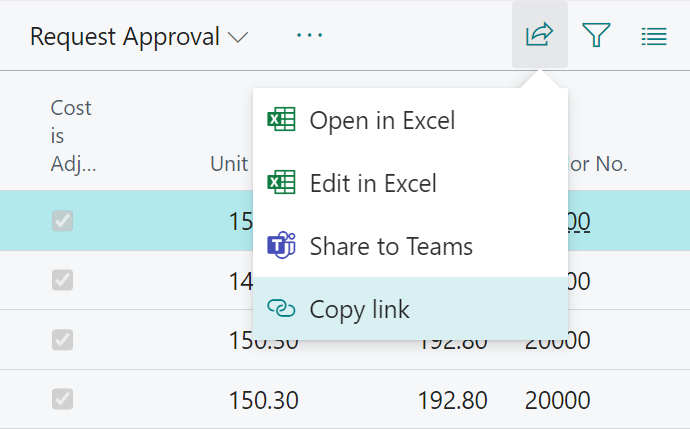
- On entity pages, such as the Item card, the action will copy a link to the current record.
- On collection pages, such as the Items list, the action will copy a link to the page that includes the currently selected view and currently selected record.
- Similar to other features that rely on page links, Copy link is a system action that is automatically shown on most pages.
- The Share menu is not available on mobile apps or in the Outlook Contact Insights pane.
Pasting after using the Copy link action will paste a readable hyperlink instead of plain text if the area into which you are pasting supports it. For example, pasting a sales order link into a OneNote page or into an Outlook email will paste something like Sales Order - S-ORD101001 ∙ Adatum Corporation - Dynamics 365 Business Central instead of the plain text https://businesscentral.dynamics.com/?bookmark=ABCD&page=42.
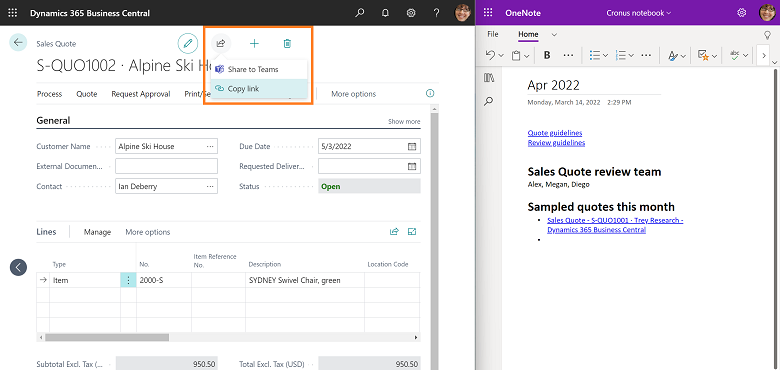
Try it out
To experience copying and pasting a link, sign in to your Business Central online and go to an Item card, then use the Share menu at the top of the page to get to the Copy Link action.
Tell us what you think
Help us improve Dynamics 365 Business Central by discussing ideas, providing suggestions, and giving feedback. Use the forum at https://aka.ms/bcideas.