Fixed Quantity in product bills of materials
Important
This content is archived and is not being updated. For the latest documentation, go to What's new and planned for Dynamics 365 Business Central. For the latest release plans, go to Dynamics 365 and Microsoft Power Platform release plans.
| Enabled for | Public preview | General availability |
|---|---|---|
| Users, automatically |  Mar 1, 2022
Mar 1, 2022 |
 Apr 1, 2022
Apr 1, 2022 |
Business value
You can ensure that the consumption of a component is the same, regardless of the scrap or output quantities.
Feature details
You can select the Fixed Quantity option in the Calculation Formula field on production BOM lines, planning components, and production order components to ensure that the consumption of a component is the same.
You can choose from the following values in the Calculation Formula field:
- Blank: The quantity is not calculated.
- Length: Quantity = Length * Quantity per
- Length * Width: Quantity = Length * Width * Quantity per
- Length * Width * Depth: Quantity = Length * Width * Height * Quantity per
- Weight: Quantity = Weight * Quantity per
- Fixed Quantity = Quantity Per
In production order components, when the Calculation Formula field is set to Fixed Quantity, the Expected Quantity field value is always equal to the Quantity Per field. The scrap % that is defined on the same line is ignored.
Fixed quantity is respected by the Availability by BOM report that will show the item as the bottleneck if the available quantity is less than the quantity in the Quantity Per Parent field. The Able to Make Parent and Able to Make Top Item fields always have blank values regardless of the available quantity.
Fixed quantity is respected by the Standard Cost Calculation process. Lot size for the produced item impacts the cost allocated for one item.
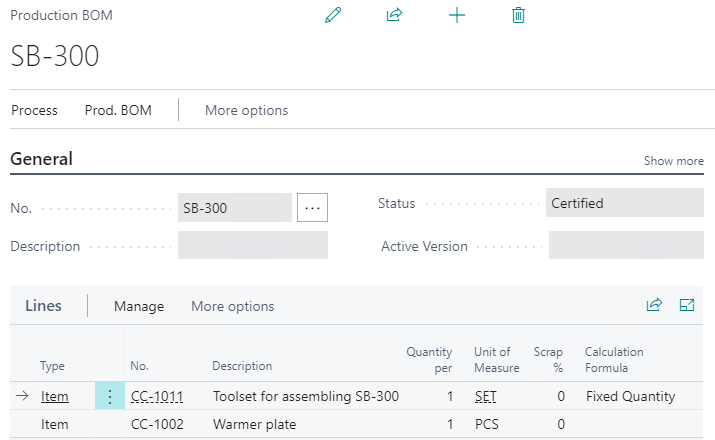
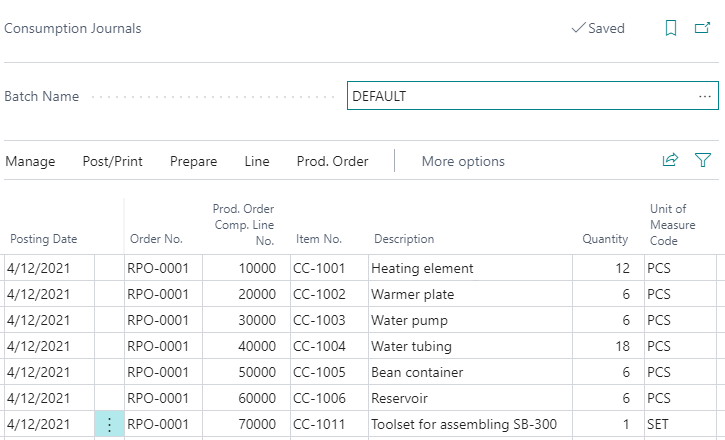
Tell us what you think
Help us improve Dynamics 365 Business Central by discussing ideas, providing suggestions, and giving feedback. Use the forum at https://aka.ms/bcideas.
Thank you for your idea
Thank you for submitting this idea. We listened to your idea, along with comments and votes, to help us decide what to add to our product roadmap.
See also
Create Production BOMs (docs)