Note
Access to this page requires authorization. You can try signing in or changing directories.
Access to this page requires authorization. You can try changing directories.
Important
This content is archived and is not being updated. For the latest documentation, go to What's new and planned for Dynamics 365 Business Central. For the latest release plans, go to Dynamics 365 and Microsoft Power Platform release plans.
| Enabled for | Public preview | General availability |
|---|---|---|
| Users, automatically |  Mar 1, 2022
Mar 1, 2022 |
 Apr 1, 2022
Apr 1, 2022 |
Business value
Companies today use multiple bank accounts at different banks, which reduces the costs of handling financial transactions, limits currency risks, and so on. Also, more and more companies use electronic sales invoices that need to include the bank account that the company expects to get paid. Being able to change the bank account on sales and service documents adds flexibility to directing customer payments.
Feature details
You can now set default bank accounts for companies, and for individual currencies, by choosing Use as Default for Currency on the Bank Account page.
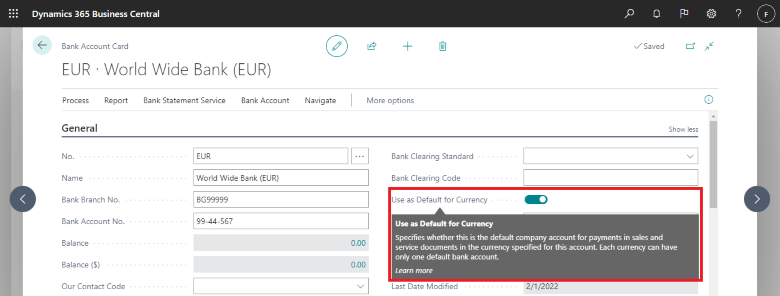
When an order processor creates a sales document, the default bank account is automatically assigned based on currency specified in the Company Bank Account Code field.
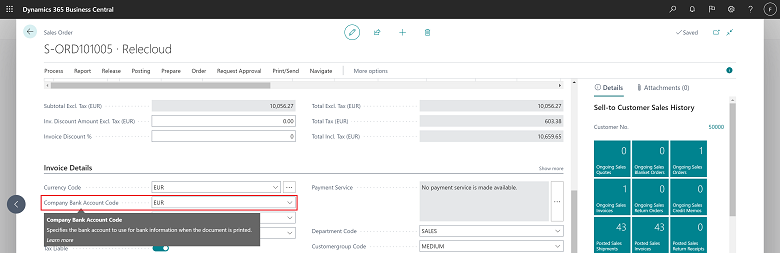
When you post sales or service documents, the selected bank account is copied to the Company Bank Account Code field on the posted documents. Users who have the appropriate permissions can change the default bank account by choosing a different account in the Company Bank Account Code field.
Printed documents also contain details about the selected bank account.
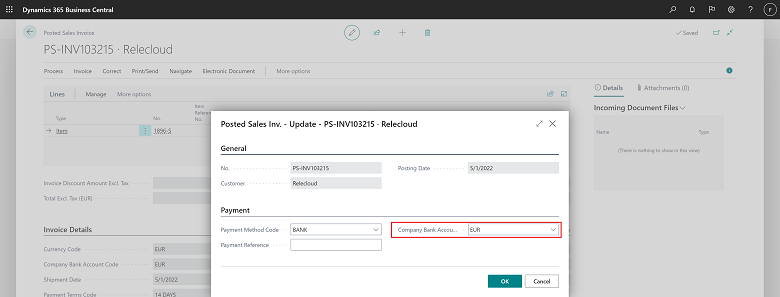
Additionally, partners can extend bank account selection and defaulting logic on sales documents to fit the needs of specific industries and customers.
Tell us what you think
Help us improve Dynamics 365 Business Central by discussing ideas, providing suggestions, and giving feedback. Use the forum at https://aka.ms/bcideas.
Thank you for your idea
Thank you for submitting this idea. We listened to your idea, along with comments and votes, to help us decide what to add to our product roadmap.