How to: Paint an Area with a Radial Gradient
This example shows how to use the RadialGradientBrush class to paint an area with a radial gradient.
Example
The following example uses a RadialGradientBrush to paint a rectangle with a radial gradient that transitions from yellow to red to blue to lime green.
using System;
using System.Windows;
using System.Windows.Controls;
using System.Windows.Input;
using System.Windows.Media;
using System.Windows.Media.Animation;
using System.Windows.Shapes;
namespace BrushesIntroduction
{
public class RadialGradientBrushSnippet : Page
{
public RadialGradientBrushSnippet()
{
Title = "RadialGradientBrush Example";
Background = Brushes.White;
Margin = new Thickness(20);
//
// Create a RadialGradientBrush with four gradient stops.
//
RadialGradientBrush radialGradient = new RadialGradientBrush();
// Set the GradientOrigin to the center of the area being painted.
radialGradient.GradientOrigin = new Point(0.5, 0.5);
// Set the gradient center to the center of the area being painted.
radialGradient.Center = new Point(0.5, 0.5);
// Set the radius of the gradient circle so that it extends to
// the edges of the area being painted.
radialGradient.RadiusX = 0.5;
radialGradient.RadiusY = 0.5;
// Create four gradient stops.
radialGradient.GradientStops.Add(new GradientStop(Colors.Yellow, 0.0));
radialGradient.GradientStops.Add(new GradientStop(Colors.Red, 0.25));
radialGradient.GradientStops.Add(new GradientStop(Colors.Blue, 0.75));
radialGradient.GradientStops.Add(new GradientStop(Colors.LimeGreen, 1.0));
// Freeze the brush (make it unmodifiable) for performance benefits.
radialGradient.Freeze();
// Create a rectangle and paint it with the
// RadialGradientBrush.
Rectangle aRectangle = new Rectangle();
aRectangle.Width = 200;
aRectangle.Height = 100;
aRectangle.Fill = radialGradient;
StackPanel mainPanel = new StackPanel();
mainPanel.Children.Add(aRectangle);
Content = mainPanel;
}
}
}
Imports System.Windows
Imports System.Windows.Controls
Imports System.Windows.Input
Imports System.Windows.Media
Imports System.Windows.Media.Animation
Imports System.Windows.Shapes
Namespace BrushesIntroduction
Public Class RadialGradientBrushSnippet
Inherits Page
Public Sub New()
Title = "RadialGradientBrush Example"
Background = Brushes.White
Margin = New Thickness(20)
'
' Create a RadialGradientBrush with four gradient stops.
'
Dim radialGradient As New RadialGradientBrush()
' Set the GradientOrigin to the center of the area being painted.
radialGradient.GradientOrigin = New Point(0.5, 0.5)
' Set the gradient center to the center of the area being painted.
radialGradient.Center = New Point(0.5, 0.5)
' Set the radius of the gradient circle so that it extends to
' the edges of the area being painted.
radialGradient.RadiusX = 0.5
radialGradient.RadiusY = 0.5
' Create four gradient stops.
radialGradient.GradientStops.Add(New GradientStop(Colors.Yellow, 0.0))
radialGradient.GradientStops.Add(New GradientStop(Colors.Red, 0.25))
radialGradient.GradientStops.Add(New GradientStop(Colors.Blue, 0.75))
radialGradient.GradientStops.Add(New GradientStop(Colors.LimeGreen, 1.0))
' Freeze the brush (make it unmodifiable) for performance benefits.
radialGradient.Freeze()
' Create a rectangle and paint it with the
' RadialGradientBrush.
Dim aRectangle As New Rectangle()
aRectangle.Width = 200
aRectangle.Height = 100
aRectangle.Fill = radialGradient
Dim mainPanel As New StackPanel()
mainPanel.Children.Add(aRectangle)
Content = mainPanel
End Sub
End Class
End Namespace
<Page
xmlns="http://schemas.microsoft.com/winfx/2006/xaml/presentation"
xmlns:x="http://schemas.microsoft.com/winfx/2006/xaml"
Title="RadialGradientBrush Example"
Background="White" Margin="20">
<StackPanel>
<!-- This rectangle is painted with a radial gradient. -->
<Rectangle Width="200" Height="100">
<Rectangle.Fill>
<RadialGradientBrush
GradientOrigin="0.5,0.5"
Center="0.5,0.5" RadiusX="0.5" RadiusY="0.5">
<RadialGradientBrush.GradientStops>
<GradientStop Color="Yellow" Offset="0" />
<GradientStop Color="Red" Offset="0.25" />
<GradientStop Color="Blue" Offset="0.75" />
<GradientStop Color="LimeGreen" Offset="1" />
</RadialGradientBrush.GradientStops>
</RadialGradientBrush>
</Rectangle.Fill>
</Rectangle>
</StackPanel>
</Page>
The following illustration shows the gradient from the preceding example. The gradient's stops have been highlighted.
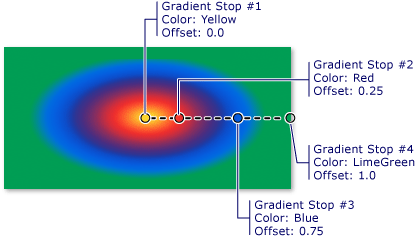
Note
The examples in this topic use the default coordinate system for setting control points. The default coordinate system is relative to a bounding box: 0 indicates 0 percent of the bounding box, and 1 indicates 100 percent of the bounding box. You can change this coordinate system by setting the MappingMode property to the value Absolute. An absolute coordinate system is not relative to a bounding box. Values are interpreted directly in local space.
For additional RadialGradientBrush examples, see the Brushes Sample. For more information about gradients and other types of brushes, see Painting with Solid Colors and Gradients Overview.
.NET Desktop feedback
