How to: Define a Rectangle Using a RectangleGeometry
This example describes how to use the RectangleGeometry class to describe a rectangle.
Example
The following example shows how to create and render a RectangleGeometry. The relative position and the dimensions of the rectangle are defined by a Rect structure. The relative position is 50,50 and the height and the width are both 25 creating a square. The rectangle's interior is painted with a LemonChiffon brush and its outline is painted with a Black stroke with a thickness of 1.
<Path Fill="LemonChiffon" Stroke="Black" StrokeThickness="1">
<Path.Data>
<RectangleGeometry Rect="50,50,25,25" />
</Path.Data>
</Path>
RectangleGeometry myRectangleGeometry = new RectangleGeometry();
myRectangleGeometry.Rect = new Rect(50,50,25,25);
Path myPath = new Path();
myPath.Fill = Brushes.LemonChiffon;
myPath.Stroke = Brushes.Black;
myPath.StrokeThickness = 1;
myPath.Data = myRectangleGeometry;
Dim myRectangleGeometry As New RectangleGeometry()
myRectangleGeometry.Rect = New Rect(50,50,25,25)
Dim myPath As New Path()
myPath.Fill = Brushes.LemonChiffon
myPath.Stroke = Brushes.Black
myPath.StrokeThickness = 1
myPath.Data = myRectangleGeometry
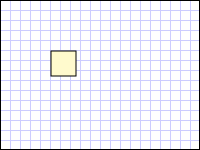
RectangleGeometry
Although this example used a Path element to render the RectangleGeometry, there are many other ways to use RectangleGeometry objects. For example, a RectangleGeometry can be used to specify the Clip of a UIElement or the Geometry of a GeometryDrawing.
Other simple geometry classes include LineGeometry and EllipseGeometry. These geometries, as well as more complex ones, can also be created using a PathGeometry or StreamGeometry.
See also
.NET Desktop feedback
