How to: Create a LineSegment in a PathGeometry
This example shows how to create a line segment. To create a line segment, use the PathGeometry, PathFigure, and LineSegment classes.
Example
The following examples draw a LineSegment from (10, 50) to (200, 70). The following illustration shows the resulting LineSegment; a grid background was added to show the coordinate system.
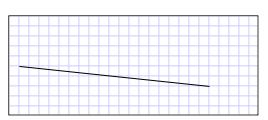 A LineSegment drawn from (10,50) to (200,70)
A LineSegment drawn from (10,50) to (200,70)
In Extensible Application Markup Language (XAML), you may use attribute syntax to describe a path.
<Path Stroke="Black" StrokeThickness="1"
Data="M 10,50 L 200,70" />
(Note that this attribute syntax actually creates a StreamGeometry, a lighter-weight version of a PathGeometry. For more information, see the Path Markup Syntax page.)
In XAML, you may also draw a line segment by using object element syntax. The following is equivalent to the previous XAML example.
<Path Stroke="Black" StrokeThickness="1">
<Path.Data>
<PathGeometry>
<PathFigure StartPoint="10,50">
<LineSegment Point="200,70" />
</PathFigure>
</PathGeometry>
</Path.Data>
</Path>
PathFigure myPathFigure = new PathFigure();
myPathFigure.StartPoint = new Point(10, 50);
LineSegment myLineSegment = new LineSegment();
myLineSegment.Point = new Point(200, 70);
PathSegmentCollection myPathSegmentCollection = new PathSegmentCollection();
myPathSegmentCollection.Add(myLineSegment);
myPathFigure.Segments = myPathSegmentCollection;
PathFigureCollection myPathFigureCollection = new PathFigureCollection();
myPathFigureCollection.Add(myPathFigure);
PathGeometry myPathGeometry = new PathGeometry();
myPathGeometry.Figures = myPathFigureCollection;
Path myPath = new Path();
myPath.Stroke = Brushes.Black;
myPath.StrokeThickness = 1;
myPath.Data = myPathGeometry;
Dim myPathFigure As New PathFigure()
myPathFigure.StartPoint = New Point(10, 50)
Dim myLineSegment As New LineSegment()
myLineSegment.Point = New Point(200, 70)
Dim myPathSegmentCollection As New PathSegmentCollection()
myPathSegmentCollection.Add(myLineSegment)
myPathFigure.Segments = myPathSegmentCollection
Dim myPathFigureCollection As New PathFigureCollection()
myPathFigureCollection.Add(myPathFigure)
Dim myPathGeometry As New PathGeometry()
myPathGeometry.Figures = myPathFigureCollection
Dim myPath As New Path()
myPath.Stroke = Brushes.Black
myPath.StrokeThickness = 1
myPath.Data = myPathGeometry
This example is part of larger sample; for the complete sample, see the Geometries Sample.
See also
.NET Desktop feedback
