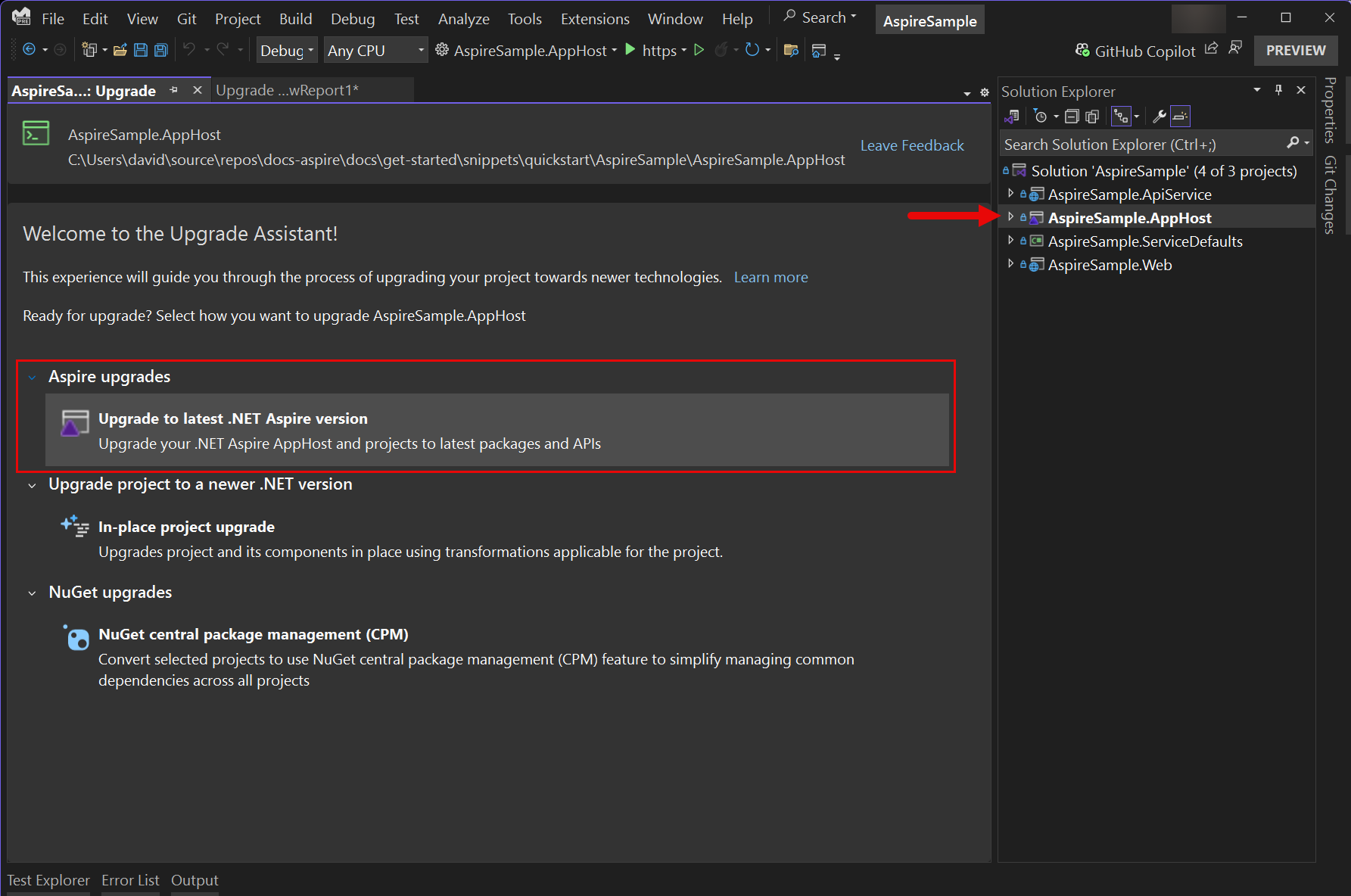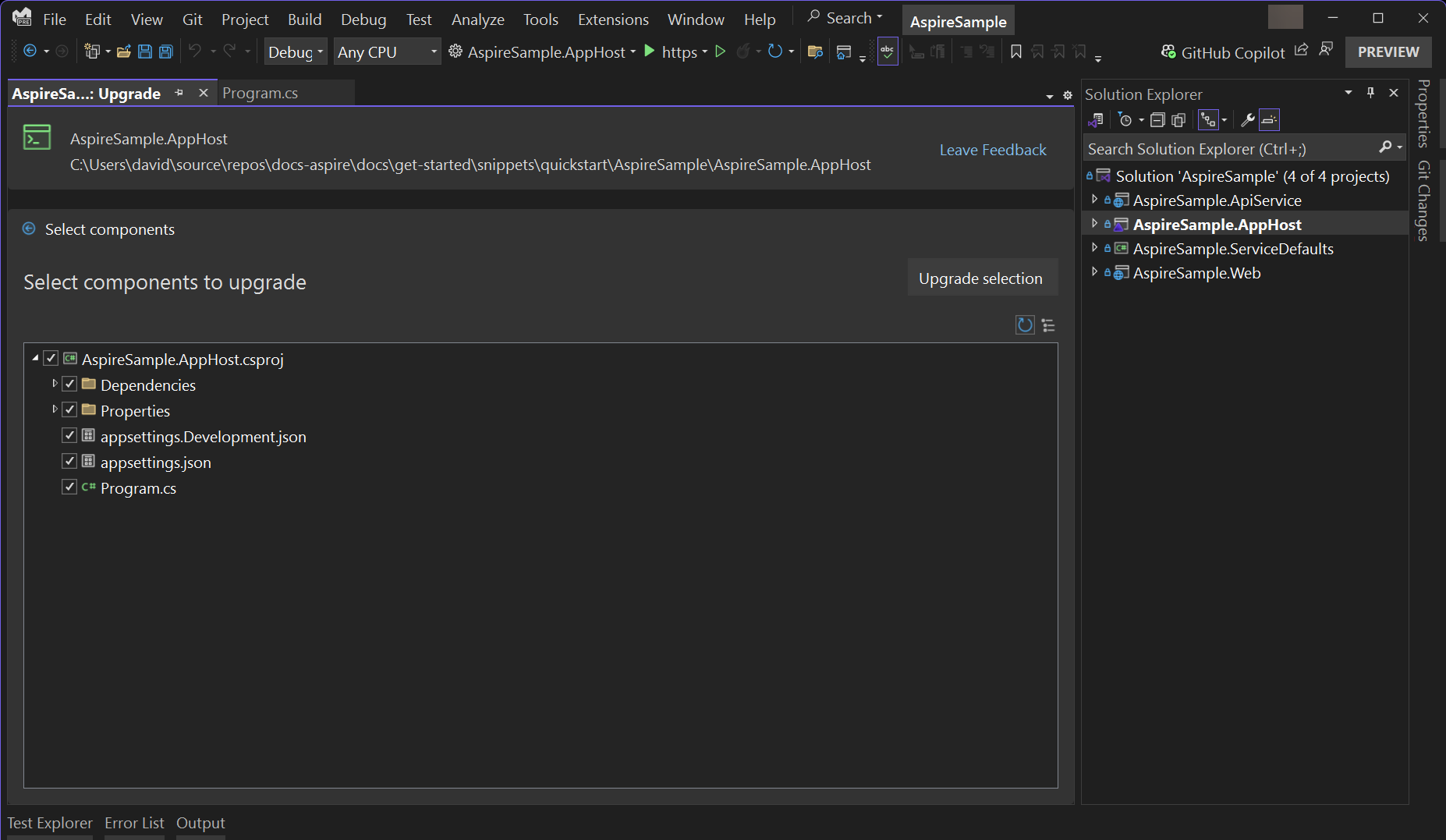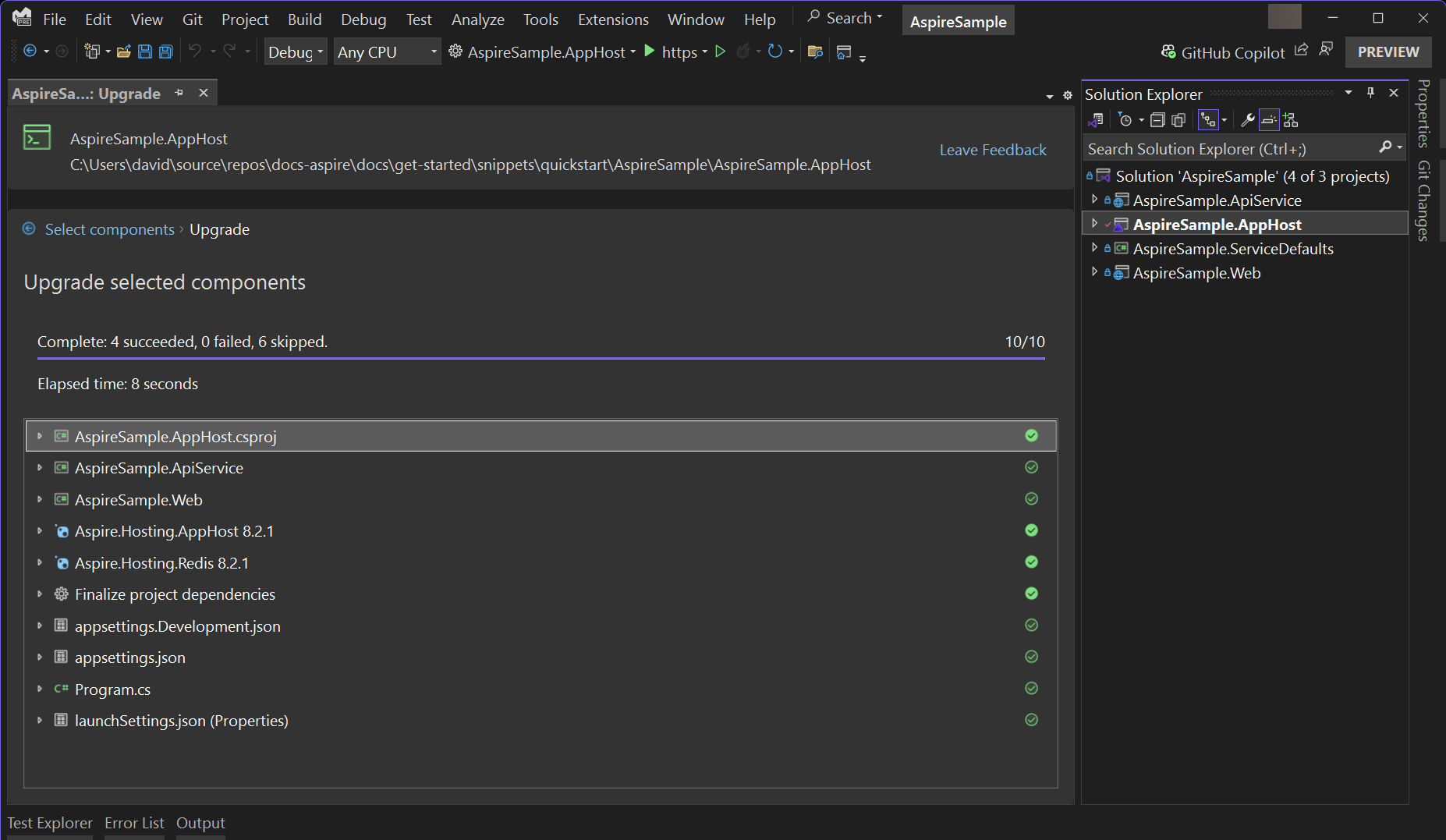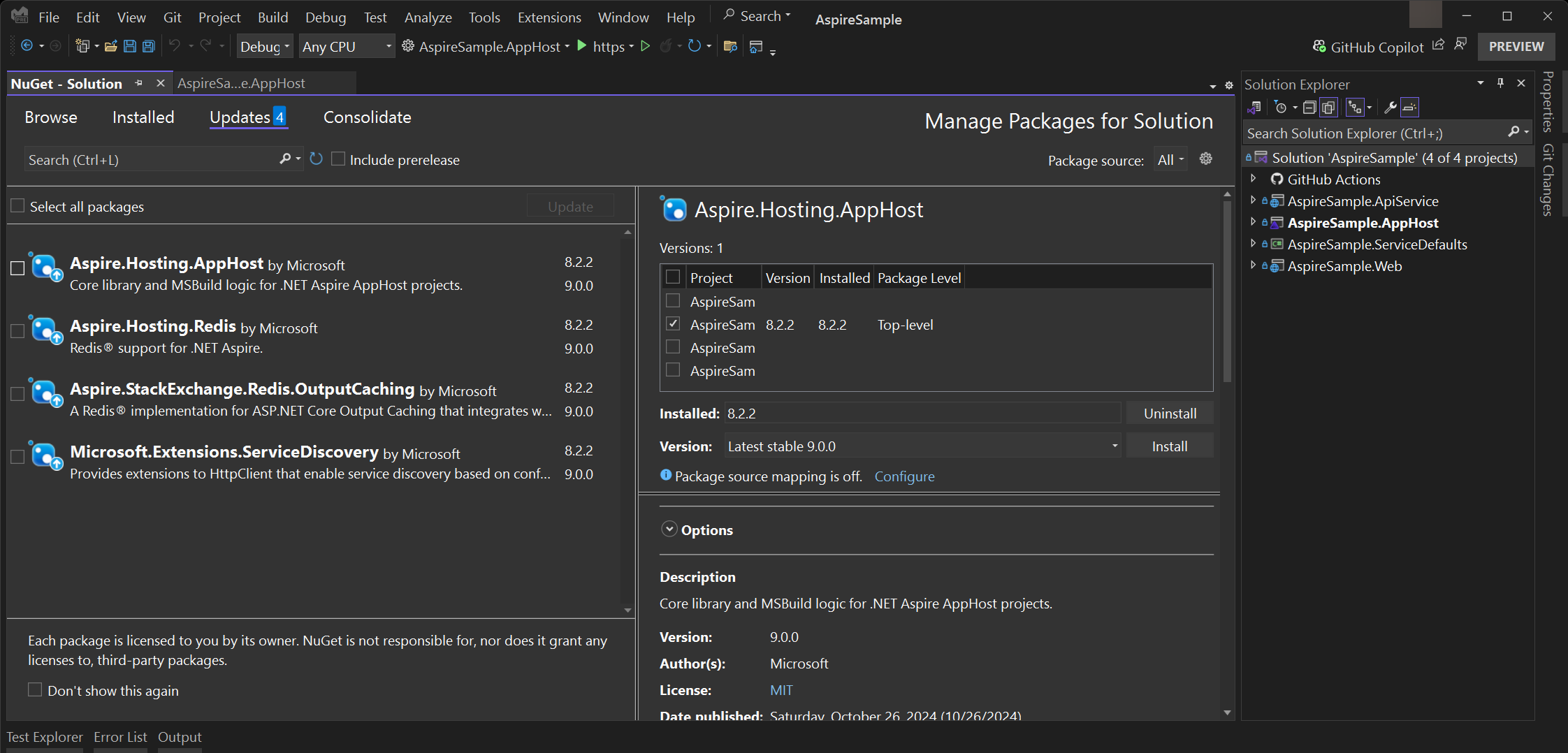Upgrade to .NET Aspire 9.0
.NET Aspire 9.0 is now generally available. In this article, you learn the steps involved in updating your existing .NET Aspire 8.x projects to .NET Aspire 9.0. There are a few ways in which you can update your projects to .NET Aspire 9.0:
- Manually upgrade your projects to .NET Aspire 9.0.
- Use the Upgrade Assistant to upgrade your projects to .NET Aspire 9.0.
Tip
If you're new to .NET Aspire, there's no reason to upgrade anything. For more information, see .NET Aspire setup and tooling.
Prerequisites
Before you upgrade your projects to .NET Aspire 9.0, ensure that you have the following prerequisites:
Note
Feel free to uninstall the .NET Aspire workload as you'll no longer need it.
dotnet workload uninstall aspire
For more information, see dotnet workload uninstall.
If you don't uninstall the .NET Aspire workload, and you're using the new .NET Aspire SDK and templates, you see both .NET Aspire 8.0 and .NET Aspire 9.0 templates.
Manually upgrade to .NET Aspire 9.0
To upgrade your projects to .NET Aspire 9.0, you need to update your project files. The following steps guide you through the process:
- Edit your app host project file to use the new .NET Aspire 9.0 SDK (
Aspire.AppHost.Sdk). - Update the NuGet packages in your project files to the latest versions.
- Adjust your Program.cs file to use the new APIs and remove any obsolete APIs.
Edit your app host project file
To upgrade your app host project to .NET Aspire 9.0, you need to update your project file to use the new 📦 Aspire.AppHost.Sdk:
<Project Sdk="Microsoft.NET.Sdk">
+ <Sdk Name="Aspire.AppHost.Sdk" Version="9.0.0" />
<PropertyGroup>
<OutputType>Exe</OutputType>
<TargetFramework>net8.0</TargetFramework>
<ImplicitUsings>enable</ImplicitUsings>
<Nullable>enable</Nullable>
<IsAspireHost>true</IsAspireHost>
<UserSecretsId>0afc20a6-cd99-4bf7-aae1-1359b0d45189</UserSecretsId>
</PropertyGroup>
<ItemGroup>
<PackageReference Include="Aspire.Hosting.AppHost" Version="8.0.0" />
</ItemGroup>
</Project>
Optionally upgrade the target framework moniker (TFM)
.NET Aspire 9.0 runs on .NET 9.0, but you can also run it on .NET 8.0. In other words, just because you're using the .NET Aspire SDK, and pointing to version 9.0 packages, you can still target .NET 8.0. If you want to run your .NET Aspire 9.0 project on .NET 9.0, you need to update the TargetFramework property in your project file:
<Project Sdk="Microsoft.NET.Sdk">
<Sdk Name="Aspire.AppHost.Sdk" Version="9.0.0" />
<PropertyGroup>
<OutputType>Exe</OutputType>
- <TargetFramework>net8.0</TargetFramework>
+ <TargetFramework>net9.0</TargetFramework>
<ImplicitUsings>enable</ImplicitUsings>
<Nullable>enable</Nullable>
<IsAspireHost>true</IsAspireHost>
<UserSecretsId>0afc20a6-cd99-4bf7-aae1-1359b0d45189</UserSecretsId>
</PropertyGroup>
<ItemGroup>
<PackageReference Include="Aspire.Hosting.AppHost" Version="9.1.0" />
</ItemGroup>
</Project>
For more information on TFMs, see Target frameworks in SDK-style projects: Latest versions.
Overall app host project differences
If you followed all of the preceding steps, your app host project file should look like this:
<Project Sdk="Microsoft.NET.Sdk">
+ <Sdk Name="Aspire.AppHost.Sdk" Version="9.0.0" />
<PropertyGroup>
<OutputType>Exe</OutputType>
- <TargetFramework>net8.0</TargetFramework>
+ <TargetFramework>net9.0</TargetFramework>
<ImplicitUsings>enable</ImplicitUsings>
<Nullable>enable</Nullable>
<IsAspireHost>true</IsAspireHost>
<UserSecretsId>0afc20a6-cd99-4bf7-aae1-1359b0d45189</UserSecretsId>
</PropertyGroup>
<ItemGroup>
- <PackageReference Include="Aspire.Hosting.AppHost" Version="8.0.0" />
+ <PackageReference Include="Aspire.Hosting.AppHost" Version="9.1.0" />
</ItemGroup>
</Project>
The changes include the addition of the Aspire.AppHost.Sdk, the update of the TargetFramework property to net9.0, and the update of the Aspire.Hosting.AppHost package to version 9.0.0.
Adjust your Program.cs file
With the introduction of .NET Aspire 9.0, there are some breaking changes. Some APIs were originally marked as experimental (with the ExperimentalAttribute) and are now removed, while other APIs are now attributed as ObsoleteAttribute with details on new replacement APIs. You need to adjust your Program.cs file (and potentially other affected APIs) to use the new APIs. If you're using the Upgrade Assistant to upgrade your projects, it automatically adjusts your Program.cs file in most cases.
For the complete list of breaking changes in .NET Aspire 9.0, see Breaking changes in .NET Aspire 9.0.
Use the Upgrade Assistant
The Upgrade Assistant is a tool that helps upgrade targeted projects to the latest version. If you're new to the Upgrade Assistant, there's two modalities to choose from:
Regardless of how you install the Upgrade Assistant, you can use it to upgrade your .NET Aspire 8.x projects to .NET Aspire 9.0.
To upgrade the .NET Aspire app host project to .NET Aspire 9.0 with Visual Studio, right-click the project in Solution Explorer and select Upgrade.
Important
If the Upgrade Assistant isn't already installed, you'll be prompted to install it.
The Upgrade Assistant displays a welcome package. Select the Aspire upgrades option:
With the Aspire upgrades option selected, the Upgrade Assistant displays the selectable upgrade target components. Leave all the options checked and select Upgrade selection:
Finally, after selecting the components to upgrade, the Upgrade Assistant displays the results of the upgrade process. If everything was successful, you see green check marks next to each component:
To upgrade the .NET Aspire app host project, ensure that you installed the Upgrade Assistant CLI. Open a terminal session at the root directory of the .NET Aspire app host project file, and run the following command:
upgrade-assistant upgrade
The output is interactive, expecting you to select the upgrade type. Choose the Aspire upgrades option:
Selected options
────────────────────────────────────────────────────────────────────────────────────
Source project ..\AspireSample\AspireSample.AppHost\AspireSample.AppHost.csproj
Steps
────────────────────────────────
Source project / Upgrade type
────────────────────────────────
How do you want to upgrade project AspireSample.AppHost?
> Aspire upgrades
Upgrade to latest .NET Aspire version (aspire.latest)
Upgrade project to a newer .NET version
In-place project upgrade (framework.inplace)
NuGet upgrades
NuGet central package management (CPM) (nuget.cpm)
Navigation
Back
Exit
Use your keyboard to navigate up ↑ or down ↓, and select the Aspire upgrades option. The Upgrade Assistant prompts for final confirmation. Enter Y to continue with the upgrade:
Selected options
────────────────────────────────────────────────────────────────────────────────────
Source project ..\AspireSample\AspireSample.AppHost\AspireSample.AppHost.csproj
Upgrade type aspire.latest
Steps
──────────────────────────────────────────
Source project / Upgrade type / Upgrade
──────────────────────────────────────────
We have gathered all required options and are ready to do the upgrade. Do you want to continue? [y/n] (y):
Finally, after the upgrade process is complete, the Upgrade Assistant displays the results of the upgrade process:
Finalizing operation...
Complete: 3 succeeded, 0 failed, 7 skipped.
Update the NuGet packages
To take advantage of the latest updates in your .NET Aspire solution, update all NuGet packages to version 9.0.0.
To update your app host project, use the following .NET CLI command to update the Aspire.Hosting.AppHost package to version 9.0.0:
dotnet add package Aspire.Hosting.AppHost --version 9.0.0
When a package reference already exists, the dotnet add package command updates the reference to the specified version. For more information, see dotnet add package.
With the app host project updated, your project file should look like this:
<Project Sdk="Microsoft.NET.Sdk">
<Sdk Name="Aspire.AppHost.Sdk" Version="9.0.0" />
<PropertyGroup>
<OutputType>Exe</OutputType>
<TargetFramework>net8.0</TargetFramework>
<ImplicitUsings>enable</ImplicitUsings>
<Nullable>enable</Nullable>
<IsAspireHost>true</IsAspireHost>
<UserSecretsId>0afc20a6-cd99-4bf7-aae1-1359b0d45189</UserSecretsId>
</PropertyGroup>
<ItemGroup>
- <PackageReference Include="Aspire.Hosting.AppHost" Version="8.0.0" />
+ <PackageReference Include="Aspire.Hosting.AppHost" Version="9.1.0" />
</ItemGroup>
</Project>
Tip
You'll want to also update the NuGet packages in your other projects to the latest versions.
Verify the upgrade
As with any upgrade, ensure that the app runs as expected and that all tests pass. Build the solution and look for suggestions, warnings, or errors in the output window—address anything that wasn't an issue before. If you encounter any issues, let us know by filing a GitHub issue.
.NET Aspire