Protect Office documents with Microsoft Purview Information Protection labeling through the Microsoft Edge management service
This article explains how to use the Microsoft Purview Information Protection policy and security settings inside the Edge management service to ensure that Office documents are kept secure inside your organization.
About the use of Microsoft Purview Information Protection
Microsoft Purview Information Protection enables data loss prevention (DLP) controls in Microsoft 365 documents by limiting or preventing certain actions on documents with specific sensitivity levels. After a sensitivity label is applied to a document, an admin can prevent actions such as editing, printing, copying/pasting, taking screenshots, and more. This functionality, previously only available in Microsoft 365 desktop applications, is extended to online Office documents via Microsoft Edge to help protect sensitive information.
When an admin chooses to enable Microsoft Purview Information Protection in the Edge management service, that action will simultaneously disable other browsers that don't respect Microsoft Word, Excel, and PowerPoint rights restrictions. An admin can choose to re-enable other browsers, by using the following instructions. However, the result is a security loophole, where users can avoid rights restrictions by opening the Microsoft Word, Excel and PowerPoint documents in another browser.
Turning on Microsoft Purview Information Protection and managing access to other browsers
You can turn on Microsoft Purview Information Protection in a policy and allow the use of other browsers if Microsoft Purview Information Protection is turned on.
How to enable the Microsoft Purview Information Protection setting inside a policy
To enable this setting in the Edge management service, navigate within a configuration profile to the Customization Settings tab. From there, navigate to the Security settings page. If you would like to turn on this setting, check the box that is labeled "Apply sensitivity labels to Microsoft 365 online" and then select "Save changes." For users assigned to this configuration profile, Microsoft 365 online will now be able to access labels managed by Microsoft Purview Information Protection.
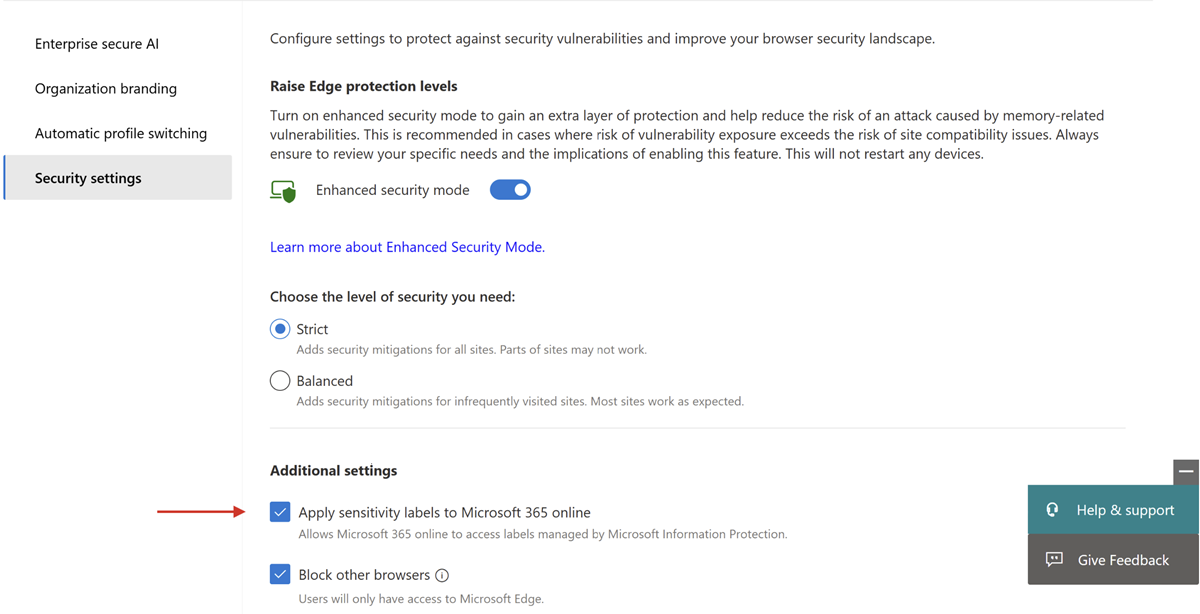
How to allow the use of other browsers while Microsoft Purview Information Protection setting is enabled
The "block other browsers" state is turned on by default when the box labeled "Apply sensitivity labels to Microsoft 365 online" is checked. This serves to keep your data secure by preventing users from trying to avoid sensitivity labels through other browsers. If you would still like to allow the use of other browsers, uncheck "Block other browsers" and then select "Save changes." Doing this means that other browsers will remain available for users assigned to this configuration profile.