Get started with enterprise IoT
Enterprise IoT security improves the monitoring and protection of the IoT devices in your network, such as printers, smart TVs, Voice over Internet Protocol (VoIP) devices, conferencing systems and purpose-built, proprietary devices.
The security monitoring includes IoT related vulnerabilities and recommendations that are integrated with your existing Microsoft Defender for Endpoint data. To understand more about the integration between Defender for Endpoint and Defender for IoT, see enterprise IoT overview.
In this article you'll learn how to add enterprise IoT to your Microsoft Defender portal and use the IoT specific security features to protect your IoT environment.
Important
This article discusses Microsoft Defender for IoT in the Defender portal (Preview).
If you're an existing customer working on the classic Defender for IoT portal (Azure portal), see the Defender for IoT on Azure documentation.
Learn more about the Defender for IoT management portals.
Some information in this article relates to a prereleased product which may be substantially modified before it's commercially released. Microsoft makes no warranties, expressed or implied, with respect to the information provided here.
Prerequisites
Before you start, you need:
IoT devices in your network, visible in the Microsoft Defender portal Device inventory
Access to the Microsoft Defender Portal as a Security administrator
One of the following licenses:
A Microsoft 365 E5 (ME5) or E5 Security license. Enterprise IoT security is included in this package and needs to be turned on.
Microsoft Defender for Endpoint P2, with an extra, standalone Microsoft Defender for IoT - EIoT Device License - add-on license, available for trial or purchase from the Microsoft 365 admin center.
Add enterprise IoT security in the Defender portal
There are two ways to add enterprise IoT to the Defender portal:
ME5/ E5 Security customers: Turn on support for enterprise IoT Security in the Defender Portal. For more information, see turn on enterprise IoT security.
Defender for Endpoint P2 customers: Start with a free trial or purchase standalone, per-device licenses to gain the same IoT-specific security value. For more information, see set up a standalone trial license. To purchase a full license, see purchase the standalone full license.
ME5/ E5 Security customers
This procedure describes how to turn on enterprise IoT security in Defender portal for ME5/ E5 Security customers.
If you have extra devices that aren't covered by your ME5/E5 licenses, you can purchase standalone licenses. For more information, see set up a standalone full license.
To turn on enterprise IoT security:
In Microsoft Defender portal, select Settings > Device Discovery > Enterprise IoT.
Note
Ensure you have turned on Device Discovery in Settings > Endpoints > Advanced Features.
Toggle the Enterprise IoT security option to On. For example:
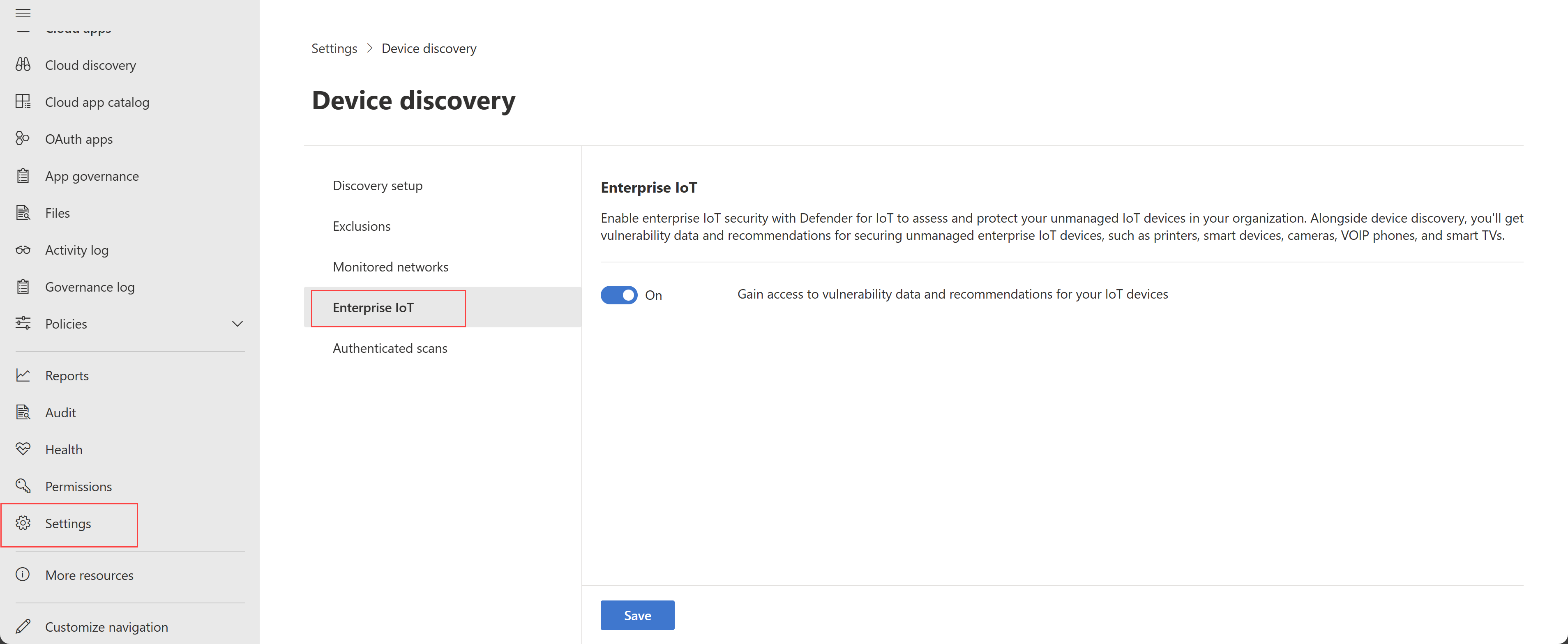
Defender for Endpoint P2 customers
Customers with a Microsoft Defender for Endpoint P2 license only can use a trial standalone license for enterprise IoT security.
You can also purchase a license using the Microsoft 365 admin center. Before purchasing the license you need to calculate the number of monitored devices in your network to determine how many licenses you need.
Set up a standalone trial license
To start an enterprise IoT trial:
Go to the Microsoft 365 admin center > Marketplace.
Search for the Microsoft Defender for IoT - EIoT Device License - add-on and filter the results by Other services. For example:
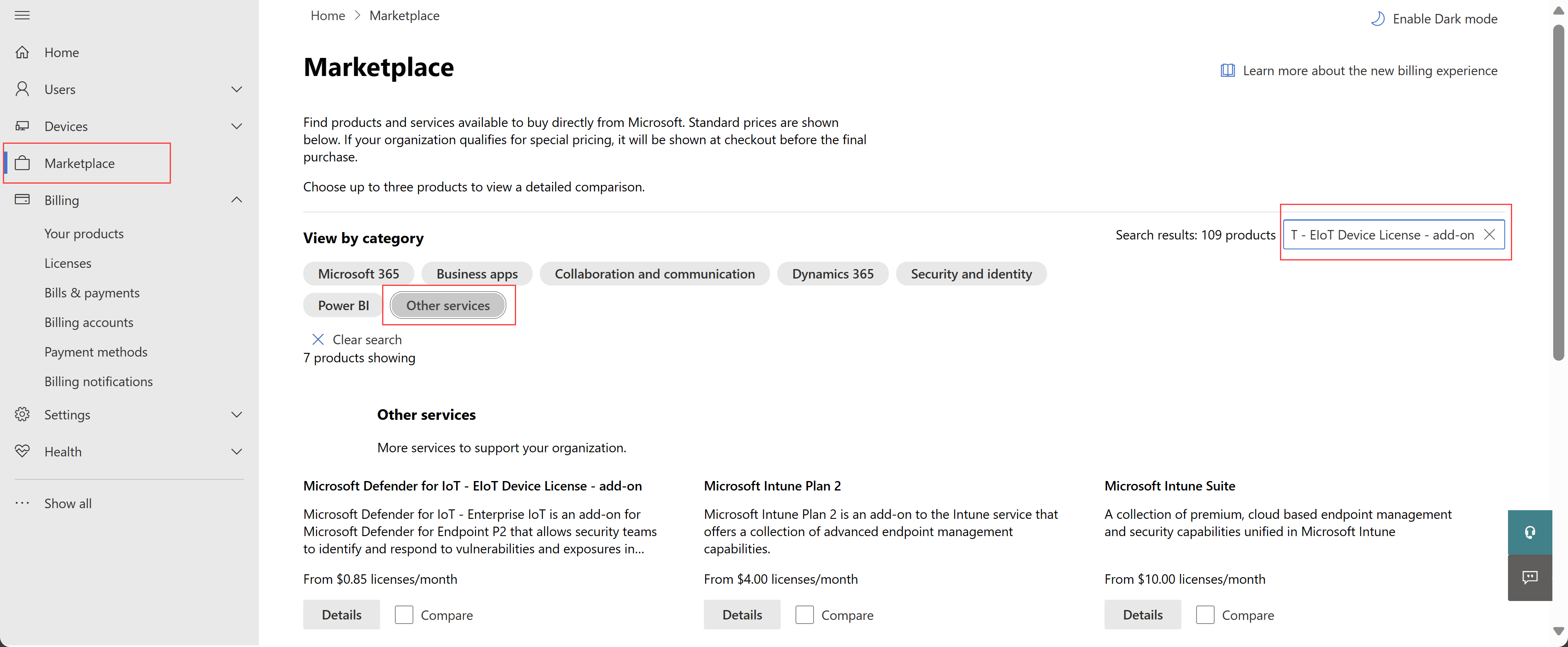
Important
The prices shown in this image are for example purposes only and are not intended to reflect actual prices.
Under Microsoft Defender for IoT - EIoT Device License - add-on, select Details.
On the Microsoft Defender for IoT - EIoT Device License - add-on page, select Start free trial. On the Check out page, select Try now.
Tip
Make sure to assign your licenses to specific users to start using them.
Set up a standalone full license
Before purchasing a license you must calculate the number of devices you're monitoring.
Calculate monitored devices for enterprise IoT security
Use the following procedure to calculate how many devices you need to monitor if:
- You're an ME5/E5 Security customer and think you need to monitor more devices than the devices allocated per ME5/E5 Security license
- You're a Defender for Endpoint P2 customer who's purchasing standalone enterprise IoT licenses
To calculate the number of devices you're monitoring:
In Microsoft Defender portal, select Assets > Devices to open the Device inventory page.
Note down the total number of IoT devices listed.
For example:
Round your total to a multiple of 100 and compare it against the number of licenses you have. For example:
- If in Microsoft Defender portal Device inventory, you have 1204 IoT devices.
- Round down to 1200 devices.
- You have 240 ME5 licenses, which cover 1200 devices.
You need another 4 standalone devices to cover the gap.
For more information, see the Defender for Endpoint Device discovery overview.
Note
Devices listed on the Computers & Mobile tab, including those managed by Defender for Endpoint or otherwise, are not included in the number of devices monitored by Defender for IoT.
Purchase the standalone license
To purchase the standalone full license:
Go to the Microsoft 365 admin center Billing > Purchase services. If you don't have this option, select Marketplace instead.
Search for the Microsoft Defender for IoT - EIoT Device License - add-on and filter the results by Other services. For example:
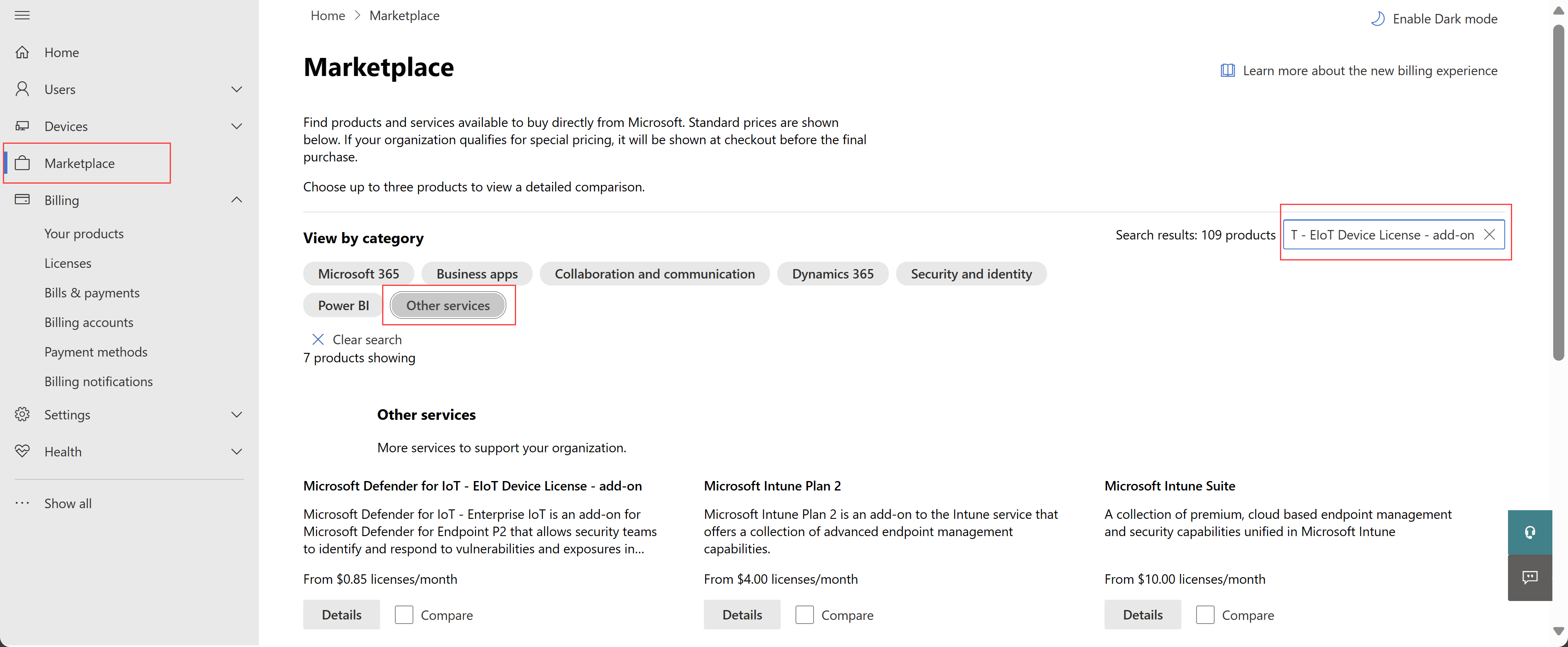
Important
The prices shown in this image are for example purposes only and are not intended to reflect actual prices.
On the Microsoft Defender for IoT - EIoT Device License - add-on page, enter your selected license quantity, select a billing frequency, and then select Buy.
For more information, see the Microsoft 365 admin center help.
