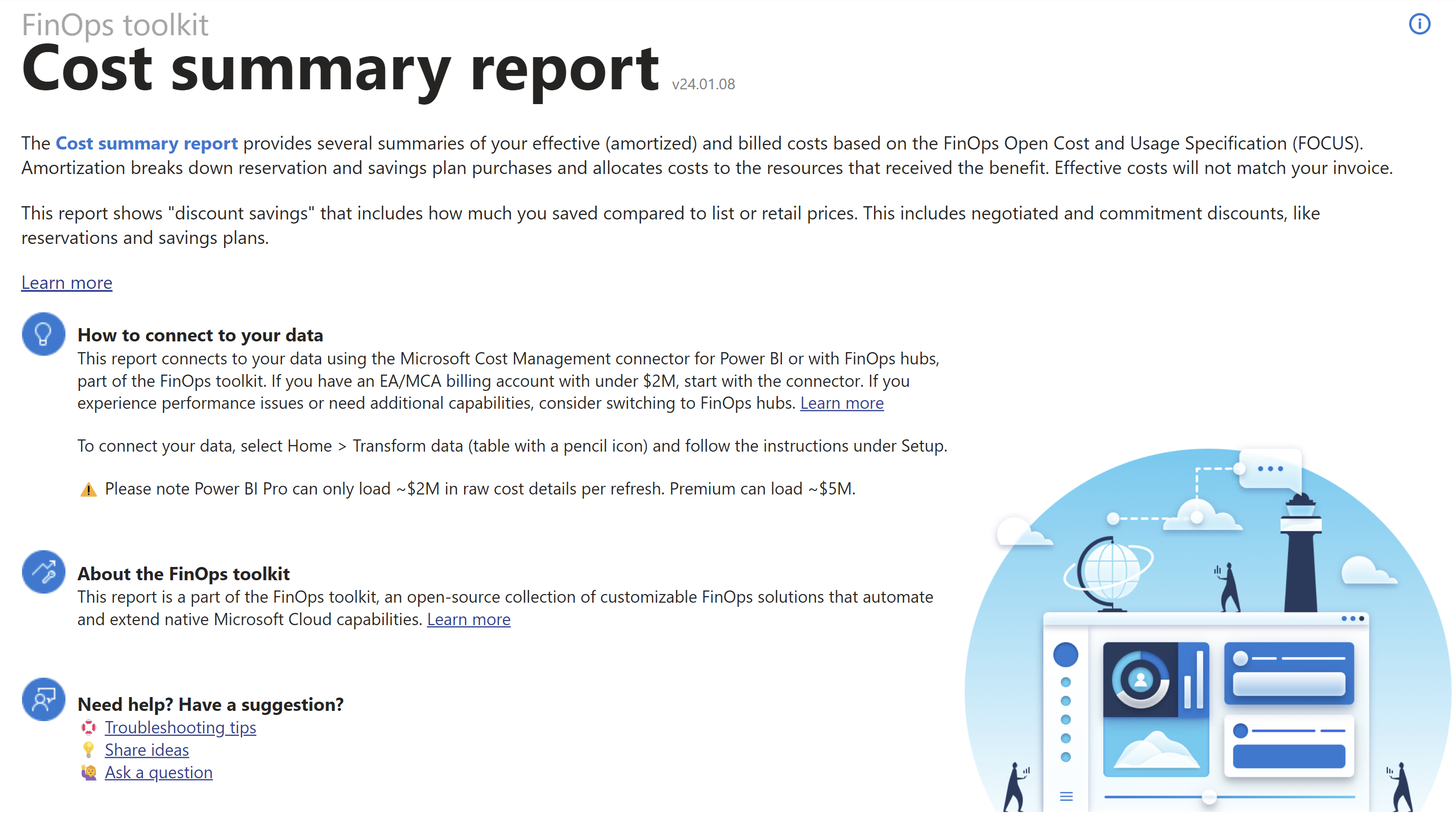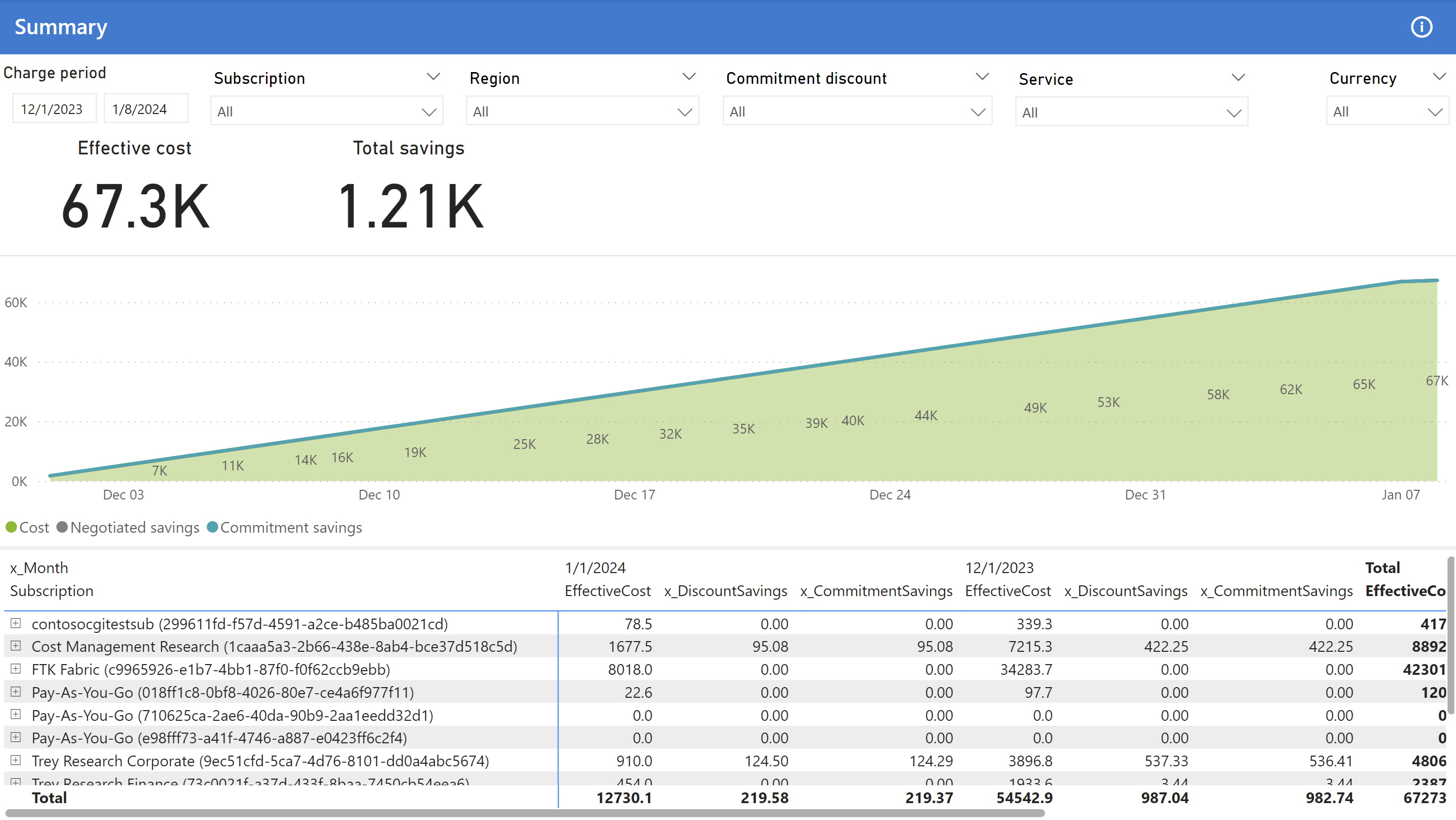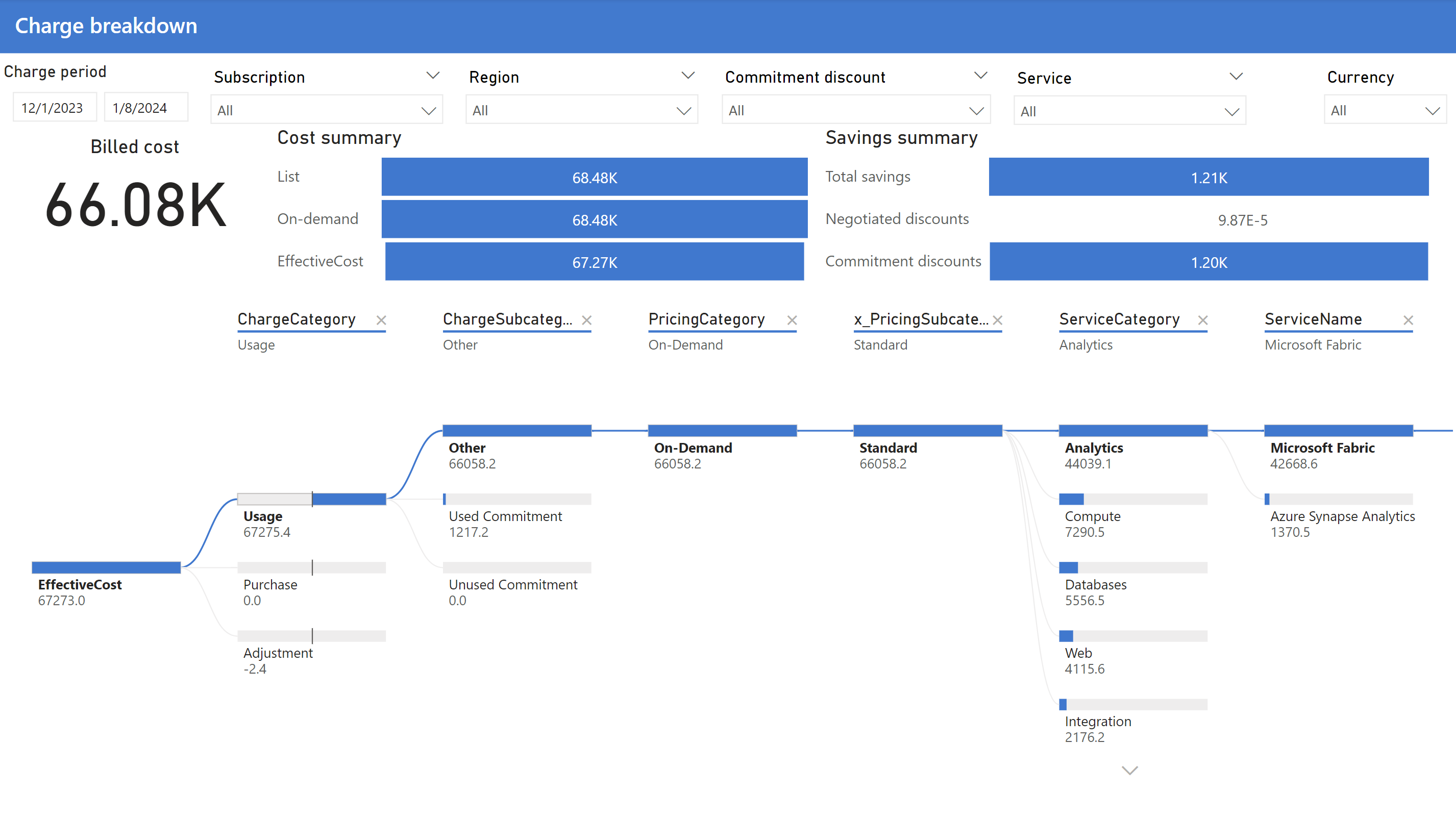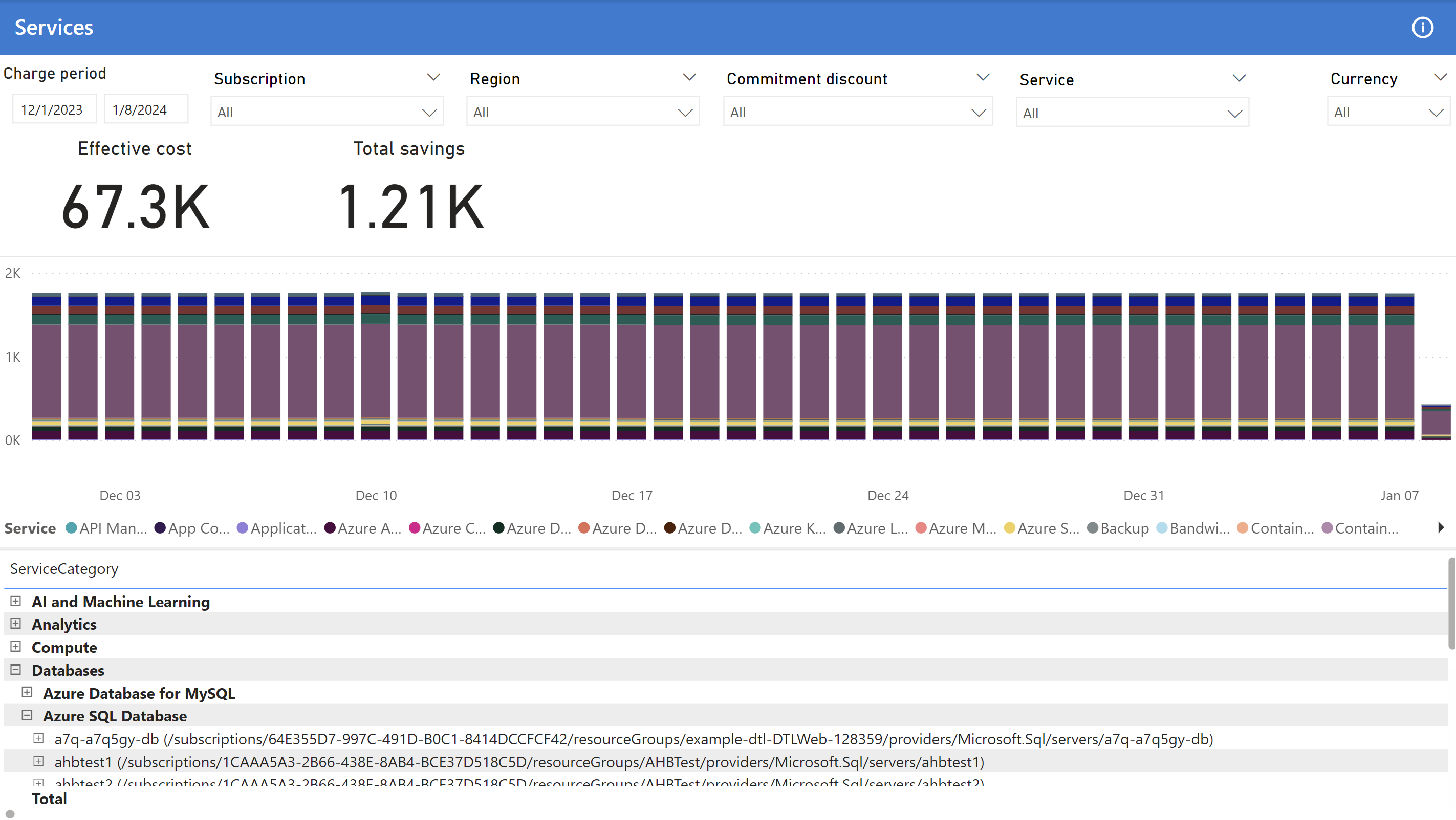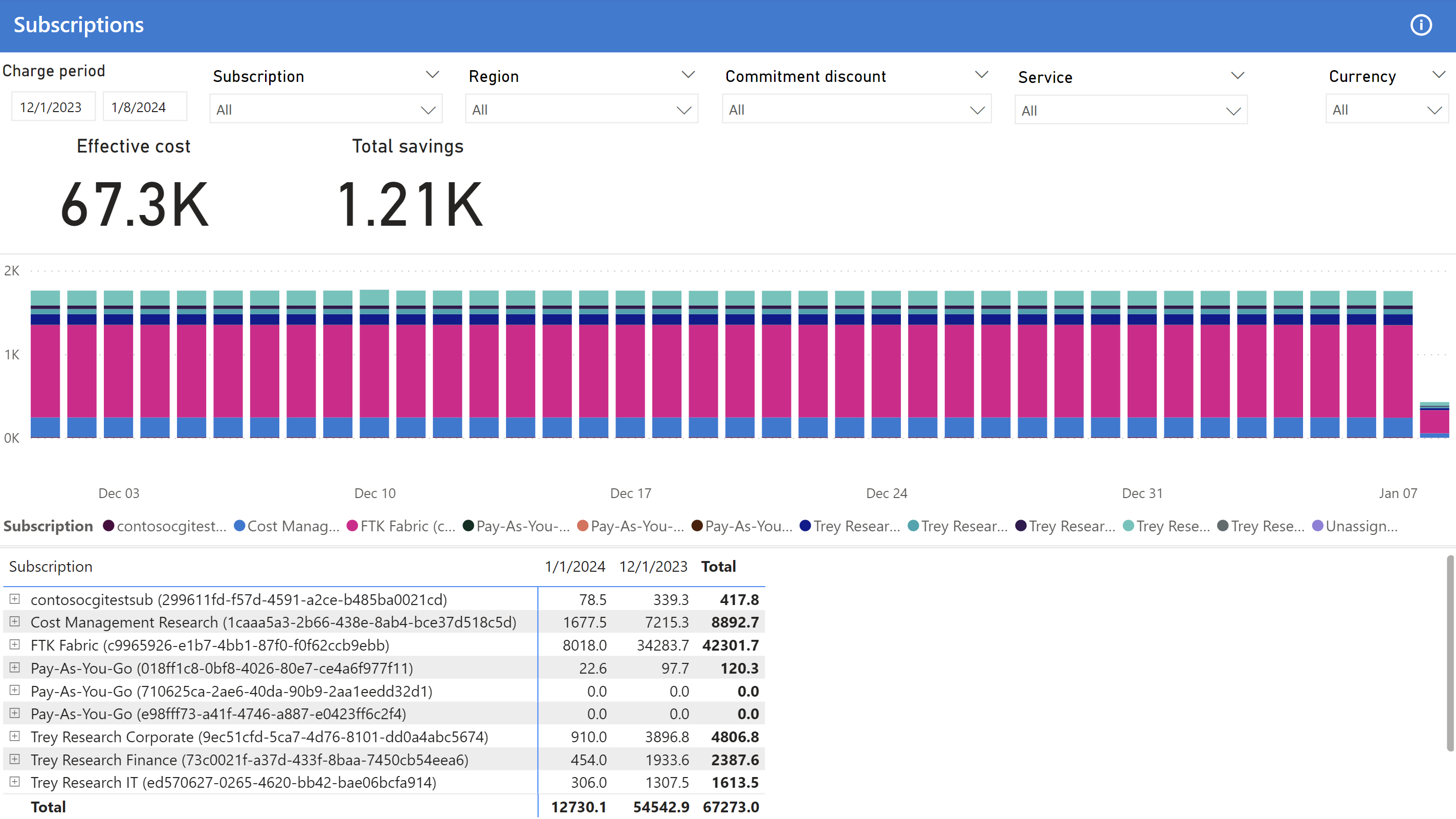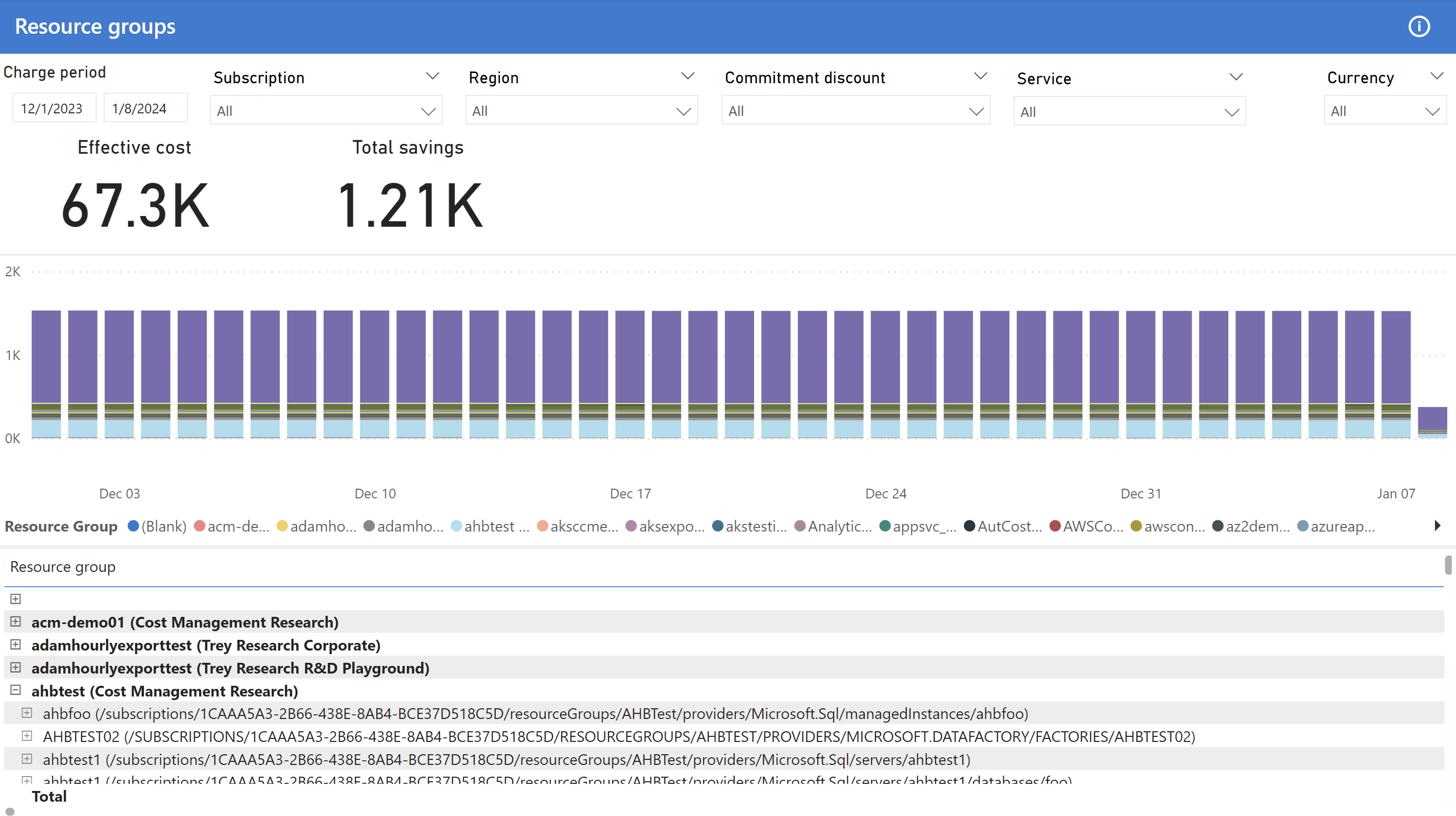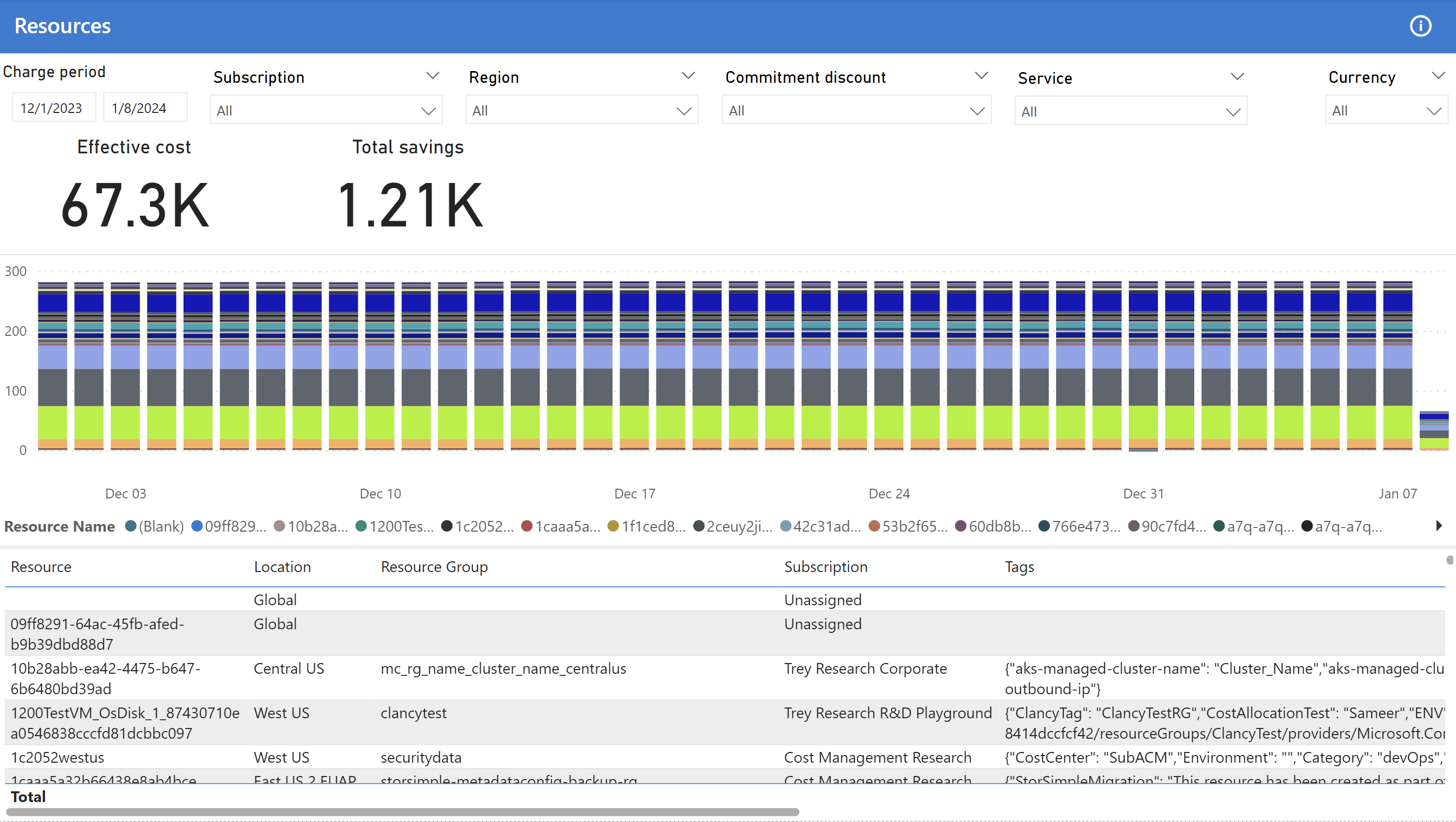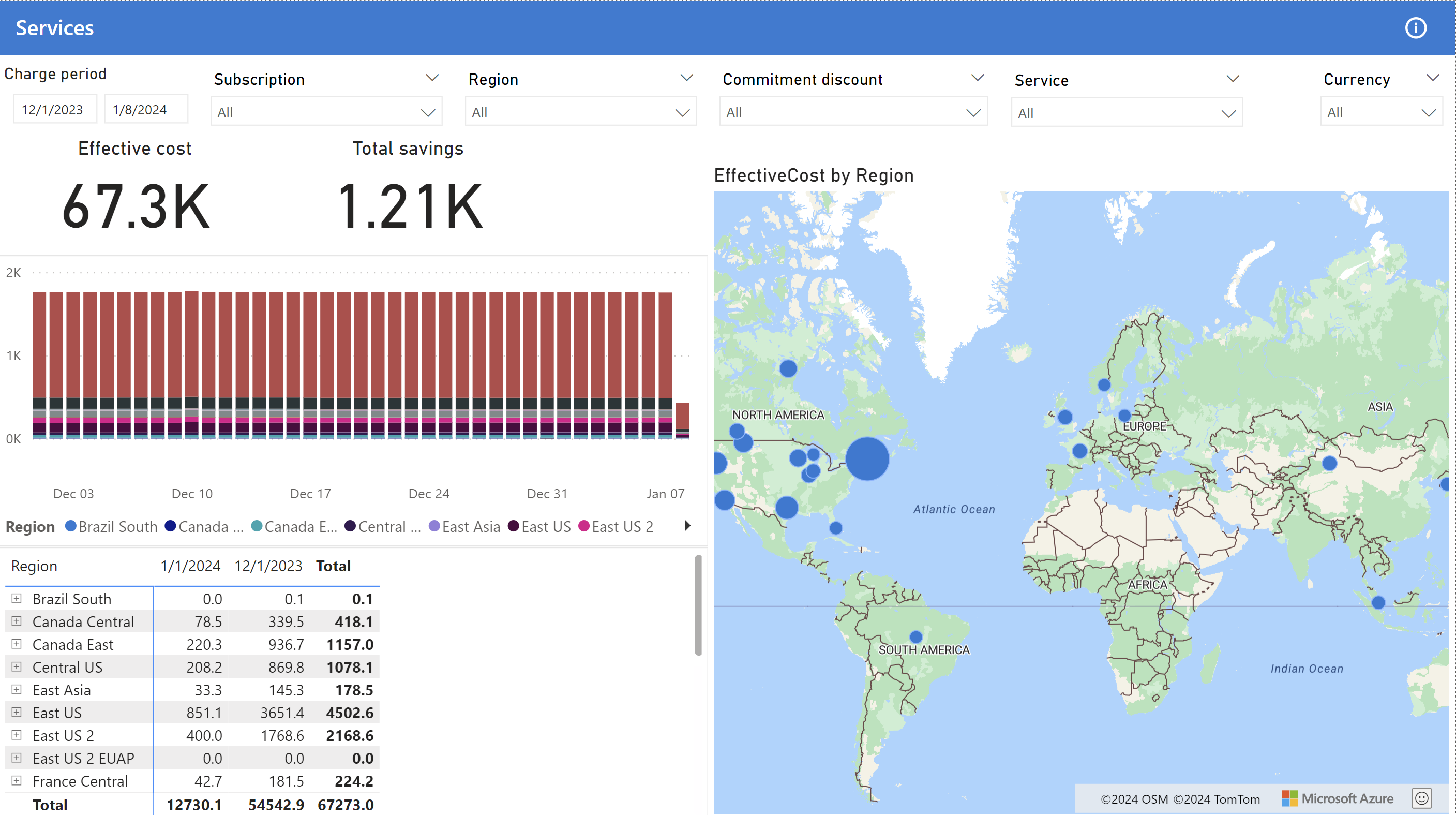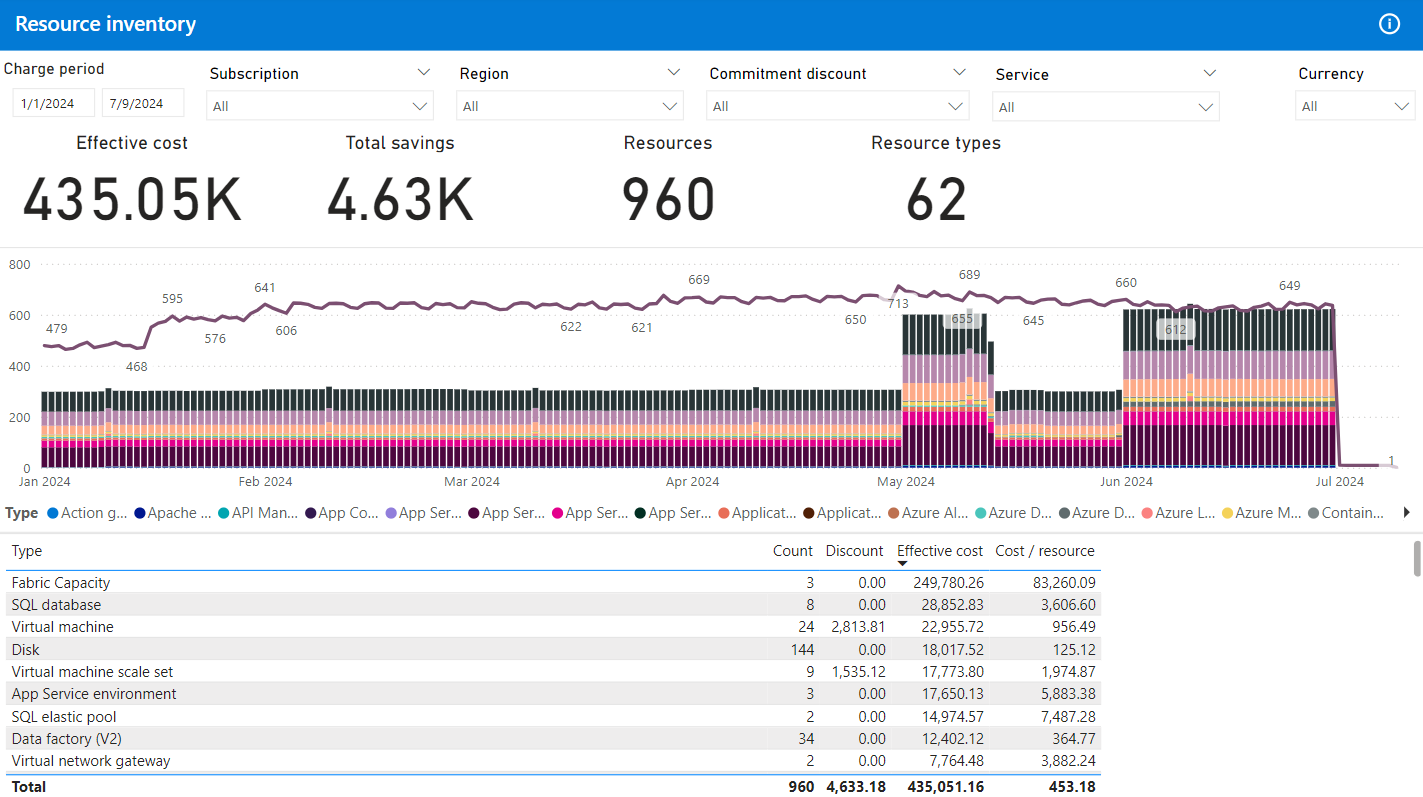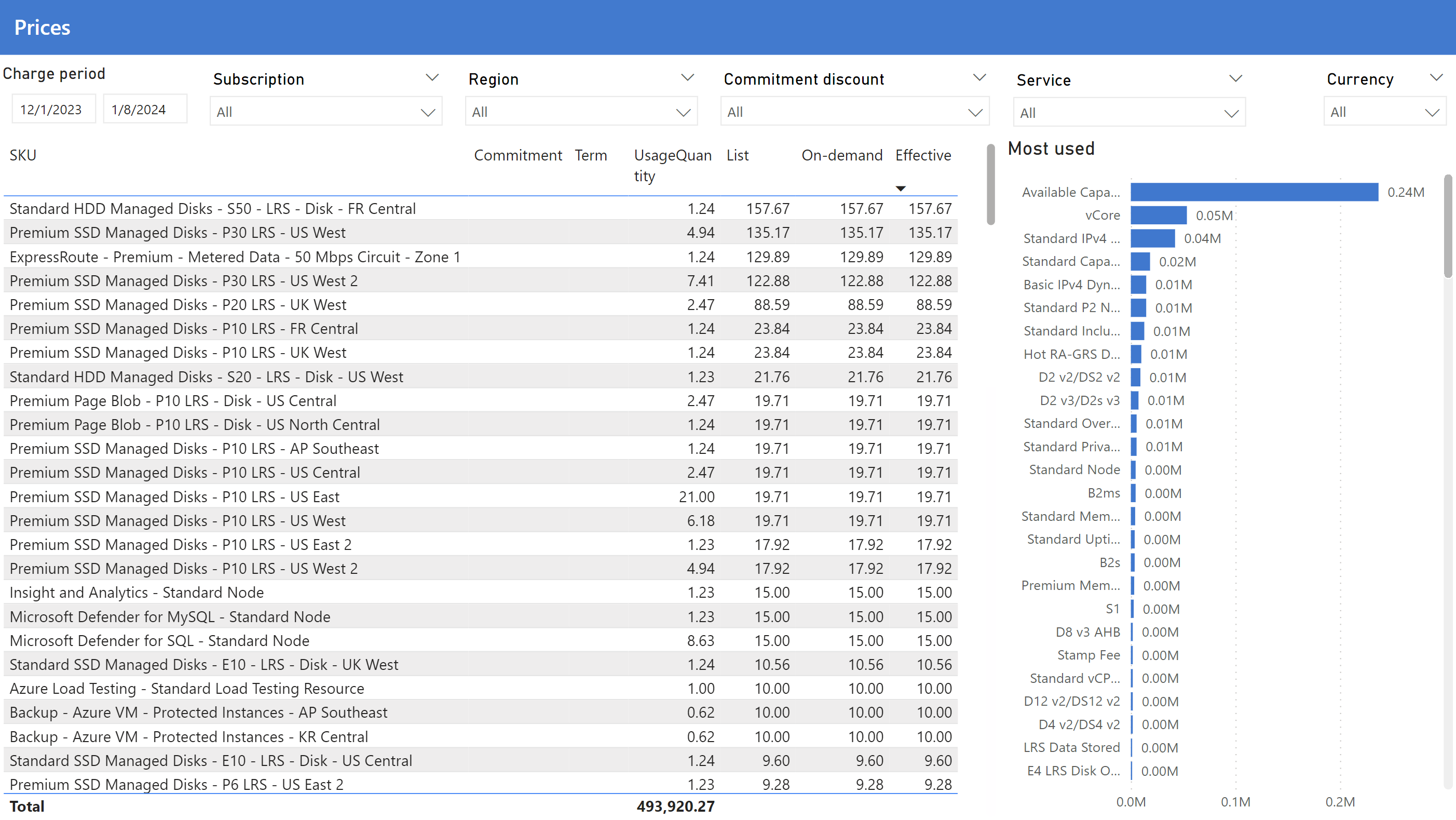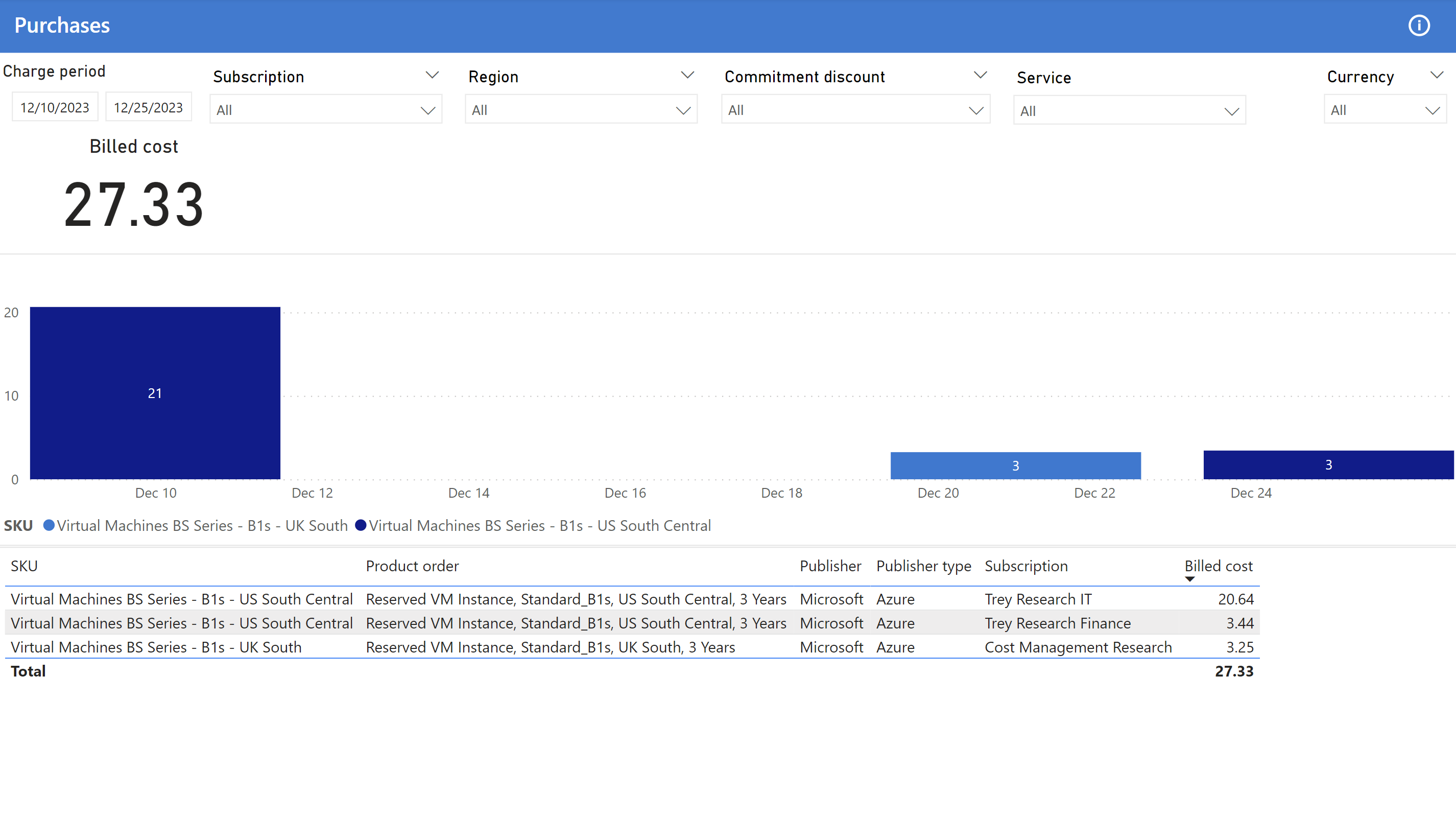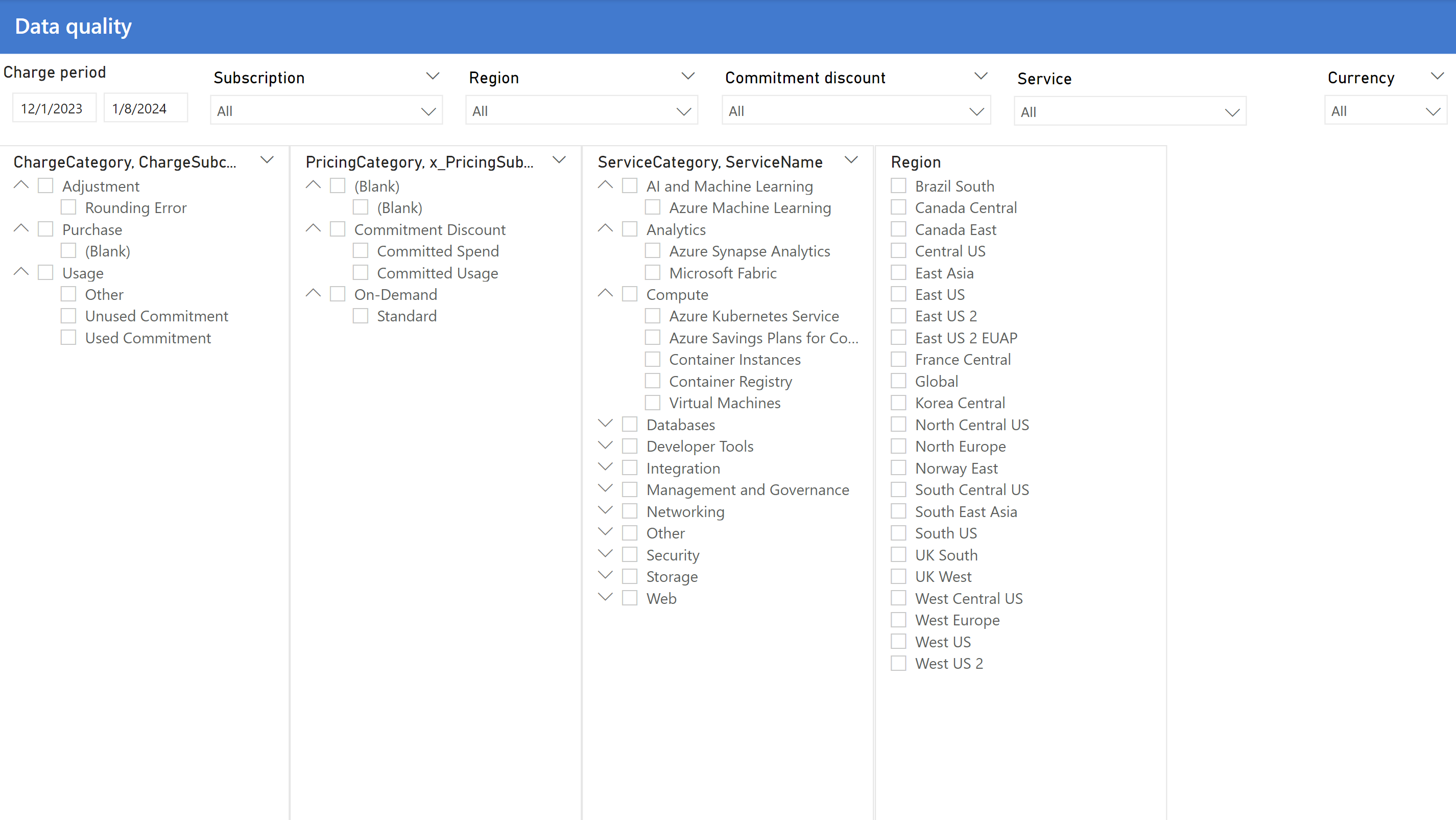Cost summary report
The Cost summary report provides a general overview of cost and savings with a few common breakdowns that enable you to:
- Identify the top cost contributors.
- Review changes in cost over time.
- Build a chargeback report.
Power BI reports are provided as template (.PBIT) files. Template files are not preconfigured and do not include sample data. When you first open a Power BI template, you will be prompted to specify report parameters, then authenticate with each data source to view your data. To access visuals and queries without loading data, select Edit in the Load menu button.
This article contains images showing example data. Any price data is for test purposes only.
Working with this report
This report includes the following filters on each page:
- Charge period (date range)
- Subscription and resource group
- Region
- Commitment (for example, reservation and savings plan)
- Service (for example, Virtual machines and SQL database)
- Currency
A few common KPIs you fill find in this report are:
- Effective cost shows the effective cost for the period with reservation purchases amortized across the commitment term.
- Total savings shows how much you're saving compared to list prices.
The currency must be single-select to ensure costs in different currencies aren't mixed.
Get started
The Get started page includes a basic introduction to the report with more links to learn more.
For instructions on how to connect this report to your data, including details about supported parameters, select the Connect your data button. Hold Ctrl when clicking the button in Power BI Desktop. If you need assistance, select the Get help button.
Summary
The Summary page shows the running total (or accumulated cost) for the selected period. This page is helpful in determining what your cost trends are.
The page uses the standard layout with cost, negotiated discount savings, and commitment discount savings in the chart. The subscription hierarchy with resource groups and resources are shown in the table.
Charge breakdown
The Charge breakdown page shows a breakdown of all charges using the following information hierarchy:
- ChargeCategory
- ChargeSubcategory
- PricingCategory
- x_PricingSubcategory
- ServiceCategory
- ServiceName
- x_SkuMeterCategory
- x_SkuMeterSubcategory
- x_SkuMeterName
- SubAccountName
- x_ResourceGroupName
- ResourceName
Services
The Services page offers a breakdown of cost by service. This page is useful for determining how service usage changes over time at a high level - usually across multiple subscriptions or the entire billing account.
The page uses the standard layout with a breakdown of services (meter category) in the chart and table. The table has a further breakdown by tier (meter subcategory), meter, and product.
Subscriptions
The Subscriptions page includes a breakdown of cost by subscription. This page is useful for building a chargeback report and determining which departments/teams/environments, depending on how you use subscriptions, are accruing the most cost.
The page uses the standard layout with a breakdown of subscriptions in the chart and table. The table has a further breakdown by resource group and resource.
Resource groups
The Resource groups page includes a breakdown of cost by resource group. This page is useful for building a chargeback report and determining which teams/projects, depending on how you use resource groups, are accruing the most cost.
The page uses the standard layout with a breakdown of resource groups in the chart and table. The table has a further breakdown by resource.
Resources
The Resources page includes a breakdown of cost by resource. This page is useful for determining which resources are accruing the most cost.
The page uses the standard layout with a breakdown of resources in the chart and table. Instead of a hierarchy, The table includes columns about the resource location, resource group, subscription, and tags.
Regions
The Regions page includes a breakdown of cost by region with a map showing the cost from each region. The map shows approximate locations and isn't exact.
Note
Regions in the Cost Management FOCUS dataset include additional data cleansing for consistency with Azure regions and may not match the exact values in actual and amortized datasets.
Inventory
The Inventory page includes a list of resource types with the count, total cost, and cost per resource for each type.
Prices
The Prices page shows the prices for all products used during the period.
The chart shows a summary of the meters that were most used.
Purchases
The Purchases page shows a list of products that were purchased during the period.
Data quality
The Data quality page is for data validation purposes only; however, it can be used to explore charge categories, pricing categories, services, and regions. This page is only available in storage-based reports. If using Data Explorer, use the Data Explorer query console.
Tags example
The Tags example page provides a set of visuals to demonstrate promoted tags in Power BI reports. Promoted tags are configured directly in the Costs query in Power BI.
Looking for more?
We'd love to hear about any reports, charts, or general reporting questions you're looking to answer. Create a new issue with the details that you'd like to see either included in existing or new reports.
Related content
Related resources:
Related FinOps capabilities:
Related products:
Related solutions: