Use Microsoft Copilot for Azure to learn how to use the Azure CLI
Microsoft Copilot for Azure (preview) is an AI-powered tool to help you do more with Azure. It unifies knowledge and data across hundreds of Azure services to increase productivity, reduce costs, and provide deep insights. Microsoft Copilot for Azure (preview) helps you learn about Azure by answering questions, and it provides information tailored to your own Azure resources and environment. By letting you express your goals in natural language, Copilot simplifies your Azure management experience. This benefits Azure CLI users because the knowledge of Azure CLI is built into Copilot!
Here are some of the benefits of using Microsoft Copilot for Azure:
- Design: Create and configure the services needed and align with organizational policies.
- Operate: Answer questions, author complex commands, and manage resources.
- Troubleshoot: Orchestrate across Azure services for insights to summarize issues, identify causes, and suggest solutions.
- Optimize: Receive recommendations to improve costs, scalability, and reliability.
Enable Microsoft Copilot for Azure
To enable access to Microsoft Copilot for Azure (preview) for your organization, complete the registration form. The application process only needs to be completed once per tenant. Check with your administrator if you have questions about joining the preview.
Open Microsoft Copilot for Azure
To use Microsoft Copilot, go to the Azure Portal and select the Copilot icon on the top taskbar. The copilot window will open with a chat assistant where you can ask questions.
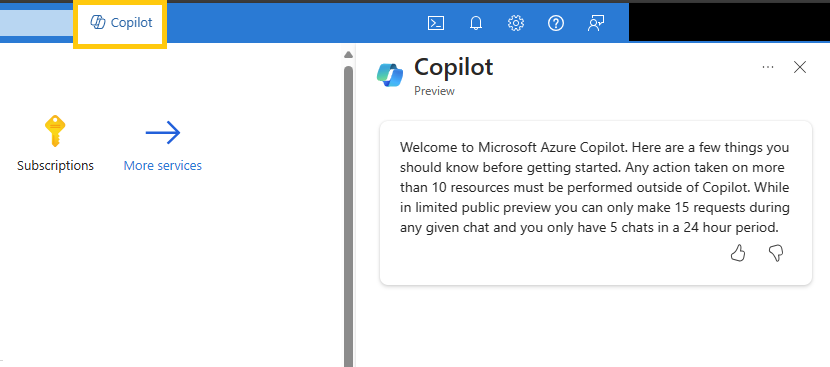
When you tell Microsoft Copilot about a task you want to perform with Azure CLI, it provides a script with the necessary commands.
Search for reference commands
Ask Microsoft Copilot to assist with using the reference command az group. Note the placeholder values (marked in blue font) you need to update with actual values.
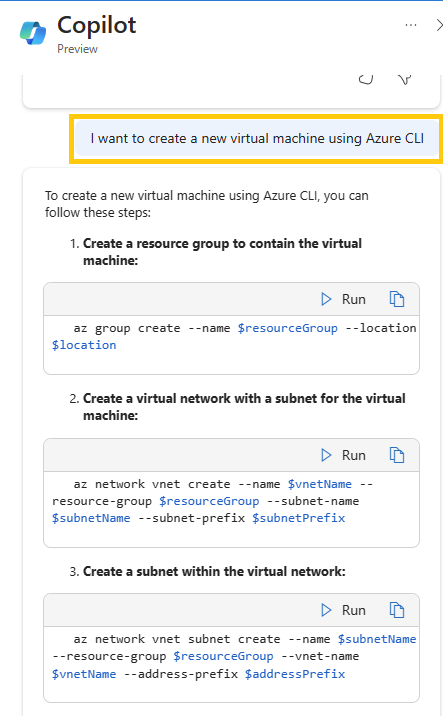
Replace the variables (marked in blue) with actual values, or define the variables in your variable block before running the command.
# Create a resource group
az group create --name myResourceGroup --location eastus
Look up an Azure CLI script
Suppose you encounter an Azure CLI script that includes references and parameters that are new to you. Use Microsoft Copilot to look up the reference command by entering the command as if you were in a terminal:
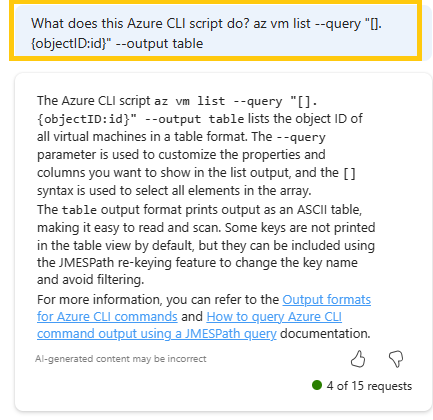
Microsoft Copilot references and links other Microsoft Learn documents related to your specific CLI topic and automatically generates follow-up questions.
Search for a task or job to be done
Use Azure CLI with Microsoft Copilot to help you create an Azure SQL database.
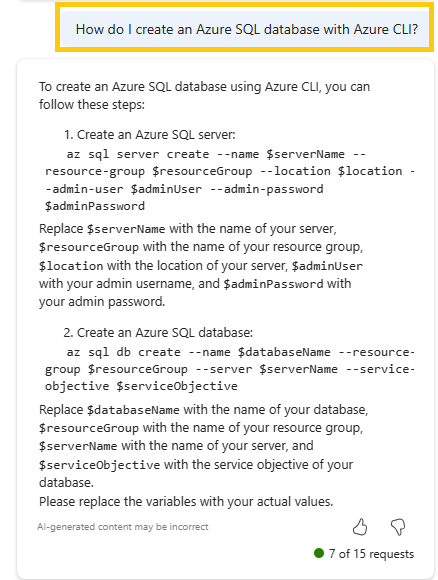
Follow the steps provided:
Create an Azure SQL server:
# Variable block serverName="myServerName" resourceGroup="myResourceGroup" locationName="eastus2" adminUser="myAdminUser" adminPassword="myPassword" az sql server create --name $serverName --resource-group $resourceGroup --location $location --admin-user $adminUser --admin-password $adminPasswordCreate your Azure SQL database:
# Variable block databaseName="myDatabaseName" resourceroup= "myResourceGroup" serverName="myServerName" serviceObjective="basic" az sql db create --name $databaseName --resource-group $resourceGroup --server $serverName --service-objective $serviceObjective
Let us know how we did
Microsoft Copilot for Azure values your feedback. At the bottom of the Copilot response, give us a thumbs up if the Copilot response was helpful to you. Give us a thumbs down when we need to make improvements.
