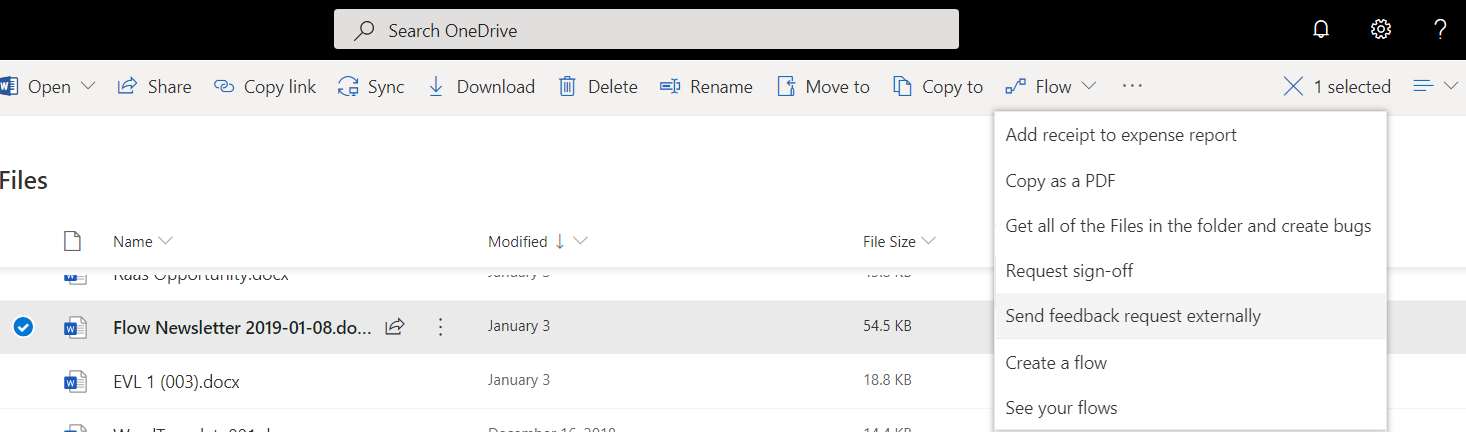OneDrive for Business Flow launch panel
Important
This content is archived and is not being updated. For the latest documentation, see Microsoft Dynamics 365 product documentation. For the latest release plans, see Dynamics 365 and Microsoft Power Platform release plans.
Similar to the Flow Launch Panel in SharePoint, you can now run flows on selected files that collect inputs from OneDrive for Business. This feature enables the person running the flow to use their own credentials, which is especially for flows that have been created by an IT department. They can also get prompts for runtime inputs like Approver or Message, which can be of type text, file, email, Boolean, or number.
To set up a flow that collects inputs from OneDrive for Business, you can select the Flow button and then choose Create flow. This shows you a number of templates. You can also create a flow from blank from Microsoft Flow by choosing the For a selected file trigger under the OneDrive for Business connector:
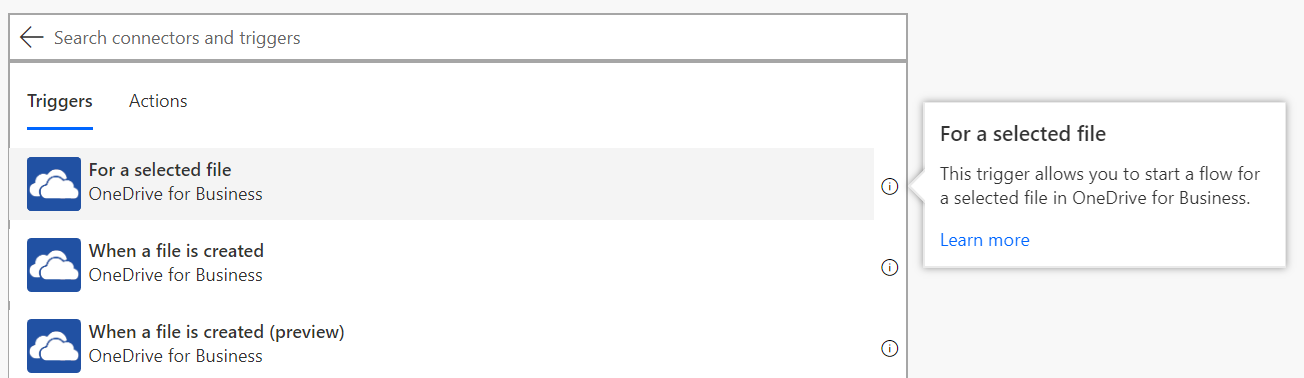
After you select this trigger you can select Add an input to choose the fields to collect from the user who triggered the flow.
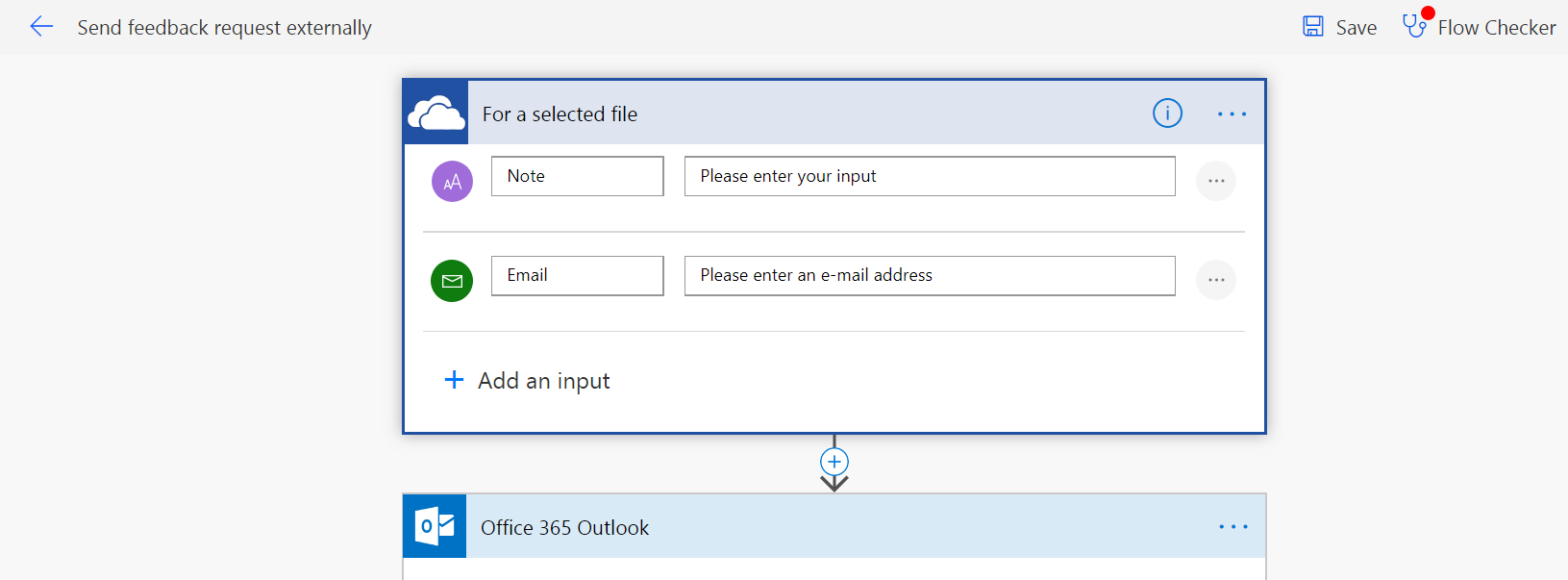
Then, you can add actions to your flow. Once you name and save your flow, it shows up in the Flow menu after you select a file in OneDrive for Business: