Application enhancements
Important
This content is archived and is not being updated. For the latest documentation, see Microsoft Dynamics 365 product documentation. For the latest release plans, see Dynamics 365 and Microsoft Power Platform release plans.
Note
These release notes describe functionality that may not have been released yet. To see when this functionality is planned to release, please review What's new and planned for Dynamics 365 Business Central. Delivery timelines and projected functionality may change or may not ship (see Microsoft policy).
We will continue to enhance the application through our focus on performance in the most used areas. Proficient users will experience faster entry of data through the optimization with focus mode. At the same time, they will experience faster responses as a result of optimizing the application code, such as optimizing how quickly the Home page loads, and performance improvements in key application scenarios that are used on a daily basis.
We will continue to improve the application to make it easier for ISVs to build extensions on top of our applications, such as extensibility for default dimensions, better handling of messages during unit test execution, refactoring production and planning engines so that it can be easily extended, and many more. The Business Central Ideas site continues to be a source for application enhancements. This release includes the following enhancements:
Write longer names and descriptions
You can now enter up to 100 characters in all Description and Name fields across Business Central. In earlier versions, the character limit was 50. This change applies to:
- The Name and Description field on master data cards, such as customer, vendor, item, contact, and resource cards.
- The Name and Description field on documents, such as sales and purchase orders, invoices, and quotes.
- The Description field on journals, such as general journal and item journal.
- The Description field on ledger entries, such as customer, vendor, and item ledger entries.
In addition, you can now enter up to 50 characters in the Unit of Measure Description field. In earlier versions, the character limit was 10.
We'd like to thank customers and partners who voted and contributed to this idea.
Use physical inventory orders to better structure your physical inventory counting
Physical inventory counting is one of core inventory processes happening in all distribution companies either once a year or multiple times per year. The existing functionality for this process is based on journals, which makes it difficult to track the process and distribute work in larger-scale inventory counting. The Physical Inventory Order and Physical Inventory Recording pages increase productivity and address gaps in the existing functionality. The new feature is based on the popular German local functionality, which has been widely used in practically all implementations where larger-scale inventory counting is needed.
For more information, see Count Inventory Using Documents.
Select multiple items to add to a sales or purchase document
You can now select multiple items at once from the items list to add to sales or purchase documents. On any sales or purchase document, choose the Select Items line action.
TIP: If you select the Default Item Quantity check box on the Sales & Receivables Setup page, the Quantity field on sales lines will be prefilled for all selected items as they get added to the sales document.
Use a sales quote validity policy to control when sales quotes expire
You can now set date formula in the Quote Validity Calculation field on the Sales & Receivables Setup page that will be used to calculate the Quote Valid Until Date field on sales quotes.
TIP: To make sure that sales quotes with expired quote validity dates are deleted, you can run the Delete Expired Quotes batch job. And if you enable sales quote archiving (Sales & Receivables Setup page), deleted sales quotes will also be archived, so you can restore them from the archive if customers calls again.
We'd like to thank customers and partners who voted and contributed to this idea.
Control item creation from lookups on documents
When you enter an item that does not exist on a document line, you are prompted to either create a new item card or select an existing item. In some cases, such as when importing many new items, this prompt blocks the process. Therefore, you can now select to skip the prompt. On the Inventory Setup page, select the Skip Prompt to Create Item check box.
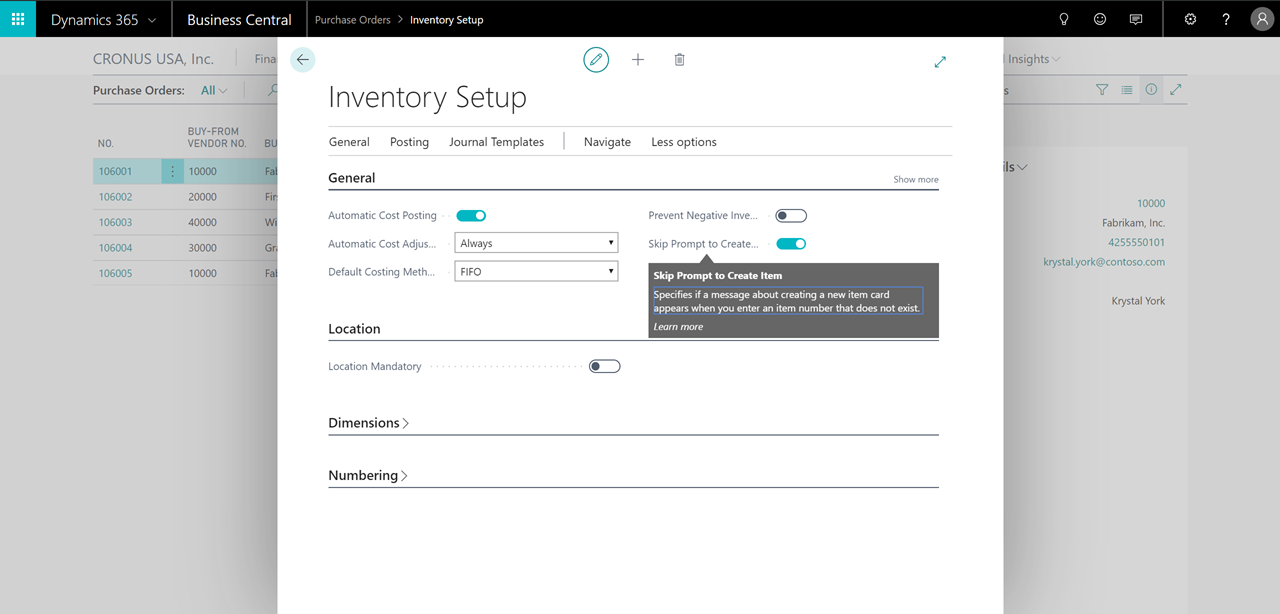
On the Sales & Receivables Setup page, we already have the Create Item from Description check box, which you can deselect to allow users to fill the Description field on a sales line with an item that does not exist in the system.
Now you can use the Create Item from Item No. check box to allow users to fill the No. field on a sales line with an item that does not exist in the system. The same field is added to the Purchases & Payables Setup page for purchase lines.
Note that the Skip Prompt to Create Item check box on the Inventory Setup page merely defines if the message about the missing item appears. It does not allow or disallow the activity.
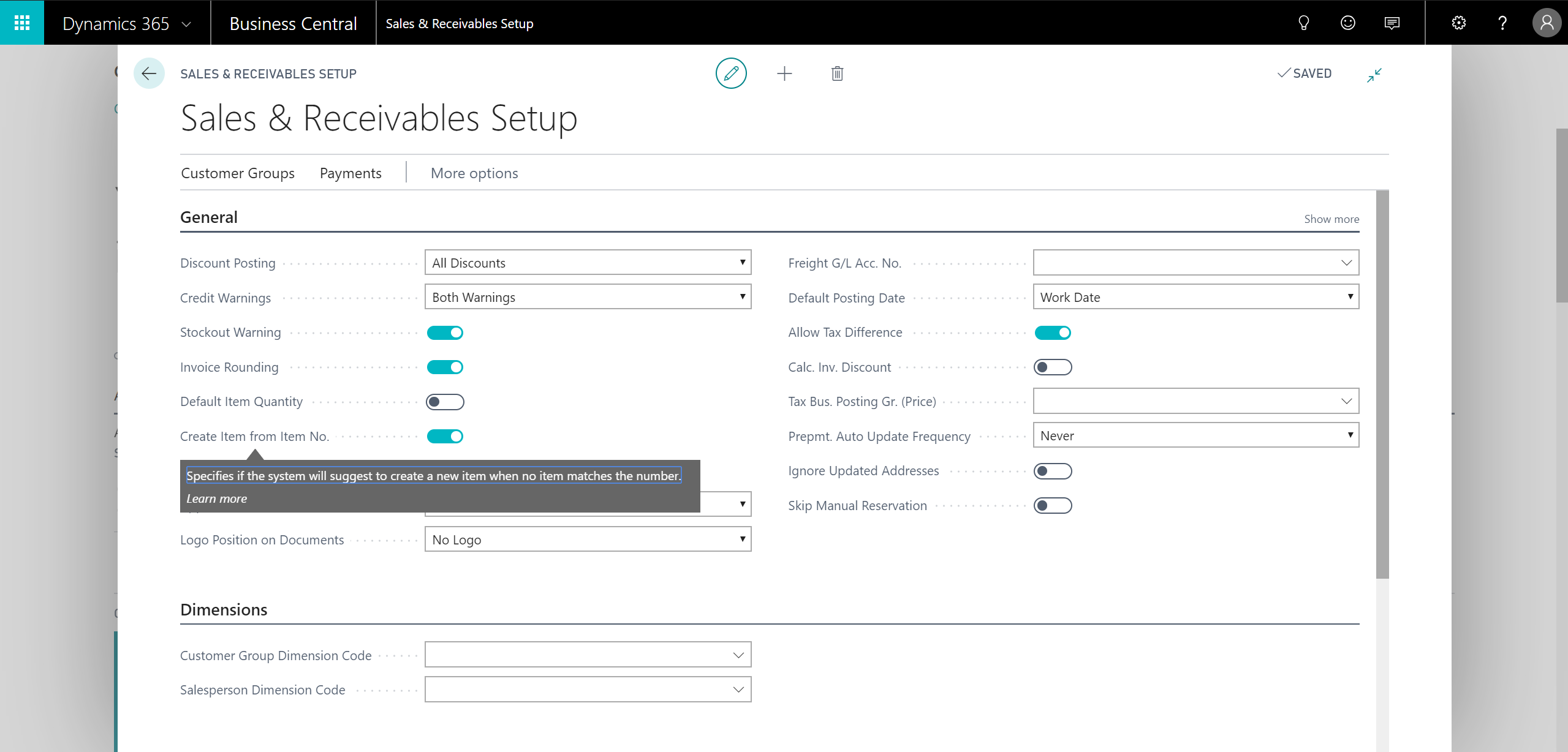
We'd like to thank customers and partners who voted and contributed to this idea.
Copy customer dimensions to jobs created for the customer
When a job is created and a customer is assigned to the job, default dimension values from the customer are copied to the job. This means that users only have to modify the dimension values of the job, if needed, and that reporting is consistent because the customer's existing dimensions are assigned to a job.
We'd like to thank customers and partners who voted and contributed to this idea.
Copy templates used to create customers, vendors, and items
You can now copy existing data templates when you create new ones. Data templates (configuration templates) can be used to quickly create cards for customers, vendors, items, or contacts. To copy an existing data template, choose the Copy Config. Template action on the Config. Template Header page.
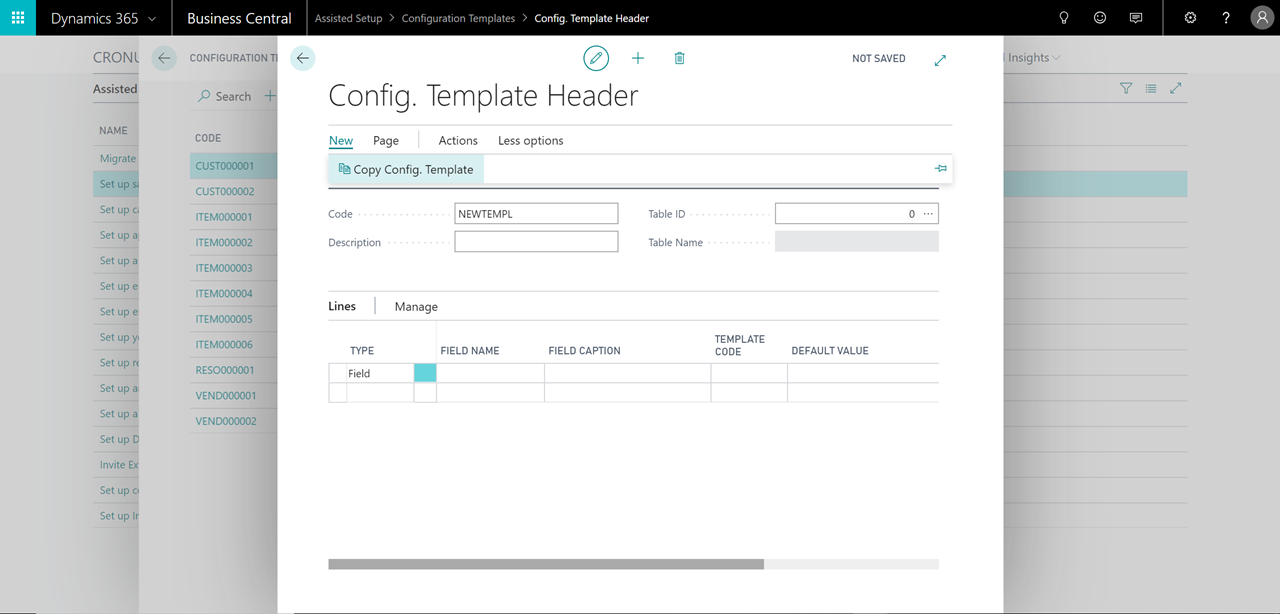
For more information, see To create a new data template.
Merge duplicate customers, vendors, or contacts
When a duplicate customer, vendor, or contact record is created by mistake, you can now merge such duplicate records to a single record, given that you have the MERGE DUPLICATES permission set.
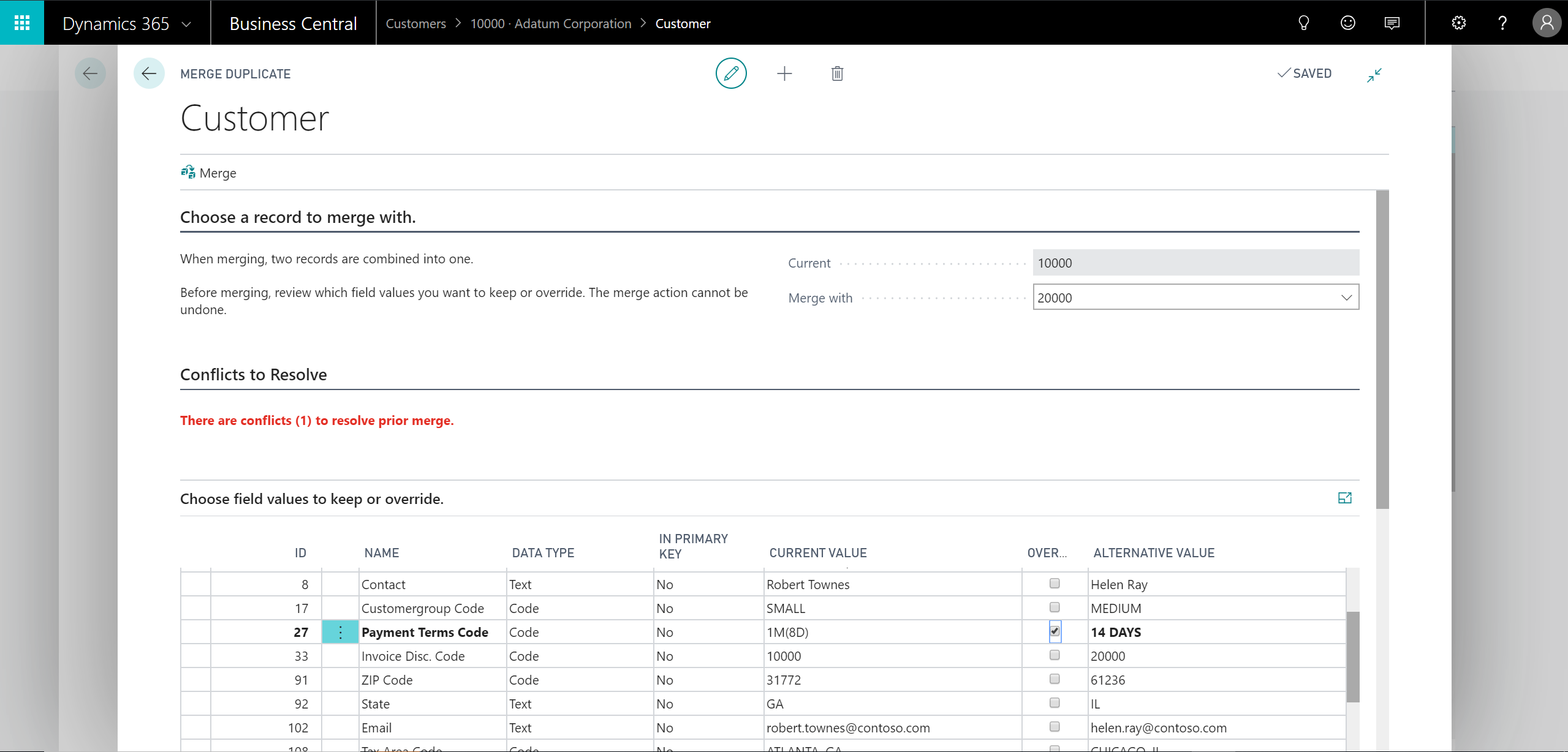
For more information, see Merge Duplicate Records.
We'd like to thank customers and partners who voted and contributed to this idea.
Dynamically set shortcut dimension columns in lists, documents, and journal lines
Fields for the two global dimensions that you set up on the General Ledger Setup page are always available on journal and document lines. Now, also the shortcut dimensions that you define on the setup page are always available as fields. This means that you can also add shortcut dimension values directly to journal and document lines without opening the Dimensions page.
For more information, see Working with Dimensions.
Bulk import item pictures
You can now import multiple item pictures in one go. Simply name your picture files with a name corresponding to your item numbers, compress them to a zip file, and then use the Import Item Pictures page.
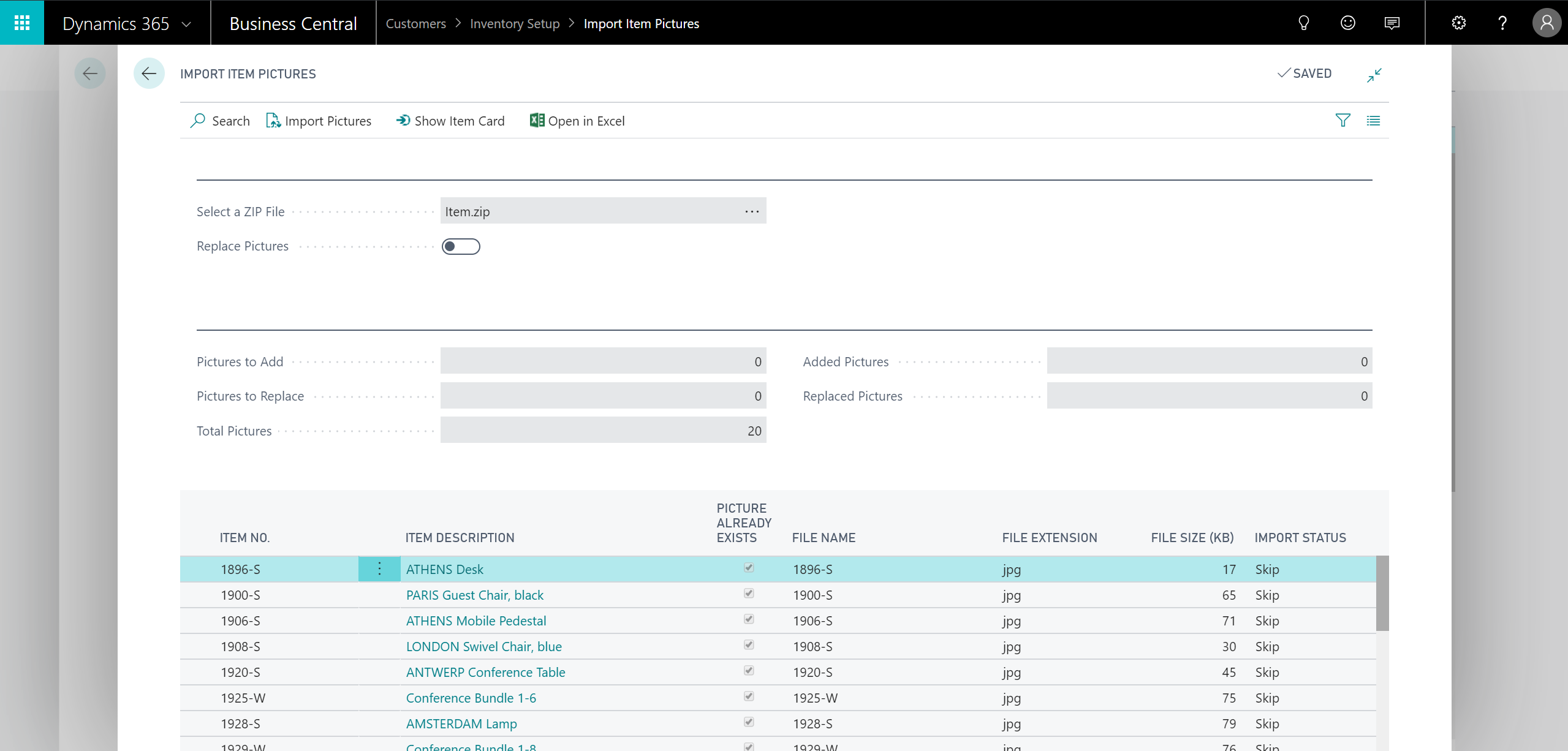
For more information, see Import Multiple Item Pictures.
We'd like to thank customers and partners who voted and contributed to this idea.
View payment information on customer and vendor statistics FactBoxes
Information about payments and last payment dates is now available on customer and vendor statistics FactBoxes.
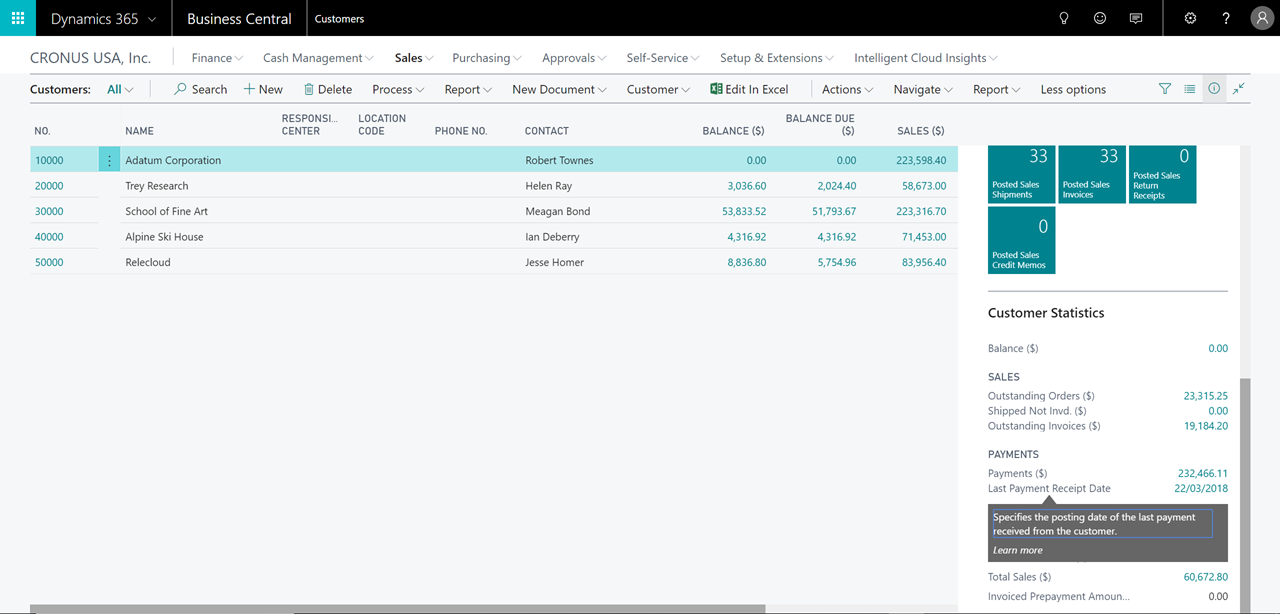
We'd like to thank customers and partners who voted and contributed to this idea.
Look up SWIFT codes
You can now keep a list of SWIFT codes for banks that you work with and use it on pages where you use bank accounts. This allows for accurate preparation of payments and forces users to pick from predefined lists of SWIFT codes rather than entering SWIFT codes as free text.
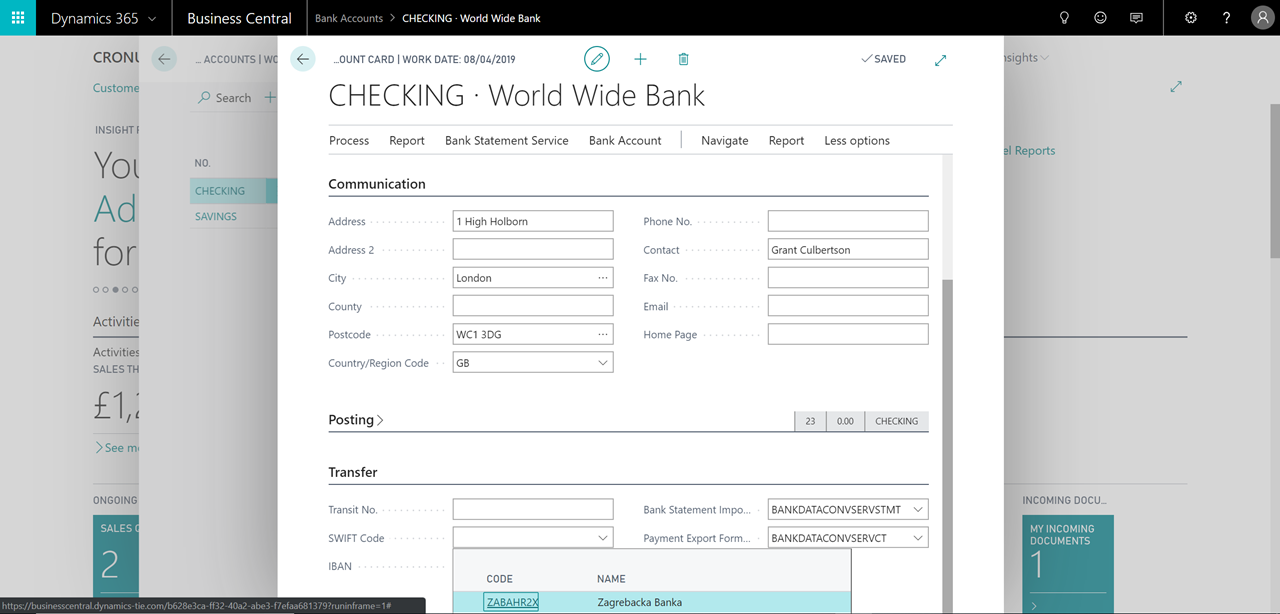
We'd like to thank customers and partners who voted and contributed to this idea.
Ensure that approval users are set up to run approval workflows
A check is added to ensure that the user is set up on the Approval Users page before they can initiate an approval workflow.
Configure reports for warehouse documents
You can now configure which reports will be printed for warehouse documents such as Pick, Put-away, and Shipment by using the Report Selection feature as for documents in other areas.
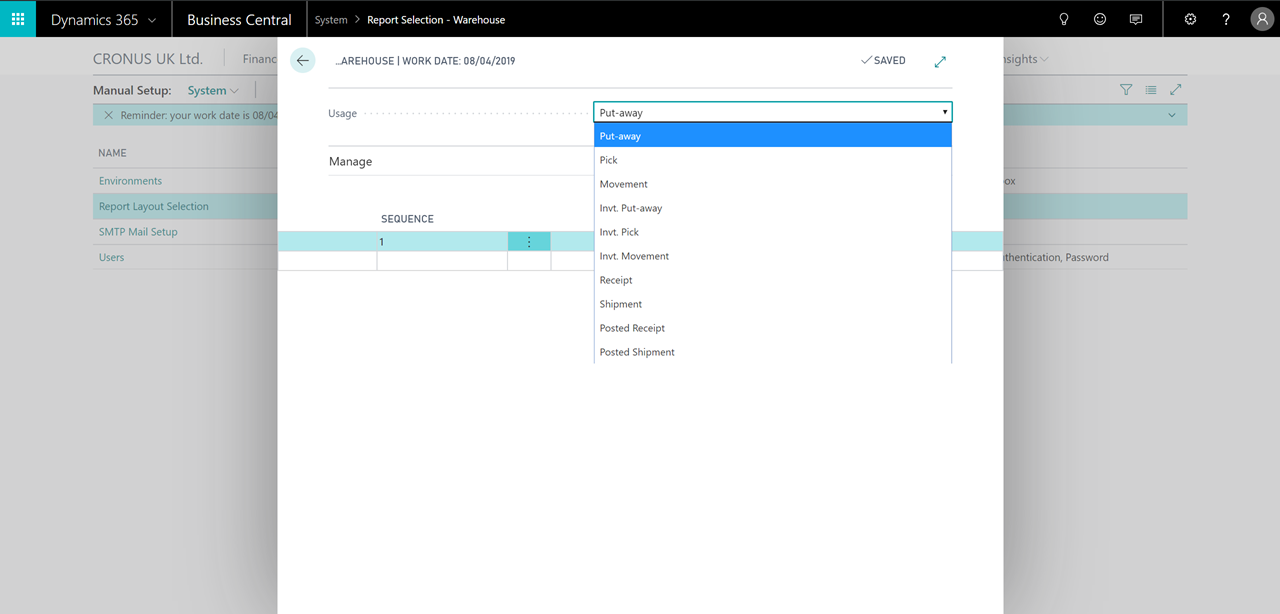
View vendor invoice number on purchase invoice and credit memo lists
The Vendor Invoice Number column is now shown on the Purchase Invoices and Purchase Credit Memos pages.
We'd like to thank customers and partners who voted and contributed to this idea.
View time information on registers
You can now view time information on various Register pages, such as G/L Register, Item Register, and Job Register. This allows you to find transactions in registers faster, not just by date but also by the time that the transactions were created.
We'd like to thank customers and partners who voted and contributed to this idea.
Reference external document numbers on posted sales documents
When a customer calls to inquire about the status of their order, you typically search through the list of posted sales invoices and shipments by the customer's purchase order number.
The purchase order number is stored in the External Document Number field on the related sales order. This field content is now transferred to posted sales invoices and shipments, so that you can search by external document number.
We'd like to thank customers and partners who voted and contributed to this idea.
View item descriptions, customer and vendor names in ledger entries
When analyzing ledger entries, it is useful to also see the item description, customer names, or vendor names. The Description and Name fields can now be added to the ledger entries, such as Item Ledger Entries, Customer Ledger Entries or Vendor Ledger Entries page by selecting:
- Copy Item Desc. to Entries check box on the Inventory Setup page for Items
- Copy Customer Name to Entries check box on the Sales & Receivables Setup page for Customers
- Copy Vendor Name to Entries check box on the Purchases & Payables Setup page for Vendors
We'd like to thank customers and partners who voted and contributed to this idea.
Find G/L account setup fields in base, local, and custom features
With the Where-Used function on the G/L Account Card and Chart of Accounts pages, you can find out where a particular G/L account is used in base setup areas.
Now, the Where-Used function considers all relevant setup areas, both in the base version, in local versions, and in any features introduced through extensions. The improved function uses an event that new features can subscribe to track the table relation on the G/L Account table to the created setup so that a complete list of setup for a particular G/L account can be provided.
View document attachments on customer and vendor ledger entries and during payment application
The Document Attachments feature allows you to attach any type of file to a sales or purchase document within Business Central. This is useful, for example, when settling vendor payments so that you can quickly view the original invoice that the vendor sent you.
Now, attachments on sales and purchase documents can be viewed on the resulting Customer Ledger Entries and Vendor Ledger Entries pages and you can view them on the Apply Entries pages as you apply payments to ledger entries.
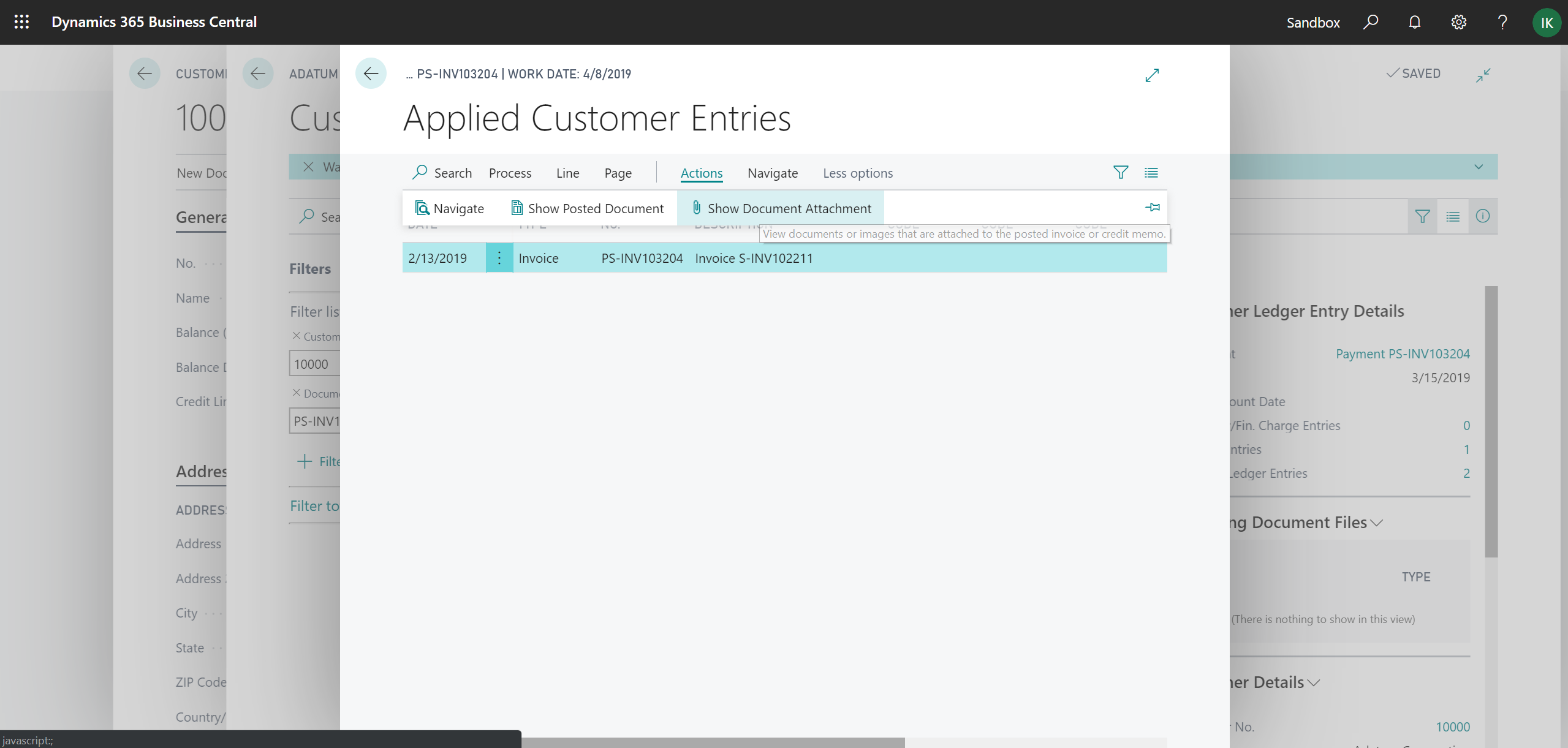
Set up default ship-to addresses
Customers can have multiple addresses but they usually have a central warehouse that goods must be shipped to. You can now define a customer's default ship-to address in the Ship-to Code field on the customer card, which will automatically be inserted on sales documents for the customer. You can still change the ship-to address on sales documents.
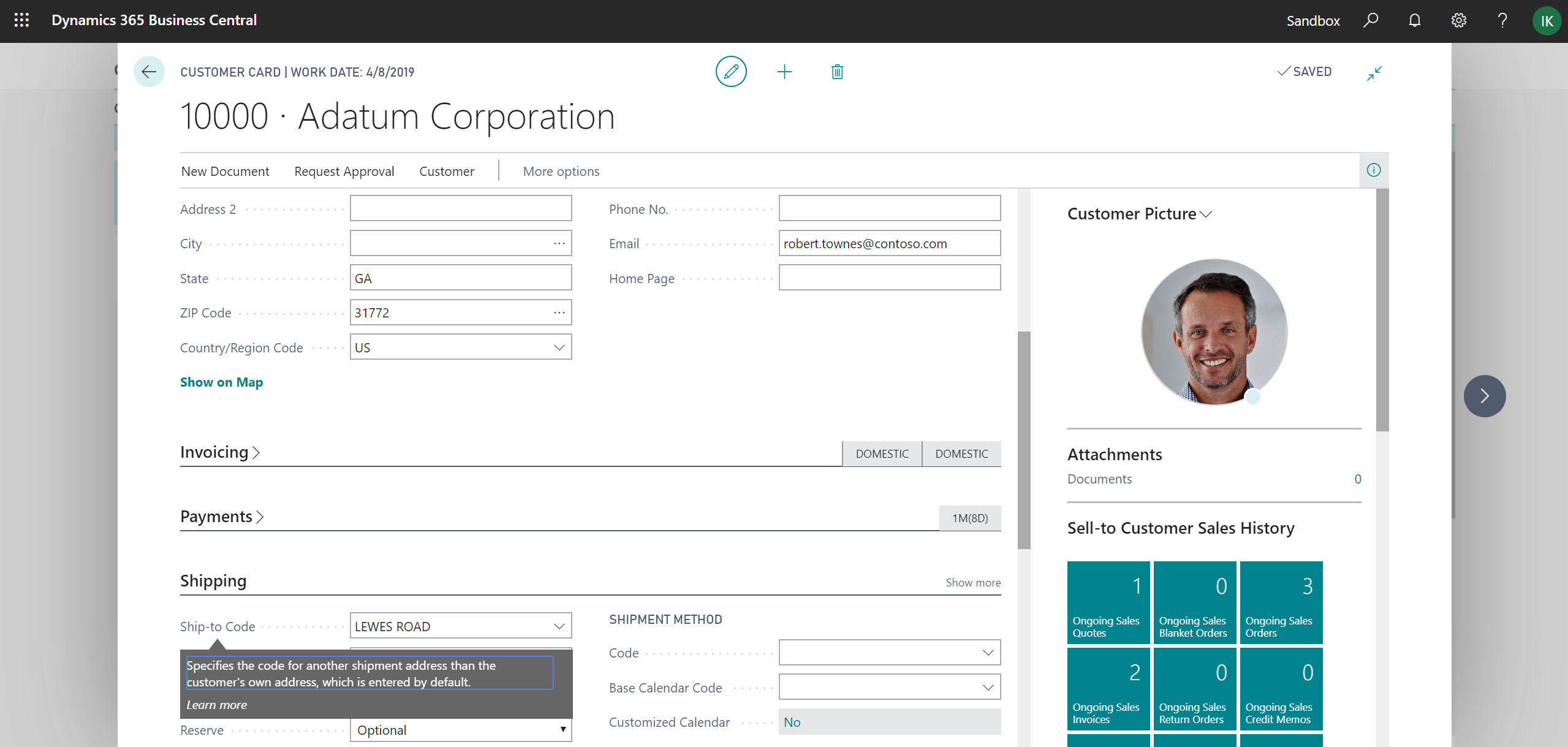
We'd like to thank customers and partners who voted and contributed to this idea.
Schedule background jobs with a date formula
You can now schedule background jobs or reports by defining a date formula, meaning a relative date, instead of defining a fixed day. For example, instead of running a report every Monday, you can define to run it at the beginning of each month by entering CM+D1. You define this in the Next Run Date Formula field on the Job Queue Entry Card page or Schedule Report page.
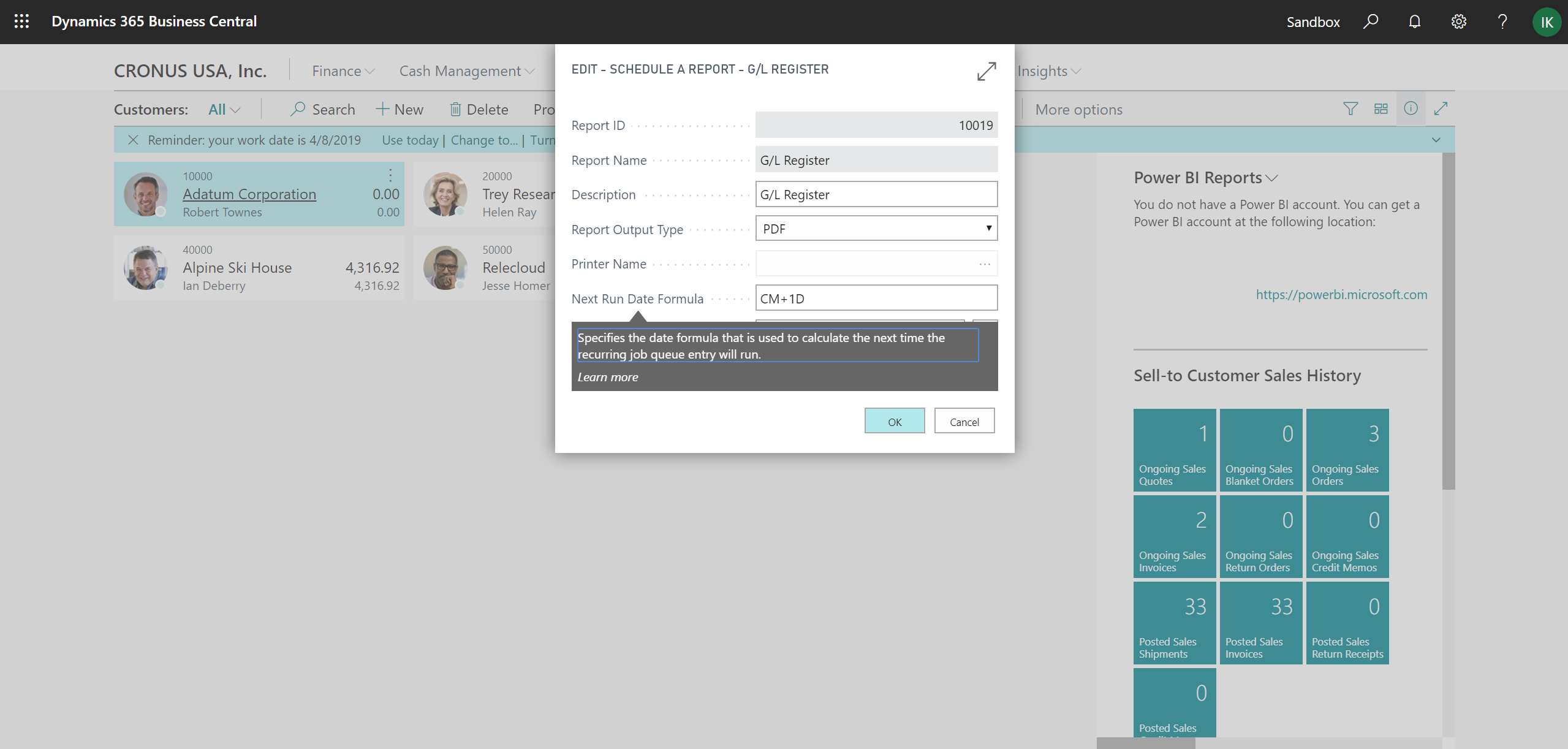
For more information, see Use Job Queues to Schedule Tasks.
We'd like to thank customers and partners who voted and contributed to this idea.
Check for total amount credited when creating a corrective credit memo for a posted sales invoice
When correcting posted sales invoices, you are now notified if a corrective credit memo has already been created for a posted sales invoice and whether it is fully or partially applied. From the notification, you can view which documents have already been applied to the posted sales invoice, and you can choose which documents and amounts to apply it to. This helps to avoid duplication and to see if posted sales invoices to correct have been fully or partially applied.
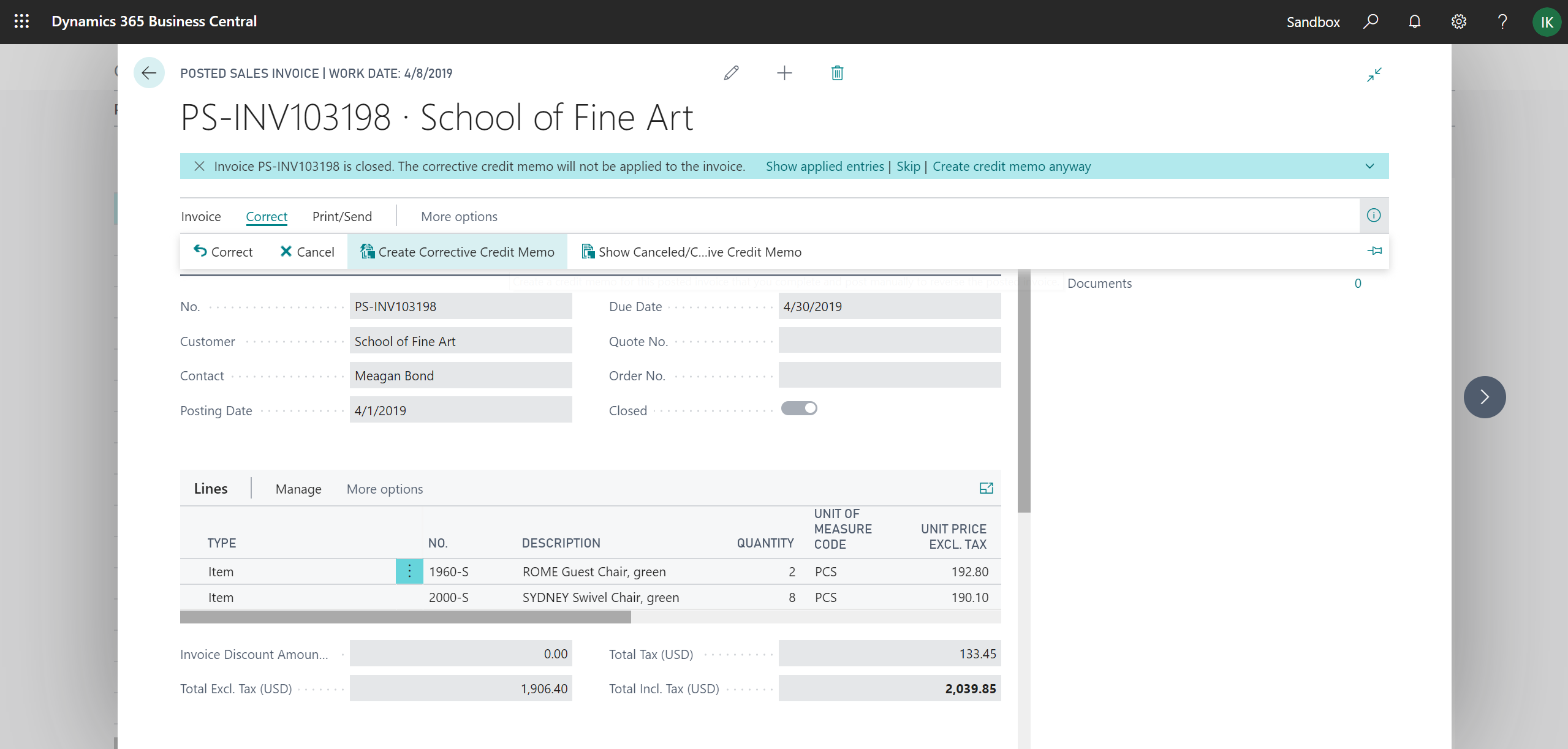
We'd like to thank customers and partners who voted and contributed to this idea.
Change descriptions on G/L entries
If you entered the wrong description during posting or if you just need to change a description on an earlier G/L entry, you can now edit the Description field on the General Ledger Entries page to overwrite the original posting description. On the Change Log Entries page, you can view a log of changes made to the Description field.
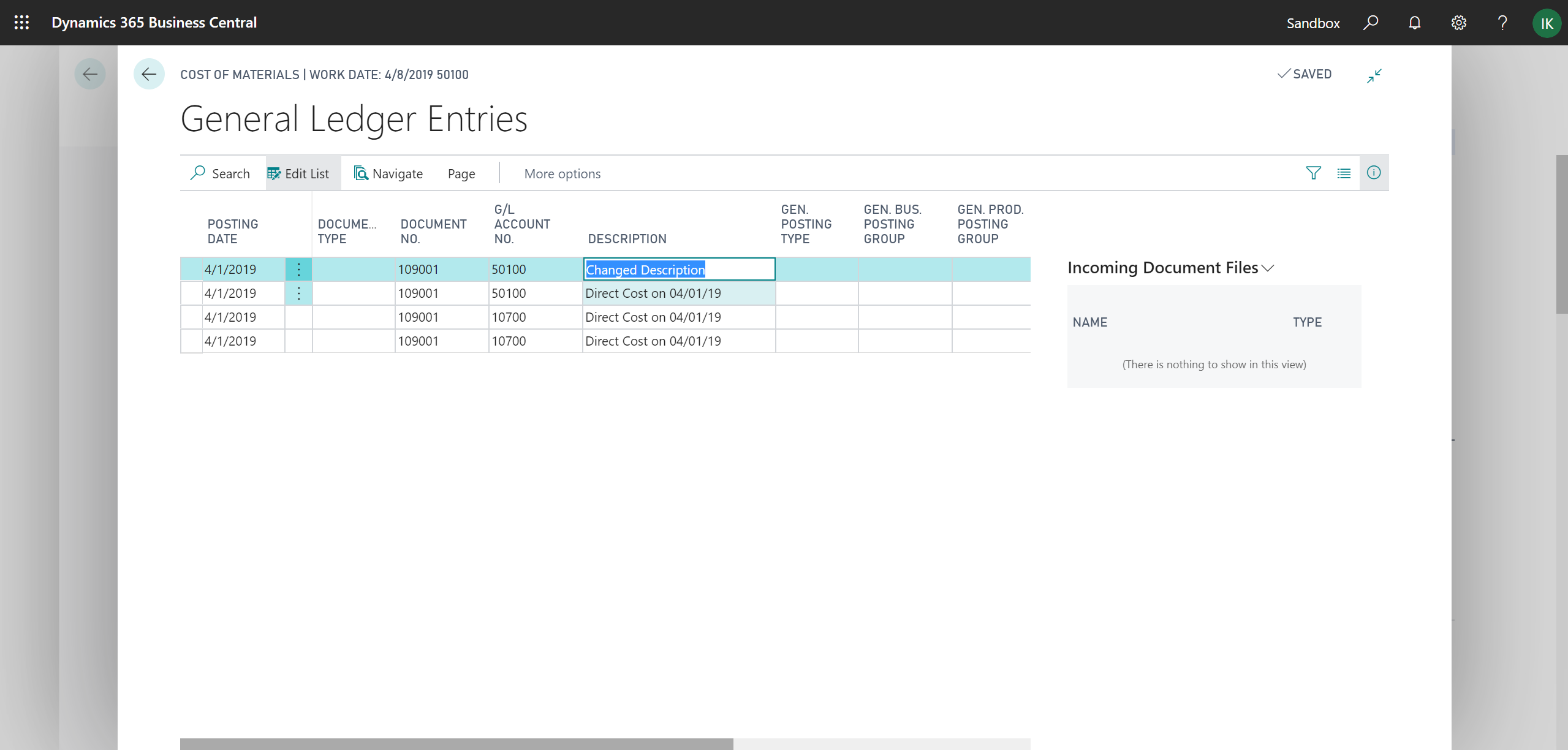
We'd like to thank customers and partners who voted and contributed to this idea.
Add ISO codes as attributes for countries and currencies
Regulatory reporting, electronic invoicing, and electronic banking standards usually require ISO country and currency codes in addition to descriptions in order to comply with regulations or standards. You can now add ISO 3166-1 standard numeric (three-digit) and alpha numeric (two-letter) codes for countries and regions. You can also add ISO 4217 standard numeric (three-digit) and alpha number (three-letter) codes for currencies.
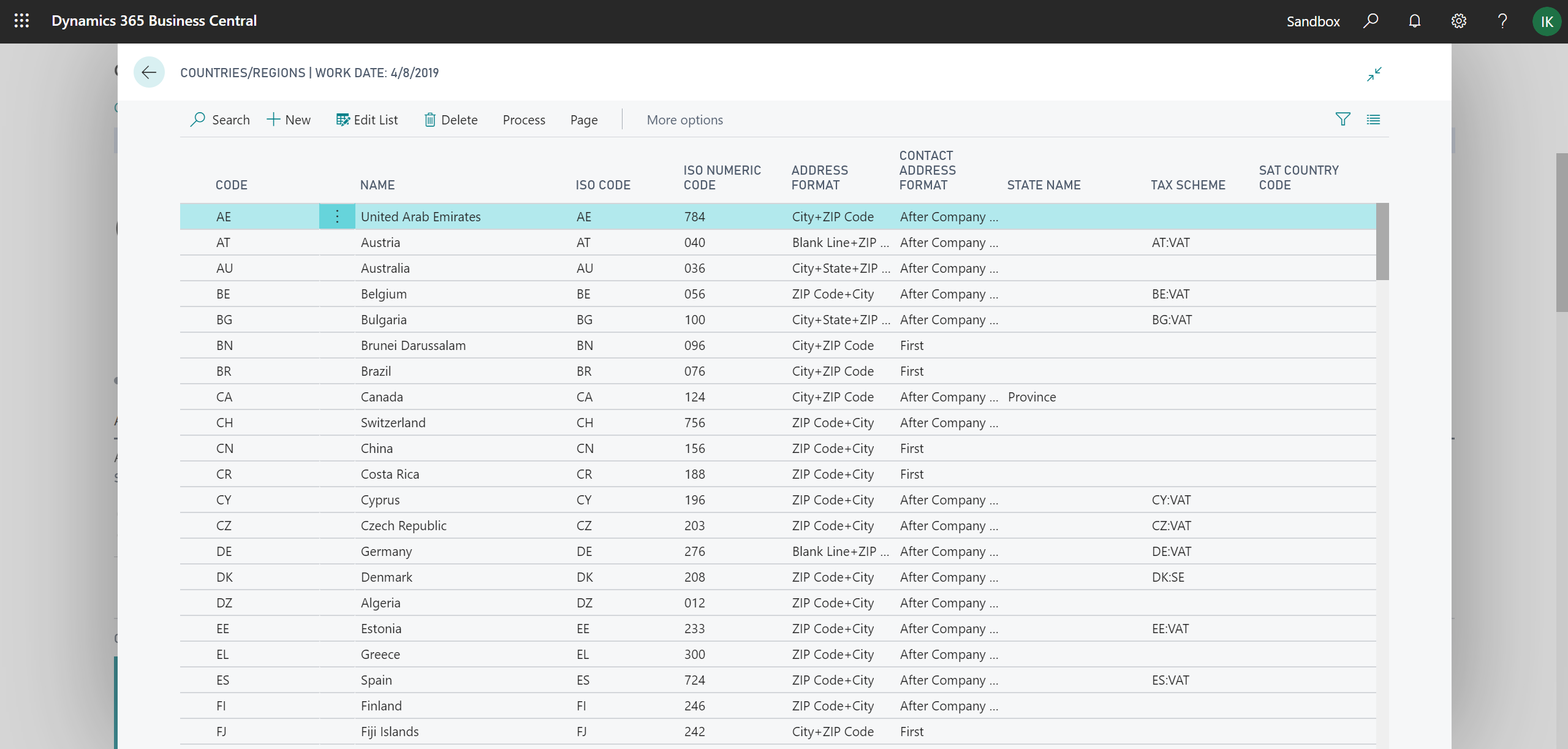
Review and export errors in RapidStart configuration packages
While migrating your data to Business Central with RapidStart Services, it is useful to see errors that occurred for a specific table within the configuration package. This works fine when you are importing a low number of tables. However, when you are importing a large number of tables, you may need to distribute data-cleaning tasks to different teams because it is cumbersome to do this for each table.
When importing and validating your configuration packages, you can now see errors per package. You can choose the Show Errors for Configuration Package action to see all errors in a configuration package. On the new Config. Package Errors page, you can filter by error text, field, or table, and you can export such filtered lists to Excel. You can also drill down to a specific error to see the exact data that is causing an error.
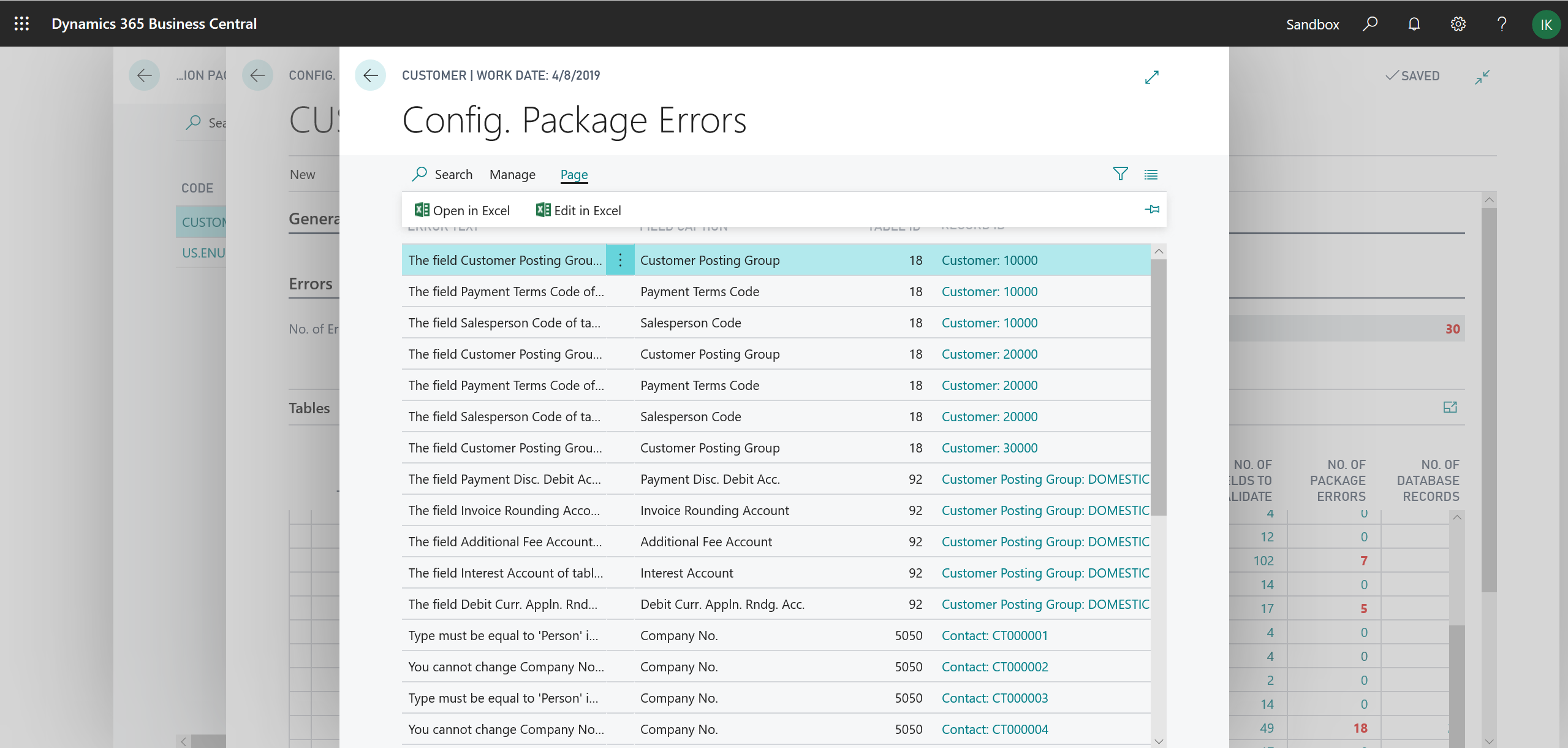
Review data imported from Excel to a configuration package
The three different Import from Excel actions on the Configuration Packages page, the header of the Config. Package Card page, and the lines of the Config. Package Card page all import data from Excel, but they require different levels of preparation of the configuration package. The first one can be used before a configuration package is created, the second one requires that a configuration package exists, and the third one requires that a configuration package with lines exist.
To avoid confusion and unnecessary retries when using these actions, you can now use the Config. Package Import Preview page to get an overview of the Excel file content to be imported. The page opens when you choose any of the three actions and shows the list of configuration packages and tables, organized on different sheets, in the Excel file that you are trying to import. The page also explains if the Import from Excel action will create a new configuration package or update the existing one, and if the action will create new configuration package lines (tables) or update existing ones.

For more information, see To import customer data.
Preview prepayment posting
You can now choose the Preview Prepmt. Invoice Posting or Preview Prepmt. Cr. Memo Posting action to review the different types of entries that will be created when you post a prepayment invoice or credit memo from sales or purchase orders.
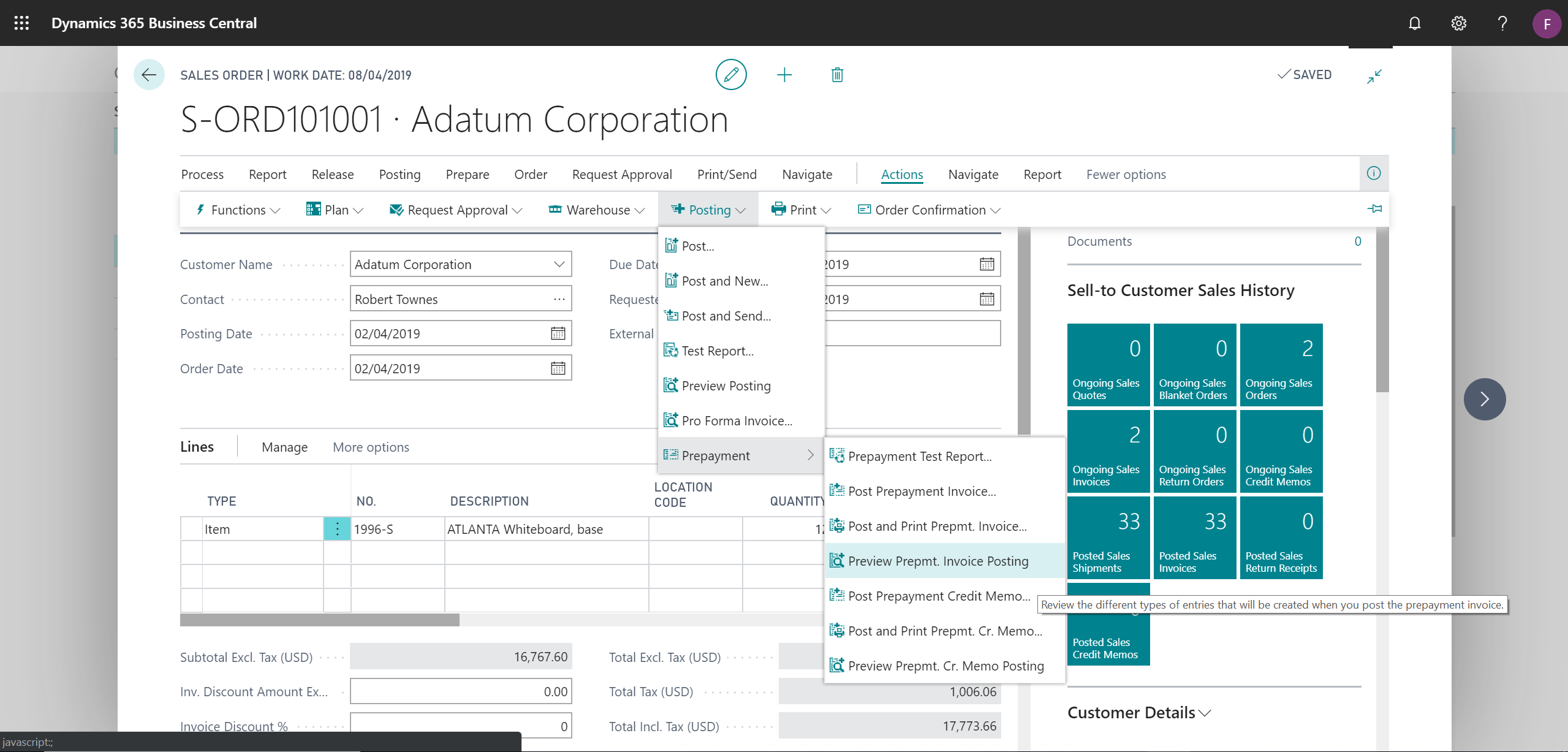
Email and resend remittance advice from the payment journal and vendor ledger entries
In the UK, US, CA, AU, NZ, and ZA versions where remittance advice is used to notify vendors of payments being made, you can now email remittance advice in bulk from the payment journal as well as resend after payments are made from vendor ledger entries by using document sending profiles.
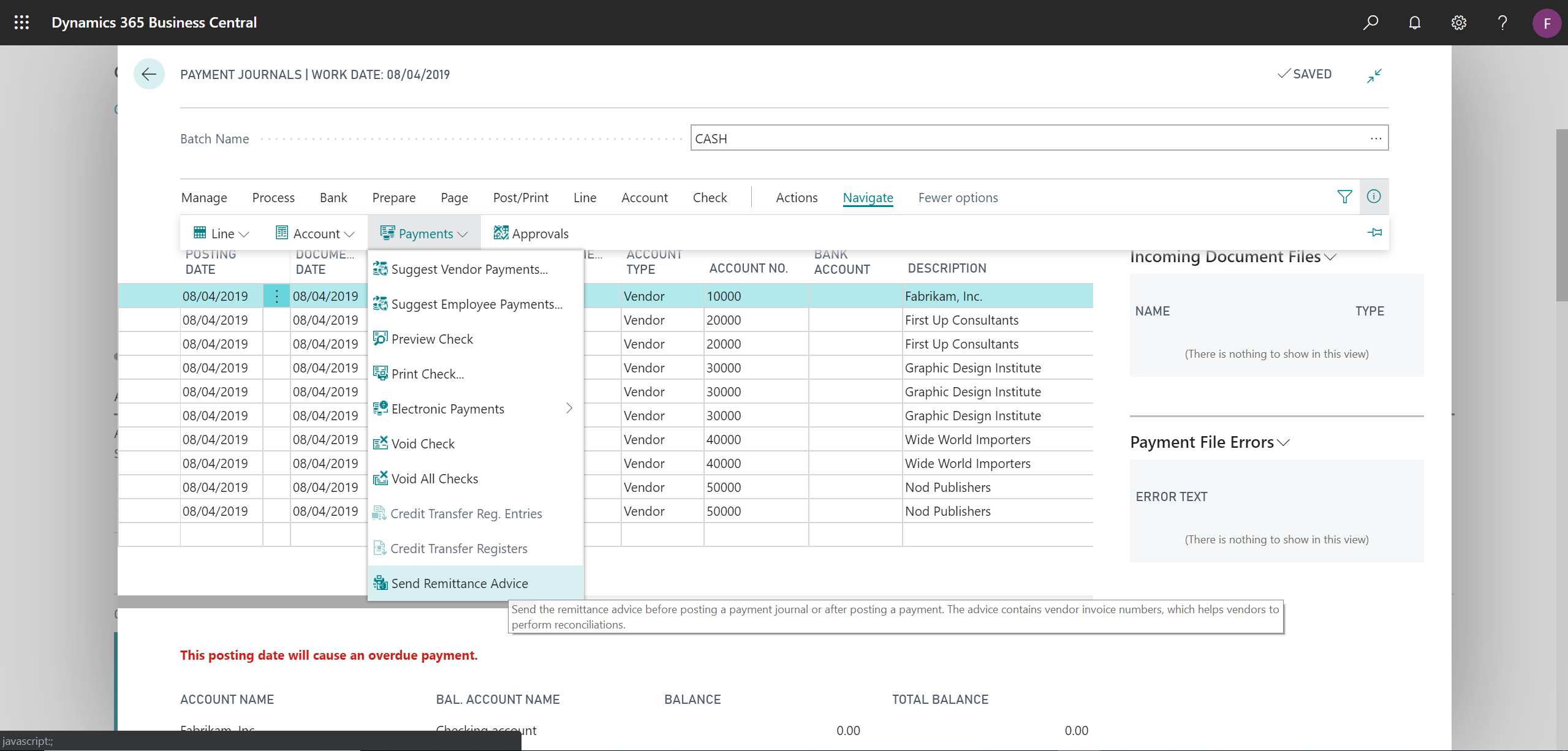
We'd like to thank customers and partners who voted and contributed to this idea.
Show all G/L accounts on posting setup pages and in G/L account lookups
Posting setup pages, such as Customer Posting Groups, General Posting Setup, and others, are used to define which G/L accounts will be used to post amounts to the general ledger. As you turn on features, such as Discount Posting, additional columns for specific G/L accounts that are used by the feature automatically become visible on the posting setup pages. You can now select the Show All Accounts check box on posting setup pages to see all available G/L accounts on the setup page even if the involved feature is not enabled. This makes it easier to perform the initial posting setup.
When you look up to select a G/L account to be used in a posting setup, you only see G/L accounts filtered by the account categories where such accounts normally exist. You can now select the View All Accounts on Lookup check box on posting setup pages to see all available G/L accounts when you look up to select, not just those filtered to the involved account categories.
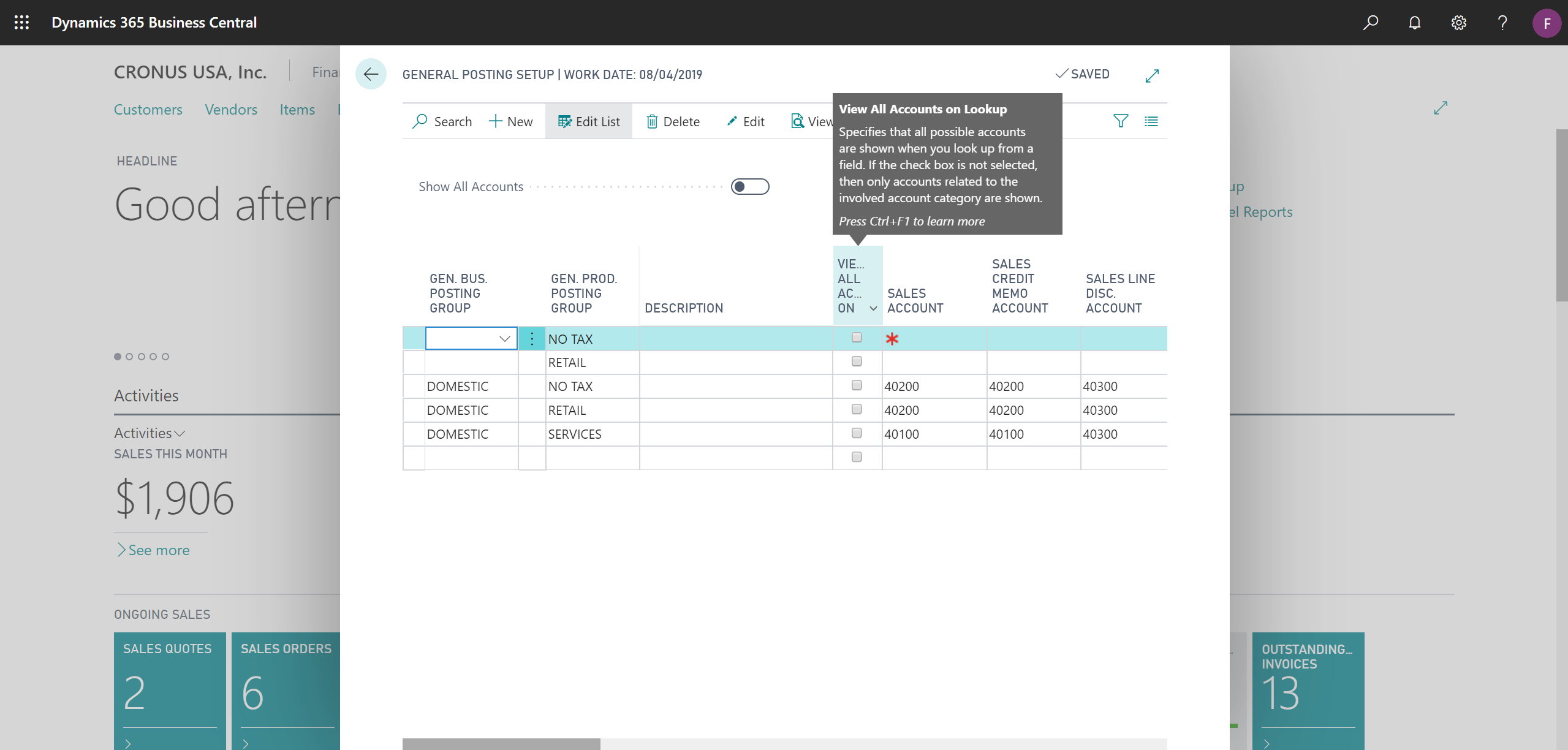
Include shortcut dimension as columns in configuration package exports
When you migrate data or report on business performance, you want all relevant attributes, such as customers, vendors, and item dimensions, to be available so that you can slice and dice your data according to such attributes.
Being able to include all types of dimensions as columns during export and import of data makes it easy and intuitive to set dimensions according to your reporting requirements.
On the Configuration Package and Configuration Worksheet pages, you can now work with shortcut dimensions in the same way as with global dimensions by including them as columns so that they can be processed during data export and import.
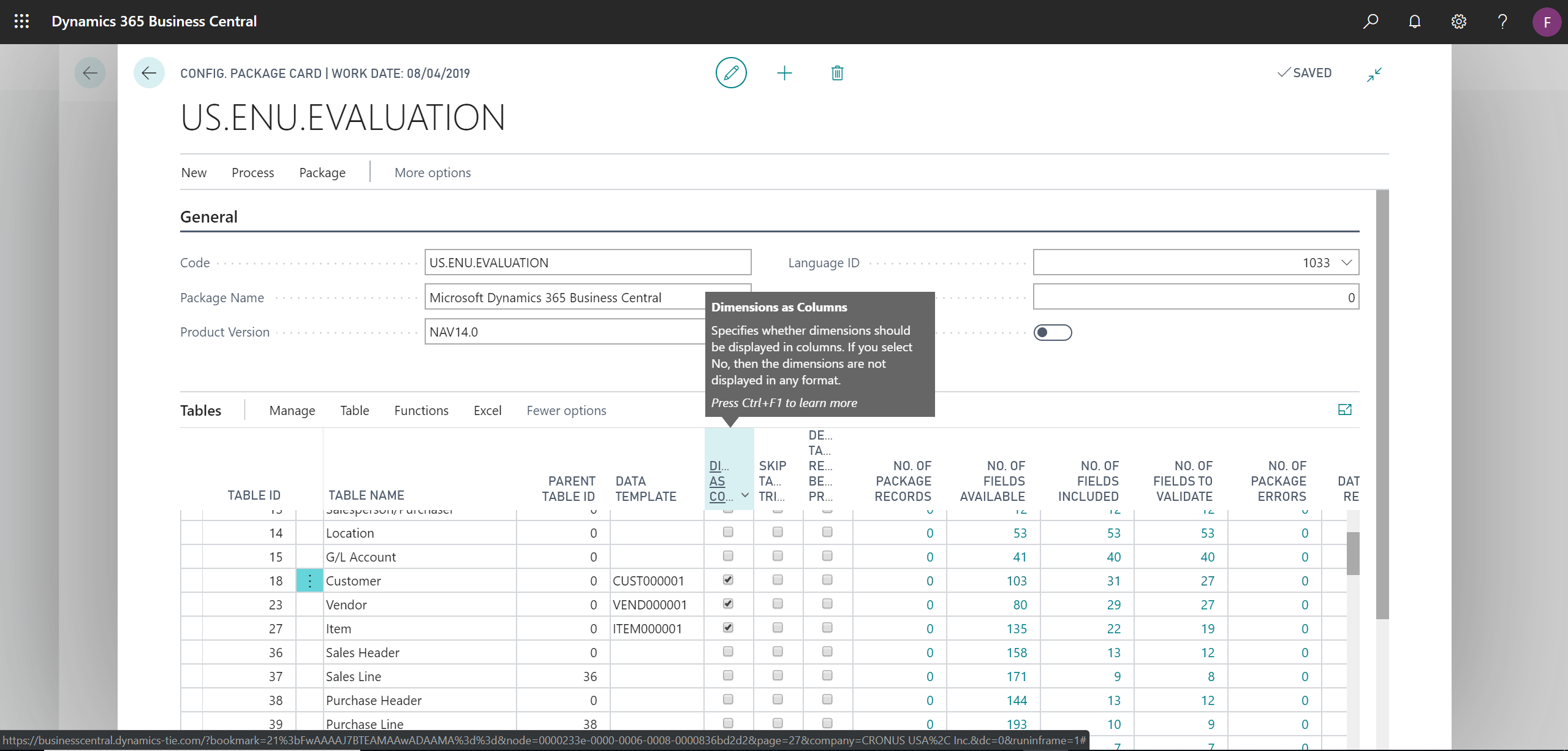
We'd like to thank customers and partners who voted and contributed to this idea.
Fill transfer orders with purchase receipt lines
Handling multiple purchase receipts from overseas—for example, if you are buying into a remote warehouse and transferring goods into a domestic warehouse—can be cumbersome. While transferring the entire contents of a warehouse bin can be useful, being able to select specific purchase receipt lines provides better control and granularity when transferring from remote warehouses.
You can now get all or specific purchase receipt lines from multiple purchase receipts when you fill transfer order lines.
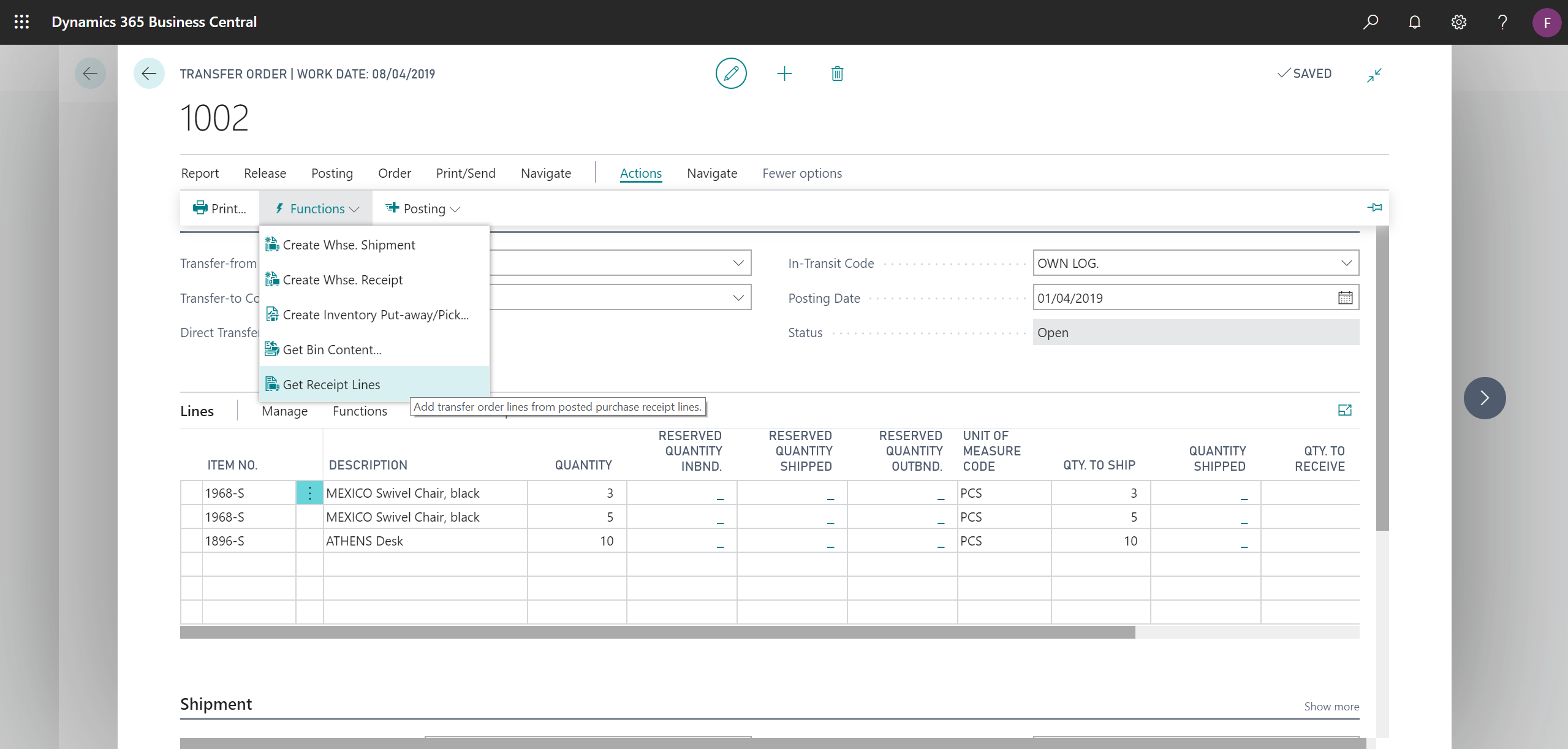
We'd like to thank customers and partners who voted and contributed to this idea.
Copy items
Having multiple items with the same characteristics is quite common. Since item cards are a critical type of master data, it is important to fill them accurately and consistently. Templates to create different types of items will help you get started, but consistently setting up other additional data, such as attributes, variants, and prices, is also very important.
To save time, you can use the Copy Item function to copy an existing item to use as a template for a new item.
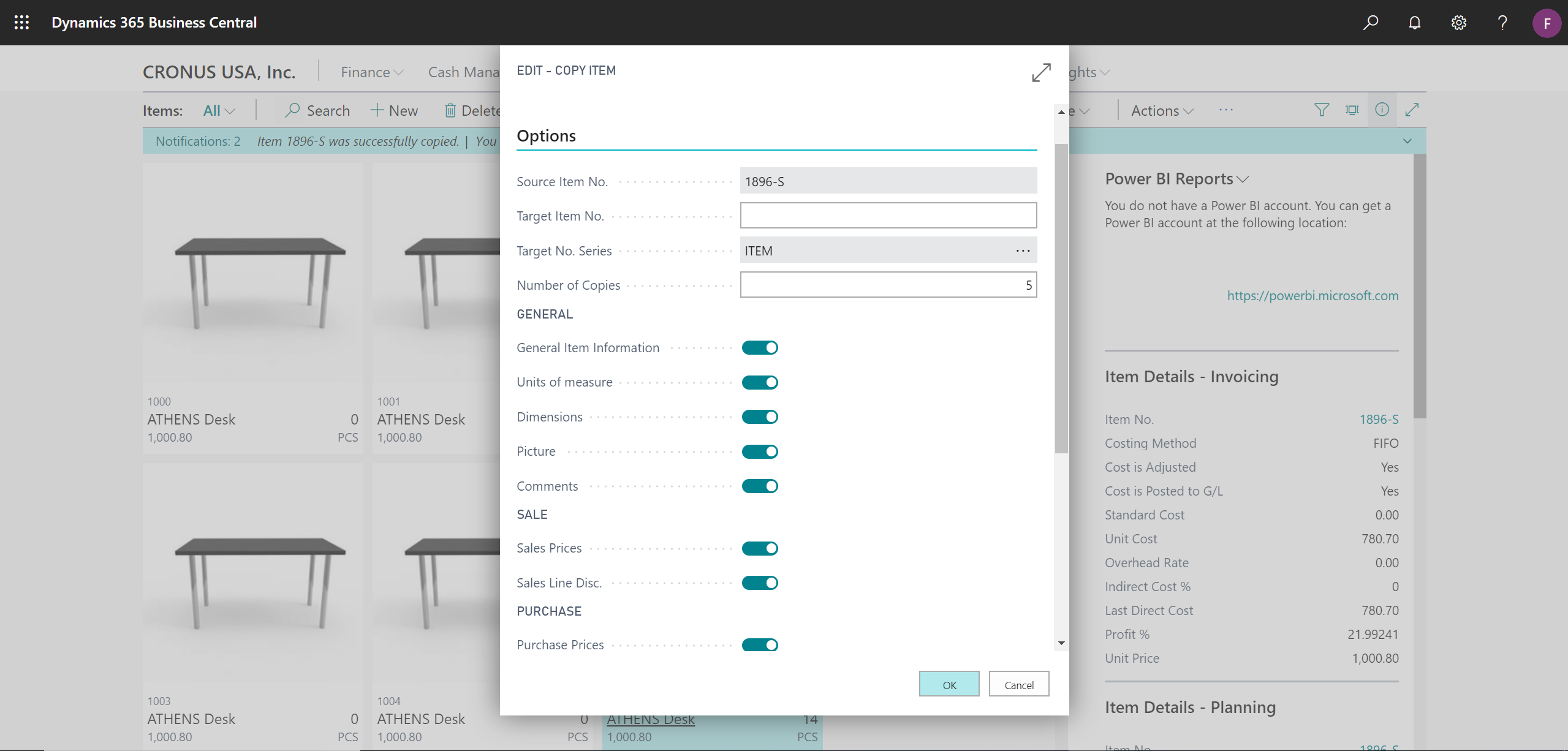
We'd like to thank customers and partners who voted and contributed to this idea.
Use items blocked from sales and purchasing in return documents
When specific items are no longer available for sale or purchase, businesses usually block them from being purchased or sold. Even though you might no longer be selling or purchasing such items, you may allow your customers to be able to return such items to you.
You can now use and post items with the Sales Blocked and Purchasing Blocked check boxes selected on sales and purchase return and credit memo documents.
We'd like to thank customers and partners who voted and contributed to this idea.
Expand and configure item quantity rounding
Developers can now use and change a default rounding precision of 0.00001 by calling dedicated methods or subscribing to events in Codeunit 5402, Unit of Measure Management. Supported measurements include: Quantity, Cubage, Time, Weight.
We'd like to thank customers and partners who voted and contributed to this idea.
Use more Role Center activity groups
Selected Role Centers have been refreshed as follows:
- Headlines and other common elements are added where these were missing.
- The Setup & Extensions group is more consistent. For example, it now includes Workflow.
- The Self-Service group is standardized to show only as cues/tiles so that users can see counts.
Personalize the UI to skip over the Address field on documents
Address information on document pages is typically auto-filled based on the selected customer or vendor. In most cases, users therefore want to skip over the Address field when keyboarding through documents.
With the Quick Entry feature, you can now define that the cursor skips over the Address field on sales and purchase documents when you press the Enter key.
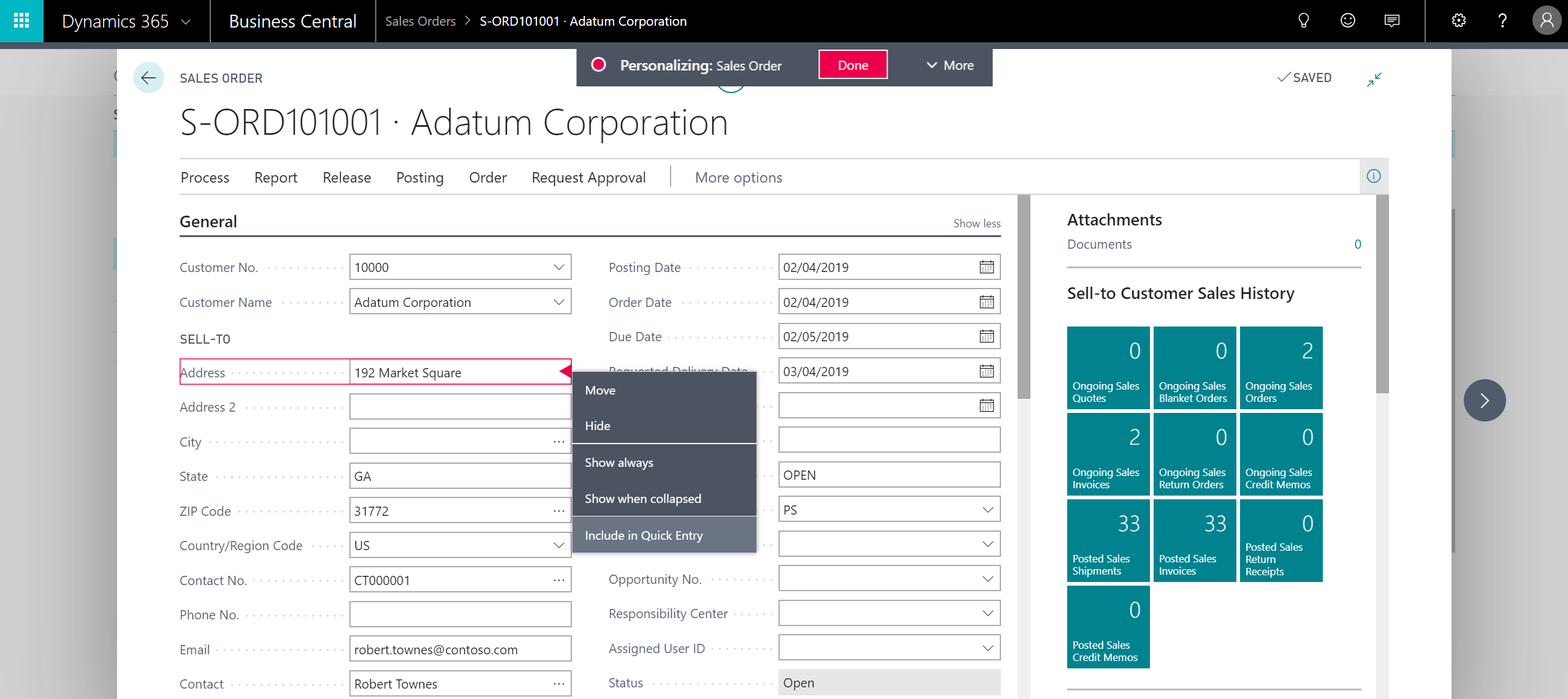
For more information, see Accelerating Data Entry Using Quick Entry.
Tell us what you think
Help us improve Dynamics 365 Business Central by discussing ideas, providing suggestions, and giving feedback. Use the Business Central forum at https://aka.ms/businesscentralideas.