How to Configure Receive and Send Locations and Ports for BAM WCF Interception
In this procedure you configure the receive and send locations in a content-based routing (CBR) scenario in order to demonstrate the key concepts in a straightforward manner. The concepts demonstrated here can be applied to an orchestration that is exposed as a Windows Communication Foundation (WCF) service.
Prerequisites
This procedure assumes that you have:
Modified your machince.config file as shown in How to Add the BAM Interceptor Behavior to the Machine.config File.
Created a WCF adapter for BizTalk Server as show in How to Create a WCF Adapter for BizTalk Server.
To configure the receive and send locations
Open the BizTalk Administration Console. To do this, click Start, point to All Programs, point to Microsoft BizTalk Server 20xx, and then click BizTalk Server Administration.
Expand the console tree to locate the Receive Locations node for your BizTalk application. Click BizTalk Server Administration, click Applications, click the application you selected in the WCF Service Type dialog box, and then click Receive Locations. There will be a new receive location corresponding to the one you created. It will be in disabled status.
Double-click the receive location to open the Receive Location Properties dialog box, and then choose WCF-Custom as the transport type.
Click the Configure button to open the WCF-Custom Transport Properties dialog box.
Click the Binding tab and select the binding you want to use.
Click the Behavior tab, right-click the EndpointBehavior node, and then select Add Extension.
Select the BAMEndPointExtension (this is the extension you added to the machine.config file), and then click Ok.
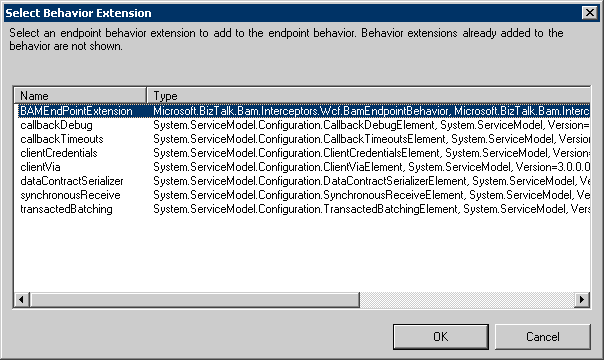
Select the extension you just created, enter the following values, and then click OK:
Caution
This example or guidance references sensitive information, such as a connection string or a username and password. Never hardcode these values in your code, and make sure that you protect confidential data by using the most secure authentication available. For more information, see the following documentation:
Property Value PollingIntervalSec 10 ConnectionString ConnectionString: Integrated Security=SSPI;Persist Security Info=False;Initial Catalog=BAMPrimaryImport;Data Source= In the Receive Location Properties dialog box, select PassThruReceive from the Receive pipeline drop-down list, and then click OK.
Enable the receive location and refresh the Administration console. A started status indicates that the setup is successful.