User Interface Gestures and Controls
Note
Bing Maps SDK for Android and iOS retirement
Bing Maps SDK for Android and iOS is deprecated and will be retired. Free (Basic) account customers can continue to use Bing Maps SDK for Android and iOS until June 30th, 2025. Enterprise account customers can continue to use Bing Maps SDK for Android and iOS until June 30th, 2028. To avoid service disruptions, all implementations using Bing Maps SDK for Android and iOS will need to be updated to use Azure Maps Web SDK by the retirement date that applies to your Bing Maps for Enterprise account type.
Azure Maps is Microsoft's next-generation maps and geospatial services for developers. Azure Maps has many of the same features as Bing Maps for Enterprise, and more. To get started with Azure Maps, create a free Azure subscription and an Azure Maps account. For more information about azure Maps, see Azure Maps Documentation. For migration guidance, see Bing Maps Migration Overview.
By default, the map shows a toolbar with controls that the user can use to navigate the map. These controls are compass, zoom and tilt.
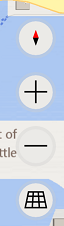
Our map engine also supports multiple gestures to navigate, such as pan, rotate, tilt, and zoom.
In some scenarios, it may be desirable to enable / disable these controls and/or gestures.
Examples
Disable Zoom Controls and Gestures
Android
MapUserInterfaceOptions uiOptions = mMap.getUserInterfaceOptions(); uiOptions.setZoomButtonsVisible(false); uiOptions.setZoomGestureEnabled(false);
Swift
let uiOptions = self.mapView.userInterfaceOptions uiOptions.zoomButtonsVisible = false uiOptions.zoomGestureEnabled = false
Objective-C
MSMapUserInterfaceOptions *uiOptions = self.mapView.userInterfaceOptions; uiOptions.zoomButtonsVisible = NO; uiOptions.zoomGestureEnabled = NO;