Standby pools for Virtual Machine Scale Sets
Standby pools for Virtual Machine Scale Sets enables you to increase scaling performance by creating a pool of pre-provisioned virtual machines. The virtual machines in the standby pool complete all post provisioning processes such as installing applications, downloading data packages, etc. Once the virtual machines have been fully provisioned, they can be maintained in a running or a stopped (deallocated) state. When your scale set requires more instances, the instances in the standby pool are automatically moved into the scale set. A standby pool significantly reduces the time it takes to scale out a Virtual Machine Scale Set.
If maintaining a standby pool of running virtual machines, the machines are immediately ready to receive traffic after being moved into the scale set. If maintaining a standby pool of stopped (deallocated) virtual machines, the virtual machines are automatically started after moving into the scale set. Since they have already completed all the provisioning steps, the only delay in being ready to take traffic is the time it takes to start the machine.
Prerequisites
To allow standby pools to create and manage virtual machines in your subscription, assign the appropriate permissions to the standby pool resource provider.
- In the Azure portal, navigate to your subscriptions.
- Select the subscription you want to adjust permissions.
- Select Access Control (IAM).
- Select Add and Add role assignment.
- Under the Role tab, search for Virtual Machine Contributor and select it.
- Move to the Members Tab.
- Select + Select members.
- Search for Standby Pool Resource Provider and select it.
- Move to the Review + assign tab.
- Apply the changes.
- Repeat the above steps and assign the Network Contributor role and the Managed Identity Operator role to the Standby Pool Resource Provider. If you're using images stored in Compute Gallery assign the Compute Gallery Sharing Admin and Compute Gallery Artifacts Publisher roles as well.
For more information on assigning roles, see assign Azure roles using the Azure portal.
Scaling
Moving virtual machines between the standby pool into the scale set happens automatically whenever a scale out event is triggered. There is no extra configuration required. As long as there is an available instance in the standby pool that has completed all provisioning steps, the scale set by default uses that instance when scaling up.
When scaling back down, the instances are deleted from your scale set based on the scale-in policy and the standby pool refills to meet the max ready capacity configured. If at any point in time your scale set needs to scale beyond the number of instances you have in your standby pool, the scale set defaults to standard scale-out methods and creates new instances.
Standby pools only give out virtual machines from the pool that match the desired power state configured. For example, if your desired power state is set as stopped (deallocated), the standby pool only gives the scale set instances matching that current power state. If virtual machines are in a creating, failed or any other state than the expected state the scale set defaults to new virtual machine creation instead.
Standby pool size
There are three settings that determine how many instances are in your standby pool at any given point in time. These include the scale set instance count, the minimum ready capacity and the maximum ready capacity.
The scale set instance count is how many instances are currently deployed in your scale set. This is a scale set level property that can be changed at any point in time by either scaling up or scaling down. Regardless of how you are managing the scaling rules for your scale set, the standby pool keeps track of how many instances are deployed and adjust accordingly.
The minimum ready capacity is a user defined parameter. By default, the minimum ready capacity for any new standby pool is zero. By setting the minimum ready capacity, it informs the standby pool that it should maintain that many instances at minimum. For example, if you have a minimum ready capacity of 5, anytime a virtual machine is moved from the pool into the scale set which reduces the minimum ready capacity to less than 5, the standby pool automatically creates an additional instance and begin preparing it for scale out.
The maximum ready capacity is a user defined parameter. This setting tells the standby pool how many instances at most should be maintained in the pool. Maximum ready capacity is directly tied to the scale set instance count. If you have a maximum ready capacity of 20 and you currently have 10 instances in your scale set, the pool size would equal 10. If your scale set scales down to 5, the pool size would increase to 15. This continues to dynamically adjust as the scale set increases and decreases instance count.
| Setting | Description |
|---|---|
| maxReadyCapacity | The maximum number of virtual machines to be created in the pool. |
| minReadyCapacity | The minimum number of virtual machines to be maintained in the pool. |
| instanceCount | The current number of virtual machines already deployed in the scale set. |
| Standby pool size | Standby pool size = maxReadyCapacity– instanceCount |
Virtual machine states
The virtual machines in the standby pool can be kept in a running or stopped (deallocated) state.
Deallocated: Deallocated virtual machines are shut down and keep any associated disks, network interfaces, and any static IPs. Ephemeral OS disks don't support the deallocated state.
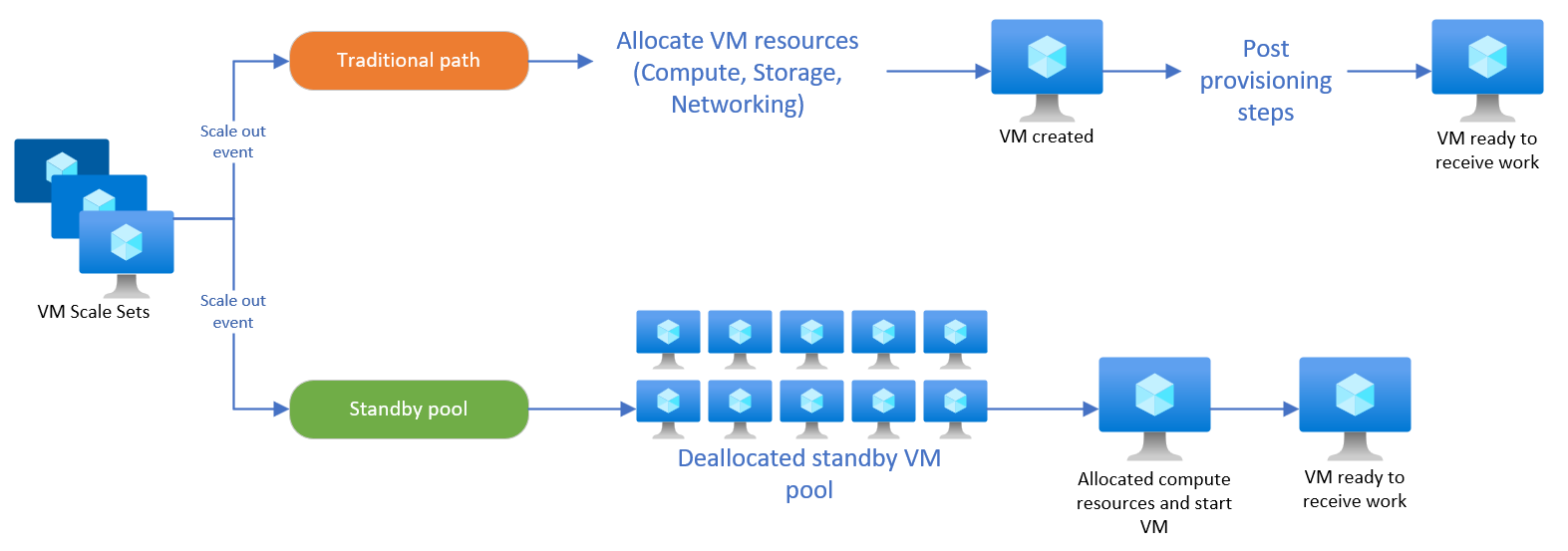
Running: Using virtual machines in a running state is recommended when latency and reliability requirements are strict. Virtual machines in a running state remain fully provisioned.
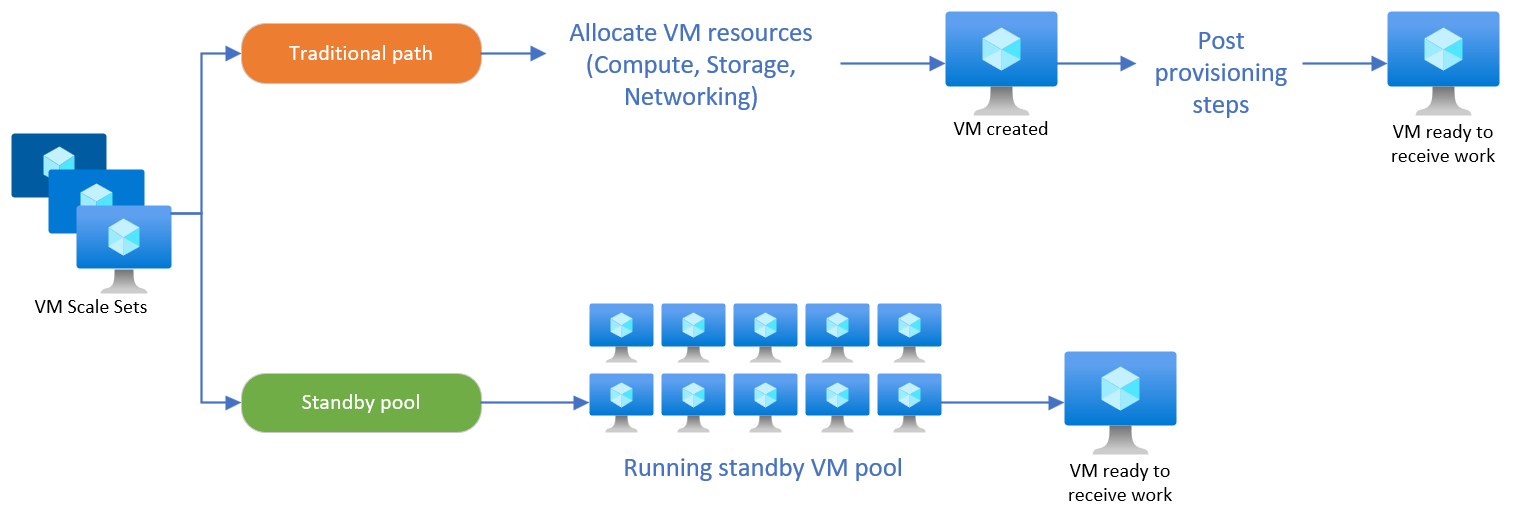
Availability zones
When using standby pools with a Virtual Machine Scale Set spanning availability zones, the instances in the pool are spread across the same zones the Virtual Machine Scale Set is using.
When a scale out is triggered in one of the zones, a virtual machine in the pool in that same zone is used. If a virtual machine is needed in a zone where you no longer have any pooled virtual machines left, the scale set creates a new virtual machine directly in the scale set.
Pricing
Users are charged based on the resources deployed in the standby pool. For example, virtual machines in a running state incur compute, networking, and storage costs. Virtual machines in a deallocated state doesn't incur any compute costs, but any persistent disks or networking configurations continue incur cost. Thus, a pool of running virtual machines will incur more cost than a pool of deallocated virtual machines. For more information on virtual machine billing, see states and billing status of Azure Virtual Machines.
Unsupported configurations
- Creating or attaching a standby pool to a Virtual Machine Scale Set using Azure Spot instances.
- Creating or attaching a standby pool to a Virtual Machine Scale Set with Azure autoscale enabled.
- Creating or attaching a standby pool to a Virtual Machine Scale Set with a fault domain greater than 1.
- Creating or attaching a standby pool to a Virtual Machine Scale Set in a different region.
- Creating or attaching a standby pool to a Virtual Machine Scale Set in a different subscription.
- Creating or attaching a standby pool to a Virtual Machine Scale Set that already has a standby pool.
- Creating or attaching a standby pool to a Virtual Machine Scale Set using Uniform Orchestration.
Next steps
Learn how to create a standby pool.