Quickstart: Create your first Q# program
Learn how to write a basic Q# program that demonstrates entanglement, a key concept of quantum computing.
When two or more qubits are entangled, they share quantum information, which means whatever happens to one qubit also happens to the other. In this quickstart, you create a particular two-qubit entangled state called a Bell pair. In a Bell pair, if you measure one qubit in the $\ket{0}$ state, you know the other qubit is also in the $\ket{0}$ state without measuring it. For more information, see Quantum entanglement.
In this quickstart, you:
- Create a Q# file.
- Allocate a pair of qubits.
- Entangle the qubits.
Prerequisites
- The latest version of Visual Studio Code.
- The Azure Quantum Development Kit (QDK) extension. For installation details, see Set up the Quantum Development Kit.
Create a Q# file
- Open Visual Studio Code.
- Select File > New Text File.
- Save the file as
Main.qs. The .qs extension denotes a Q# program.
Write your Q# code
In your Main.qs file, follow these steps to entangle and measure a pair of qubits.
Import a quantum library
The QDK includes the Q# standard library with predefined functions and operations for your quantum programs. To use them, you must first import the relevant library.
In your program, use an import statement to open the Microsoft.Quantum.Diagnostics library. This gives you access to all its functions and operations, including DumpMachine(), which you later use to display the entangled state.
import Microsoft.Quantum.Diagnostics.*;
Define an operation
After importing the relevant libraries, define your quantum operation and its input and output values. For this quickstart, your operation is Main. This is where you'll write the remaining Q# code to allocate, manipulate, and measure two qubits.
Main takes no parameters and returns two Result values, either Zero or One, which represent the results of the qubit measurements:
operation Main() : (Result, Result) {
// Your entanglement code goes here.
}
Allocate two qubits
The Main operation is currently empty, so the next step is to allocate two qubits, q1 and q2. In Q#, you allocate qubits using the use keyword:
// Allocate two qubits, q1 and q2, in the 0 state.
use (q1, q2) = (Qubit(), Qubit());
Note
In Q#, qubits are always allocated in the $\ket{0}$ state.
Put one qubit into superposition
The qubits q1 and q2 are in the $\ket{0}$ state. To prepare the qubits for entanglement, you must put one of them into an even superposition, where it has a 50% chance of being measured as $\ket{0}$ or $\ket{1}$.
You put a qubit into superposition by applying the Hadamard, H, operation:
// Put q1 into an even superposition.
H(q1);
The resulting state of q1 is $\frac{1}{\sqrt{2}}(\ket{0}+\ket{1})$, which is an even superposition of $\ket{0}$ and $\ket{1}$.
Entangle the qubits
You're now ready to entangle the qubits using the controlled-NOT, CNOT, operation. CNOT is a control operation that takes two qubits, one acting as the control and the other as the target.
For this quickstart, you set q1 as the control qubit and q2 as the target qubit. This means CNOT flips the state of q2 when the state of q1 is $\ket{1}$.
// Entangle q1 and q2, making q2 depend on q1.
CNOT(q1, q2);
The resulting state of both qubits is the Bell pair $\frac{1}{\sqrt{2}}(\ket{00}+\ket{11})$.
Tip
If you want to learn how the Hadamard and CNOT operations transform the state of the qubits, see Creating entanglement with quantum operations.
Display the entangled state
Before measuring the qubits, it's important to verify that your previous code successfully entangles them. You can use the DumpMachine operation, which is part of the Microsoft.Quantum.Diagnostics library, to output the current state of your Q# program:
// Show the entangled state of the qubits.
DumpMachine();
Measure the qubits
Now that you verified the qubits are entangled, you can use the M operation to measure them. Measuring q1 and q2 collapses their quantum states into Zero or One with even probability.
In Q#, you use the let keyword to declare a new variable. To store the measurement results of q1 and q2, declare the variables m1 and m2, respectively:
// Measure q1 and q2 and store the results in m1 and m2.
let (m1, m2) = (M(q1), M(q2));
Reset the qubits
Before being released at the end of each Q# program, qubits must be in the $\ket{0}$ state. You do this using the Reset operation:
// Reset q1 and q2 to the 0 state.
Reset(q1);
Reset(q2);
Return the measurement results
Finally, to complete the Main operation and observe the entangled state, return the measurement results of m1 and m2:
// Return the measurement results.
return (m1, m2);
Tip
If you want to learn more about a Q# function or operation, hover over it.
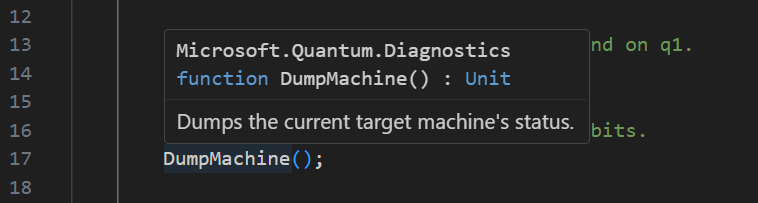
Run your Q# code
Congratulations! You wrote a Q# program that entangles two qubits and creates a Bell pair.
Your final Q# program should look like this:
import Microsoft.Quantum.Diagnostics.*;
operation Main() : (Result, Result) {
// Allocate two qubits, q1 and q2, in the 0 state.
use (q1, q2) = (Qubit(), Qubit());
// Put q1 into an even superposition.
// It now has a 50% chance of being measured as 0 or 1.
H(q1);
// Entangle q1 and q2, making q2 depend on q1.
CNOT(q1, q2);
// Show the entangled state of the qubits.
DumpMachine();
// Measure q1 and q2 and store the results in m1 and m2.
let (m1, m2) = (M(q1), M(q2));
// Reset q1 and q2 to the 0 state.
Reset(q1);
Reset(q2);
// Return the measurement results.
return (m1, m2);
}
To run your program and view the result of both qubits, select Run above the Main operation or press Ctrl+F5
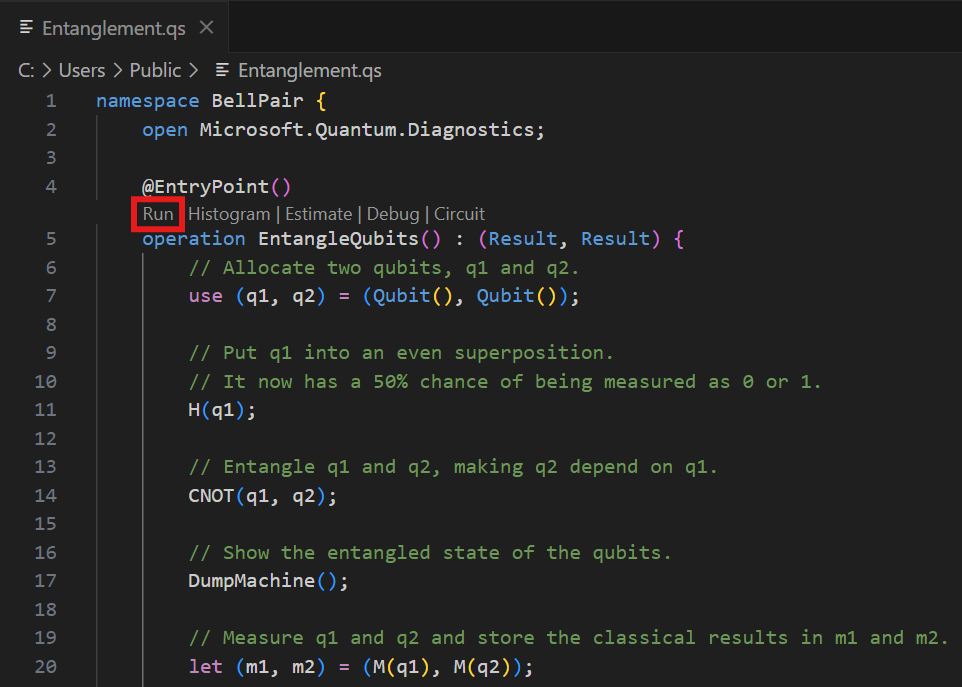
You can run the program several times, each with a different result in the debug console. This demonstrates the probabilistic nature of quantum measurements and the entanglement of the qubits.
For example, if the result is Zero, your debug console should look like this:
DumpMachine:
Basis | Amplitude | Probability | Phase
-----------------------------------------------
|00⟩ | 0.7071+0.0000𝑖 | 50.0000% | 0.0000
|11⟩ | 0.7071+0.0000𝑖 | 50.0000% | 0.0000
Result: "(Zero, Zero)"
Next step
To learn more about quantum entanglement with Q#, see Tutorial: Explore quantum entanglement with Q#. This tutorial expands on the concepts covered in this quickstart and helps you write a more advanced entanglement program.