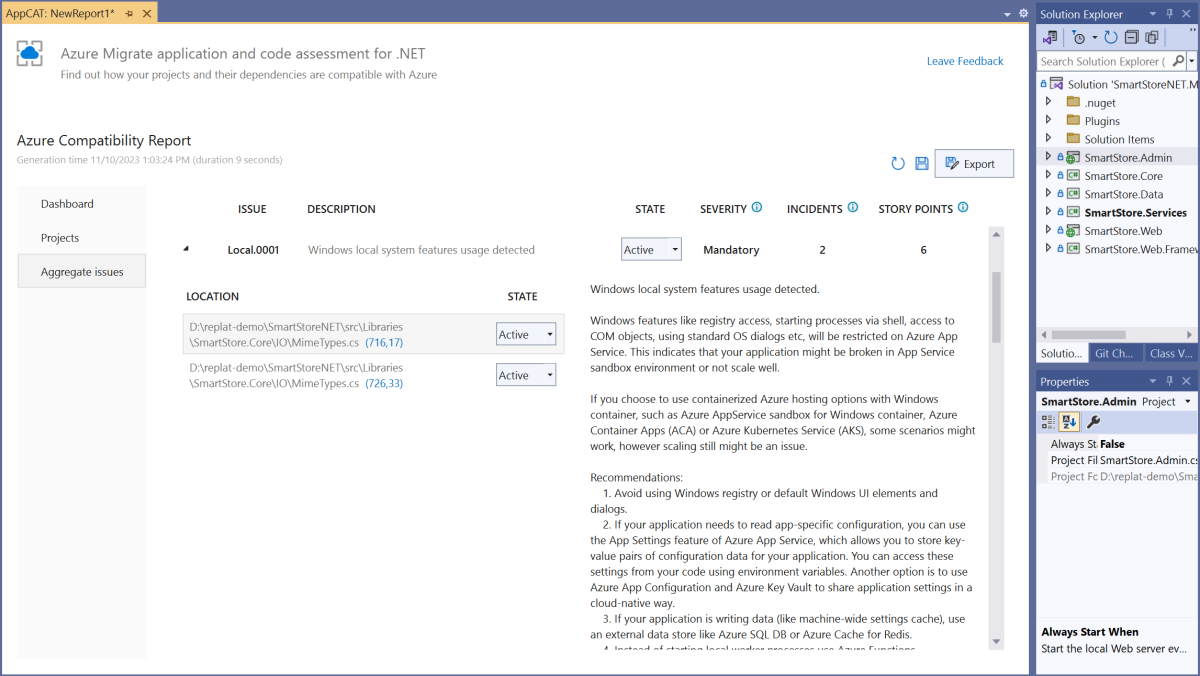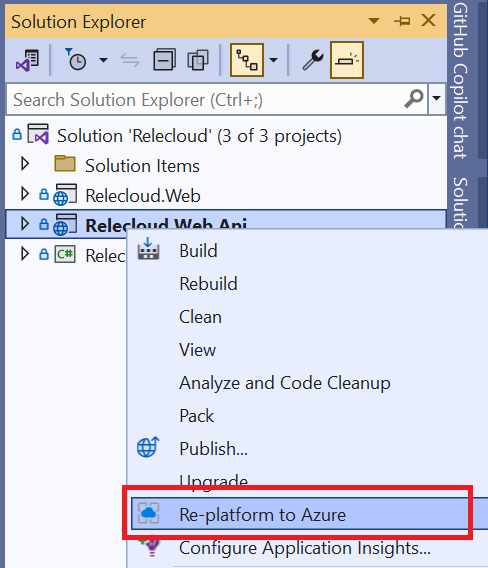Azure Migrate application and code assessment for .NET
Azure Migrate application and code assessment for .NET allows you to assess .NET source code, configurations, and binaries of your application to identify migration opportunities to Azure. It helps you identify any issues your application might have when ported to Azure and improve the performance, scalability, and security by suggesting modern, cloud-native solutions.
It discovers application technology usage through static code analysis, supports effort estimation, and accelerates code replatforming, helping you move .NET applications to Azure.
You can use Azure Migrate application and code assessment for .NET in Visual Studio or in the .NET CLI.
Install the Visual Studio extension
Prerequisites
- Windows operating system
- Visual Studio 2022 version 17.1 or later
Installation steps
Use the following steps to install it from inside Visual Studio. Alternatively, you can download and install the extension from the Visual Studio Marketplace.
With Visual Studio opened, select the Extensions > Manage Extensions menu item, which opens the Manage Extensions window.
In the Manage Extensions window, enter Azure Migrate into the search input box.
Select Azure Migrate application and code assessment, and then select Download.
After the extension downloads, close Visual Studio to start the installation of the extension.
In the VSIX Installer dialog, select Modify and follow the directions to install the extension.
Install the CLI tool
Prerequisites
- .NET SDK (6 or greater)
Installation steps
To install the tool, run the following command in a CLI:
dotnet tool install -g dotnet-appcat
To update the tool, run the following command in a CLI:
dotnet tool update -g dotnet-appcat
Important
Installing this tool may fail if you've configured additional NuGet feed sources. Use the --ignore-failed-sources parameter to treat those failures as warnings instead of errors.
dotnet tool install -g --ignore-failed-sources dotnet-appcat
Analyze applications with Visual Studio
After you install the Visual Studio extension, you're ready to analyze your application in Visual Studio. To analyze an application, right click any of the projects or a solution in the Solution Explorer window and select Re-platform to Azure.
For more information, see Analyze applications with Visual Studio.
Analyze applications with .NET CLI
After you install the CLI tool, you're ready to analyze your application in the CLI. In the CLI, run the following command:
appcat analyze <application-path>
You can specify a path and a format (.html, .json, or .csv) for the report file that the tool produces, as shown in the following example:
appcat analyze <application-path> --report MyAppReport --serializer html
For more information, see Analyze applications with the .NET CLI.
Interpret reports
For a detailed description of the different parts of the reports and how to understand and interpret the data, see Interpret the analysis results.
Supported languages
Application and code assessment for .NET can analyze projects written in the following languages:
- C#
- Visual Basic
Supported project types
It analyzes your code in the following project types:
- ASP.NET
- Class libraries
Supported Azure targets
Currently, the application identifies potential issues for migration to Azure App Service, Azure Kubernetes Service (AKS), and Azure Container Apps.