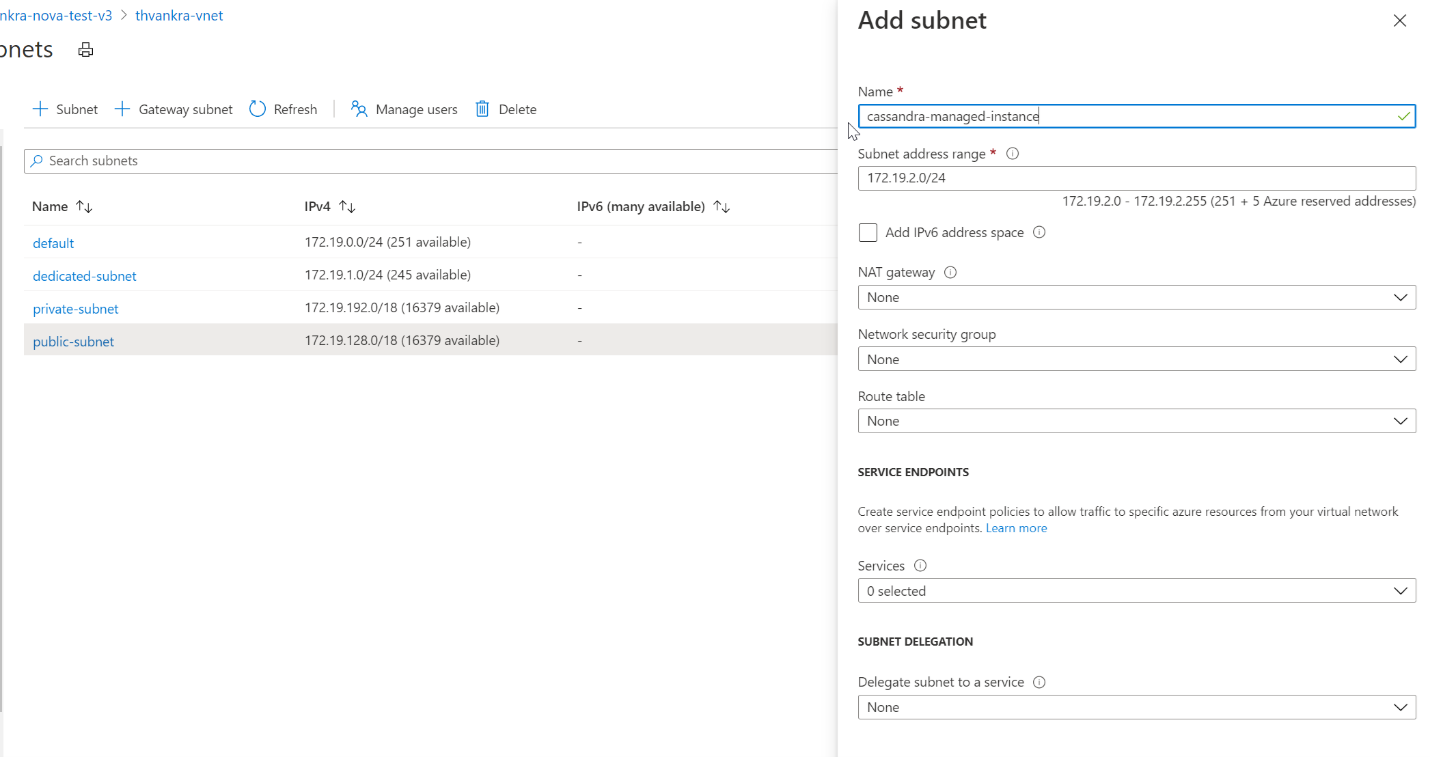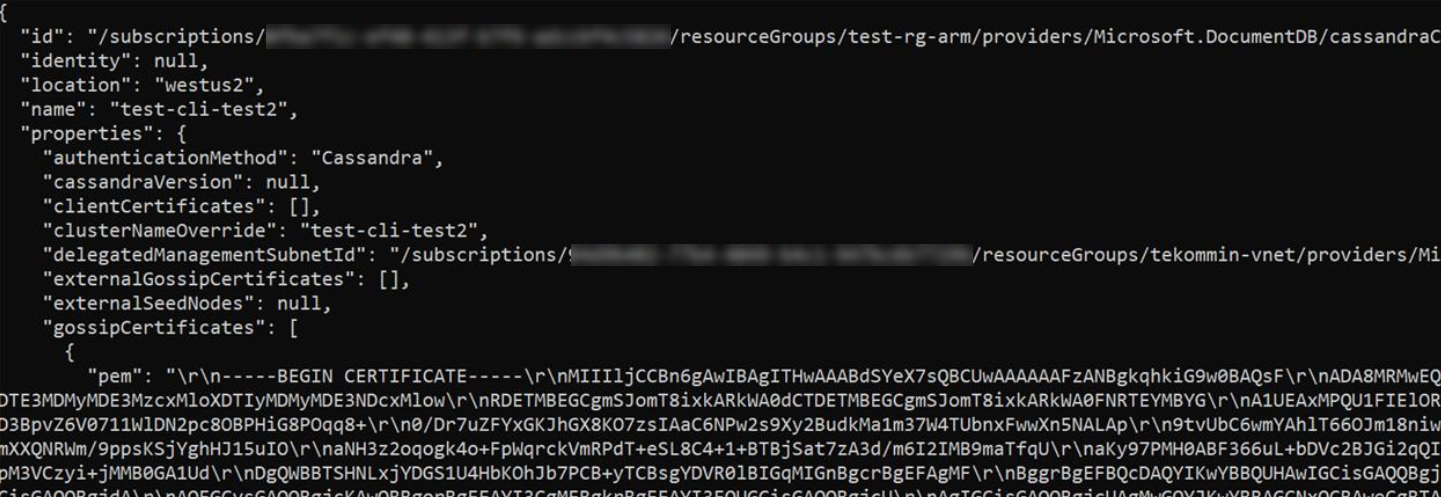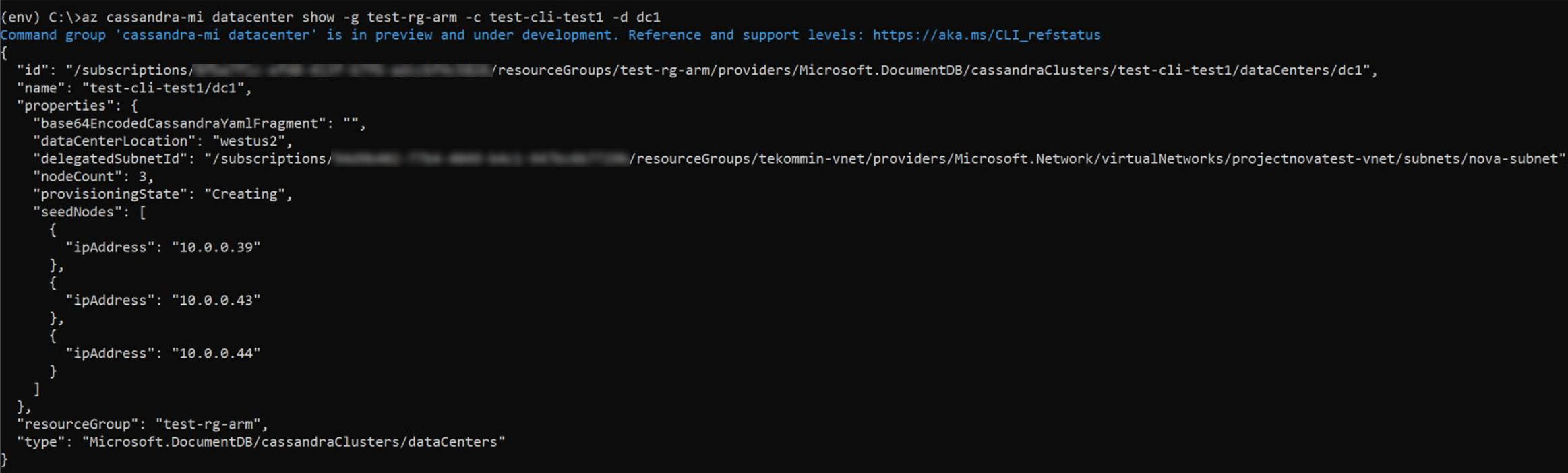Quickstart: Configure a hybrid cluster with Azure Managed Instance for Apache Cassandra
Azure Managed Instance for Apache Cassandra is a fully managed service for pure open-source Apache Cassandra clusters. The service also allows configurations to be overridden, depending on the specific needs of each workload, allowing maximum flexibility and control where needed.
This quickstart demonstrates how to use the Azure CLI commands to configure a hybrid cluster. If you have existing datacenters in an on-premises or self-hosted environment, you can use Azure Managed Instance for Apache Cassandra to add other datacenters to that cluster and maintain them.
Prerequisites
Use the Bash environment in Azure Cloud Shell. For more information, see Quickstart for Bash in Azure Cloud Shell.
If you prefer to run CLI reference commands locally, install the Azure CLI. If you're running on Windows or macOS, consider running Azure CLI in a Docker container. For more information, see How to run the Azure CLI in a Docker container.
If you're using a local installation, sign in to the Azure CLI by using the az login command. To finish the authentication process, follow the steps displayed in your terminal. For other sign-in options, see Sign in with the Azure CLI.
When you're prompted, install the Azure CLI extension on first use. For more information about extensions, see Use extensions with the Azure CLI.
Run az version to find the version and dependent libraries that are installed. To upgrade to the latest version, run az upgrade.
This article requires the Azure CLI version 2.30.0 or higher. If you are using Azure Cloud Shell, the latest version is already installed.
Azure Virtual Network with connectivity to your self-hosted or on-premises environment. For more information on connecting on premises environments to Azure, see the Connect an on-premises network to Azure article.
Configure a hybrid cluster
Sign in to the Azure portal and navigate to your Virtual Network resource.
Open the Subnets tab and create a new subnet. To learn more about the fields in the Add subnet form, see the Virtual Network article:
Note
The Deployment of a Azure Managed Instance for Apache Cassandra requires internet access. Deployment fails in environments where internet access is restricted. Make sure you aren't blocking access within your VNet to the following vital Azure services that are necessary for Managed Cassandra to work properly. You can also find an extensive list of IP address and port dependencies here.
- Azure Storage
- Azure KeyVault
- Azure Virtual Machine Scale Sets
- Azure Monitoring
- Microsoft Entra ID
- Azure Security
Now we will apply some special permissions to the VNet and subnet which Cassandra Managed Instance requires, using Azure CLI. Use the
az role assignment createcommand, replacing<subscriptionID>,<resourceGroupName>, and<vnetName>with the appropriate values:az role assignment create \ --assignee a232010e-820c-4083-83bb-3ace5fc29d0b \ --role 4d97b98b-1d4f-4787-a291-c67834d212e7 \ --scope /subscriptions/<subscriptionID>/resourceGroups/<resourceGroupName>/providers/Microsoft.Network/virtualNetworks/<vnetName>Note
The
assigneeandrolevalues in the previous command are fixed service principle and role identifiers respectively.Next, we will configure resources for our hybrid cluster. Since you already have a cluster, the cluster name here will only be a logical resource to identify the name of your existing cluster. Make sure to use the name of your existing cluster when defining
clusterNameandclusterNameOverridevariables in the following script.You also need, at minimum, the seed nodes from your existing datacenter, and the gossip certificates required for node-to-node encryption. Azure Managed Instance for Apache Cassandra requires node-to-node encryption for communication between datacenters. If you do not have node-to-node encryption implemented in your existing cluster, you would need to implement it - see documentation here. You should supply the path to the location of the certificates. Each certificate should be in PEM format, e.g.
-----BEGIN CERTIFICATE-----\n...PEM format 1...\n-----END CERTIFICATE-----. In general, there are two ways of implementing certificates:Self signed certs. This means a private and public (no CA) certificate for each node - in this case we need all public certificates.
Certs signed by a CA. This can be a self-signed CA or even a public one. In this case we need the root CA certificate (refer to instructions on preparing SSL certificates for production), and all intermediaries (if applicable).
Optionally, if you want to implement client-to-node certificate authentication or mutual Transport Layer Security (mTLS) as well, you need to provide the certificates in the same format as when creating the hybrid cluster. See Azure CLI sample below - the certificates are provided in the
--client-certificatesparameter. This will upload and apply your client certificates to the truststore for your Cassandra Managed Instance cluster (i.e. you do not need to edit cassandra.yaml settings). Once applied, your cluster will require Cassandra to verify the certificates when a client connects (seerequire_client_auth: truein Cassandra client_encryption_options).Note
The value of the
delegatedManagementSubnetIdvariable you will supply below is exactly the same as the value of--scopethat you supplied in the command above:resourceGroupName='MyResourceGroup' clusterName='cassandra-hybrid-cluster-legal-name' clusterNameOverride='cassandra-hybrid-cluster-illegal-name' location='eastus2' delegatedManagementSubnetId='/subscriptions/<subscriptionID>/resourceGroups/<resourceGroupName>/providers/Microsoft.Network/virtualNetworks/<vnetName>/subnets/<subnetName>' # You can override the cluster name if the original name is not legal for an Azure resource: # overrideClusterName='ClusterNameIllegalForAzureResource' # the default cassandra version will be v3.11 az managed-cassandra cluster create \ --cluster-name $clusterName \ --resource-group $resourceGroupName \ --location $location \ --delegated-management-subnet-id $delegatedManagementSubnetId \ --external-seed-nodes 10.52.221.2 10.52.221.3 10.52.221.4 \ --external-gossip-certificates /usr/csuser/clouddrive/rootCa.pem /usr/csuser/clouddrive/gossipKeyStore.crt_signed # optional - add your existing datacenter's client-to-node certificates (if implemented): # --client-certificates /usr/csuser/clouddrive/rootCa.pem /usr/csuser/clouddrive/nodeKeyStore.crt_signedNote
If your cluster already has node-to-node and client-to-node encryption, you should know where your existing client and/or gossip SSL certificates are kept. If you are uncertain, you should be able to run
keytool -list -keystore <keystore-path> -rfc -storepass <password>to print the certs.After the cluster resource is created, run the following command to get the cluster setup details:
resourceGroupName='MyResourceGroup' clusterName='cassandra-hybrid-cluster' az managed-cassandra cluster show \ --cluster-name $clusterName \ --resource-group $resourceGroupName \The previous command returns information about the managed instance environment. You'll need the gossip certificates so that you can install them on the trust store for nodes in your existing datacenter. The following screenshot shows the output of the previous command and the format of certificates:
Note
The certificates returned from the above command contain line breaks represented as text, for example
\r\n. You should copy each certificate to a file and format it before attempting to import it into your existing datacenter's trust store.Tip
Copy the
gossipCertificatesarray value shown in the above screen shot into a file, and use the following bash script (you would need to download and install jq for your platform) to format the certs and create separate pem files for each.readarray -t cert_array < <(jq -c '.[]' gossipCertificates.txt) # iterate through the certs array, format each cert, write to a numbered file. num=0 filename="" for item in "${cert_array[@]}"; do let num=num+1 filename="cert$num.pem" cert=$(jq '.pem' <<< $item) echo -e $cert >> $filename sed -e 's/^"//' -e 's/"$//' -i $filename doneNext, create a new datacenter in the hybrid cluster. Make sure to replace the variable values with your cluster details:
resourceGroupName='MyResourceGroup' clusterName='cassandra-hybrid-cluster' dataCenterName='dc1' dataCenterLocation='eastus2' virtualMachineSKU='Standard_D8s_v4' noOfDisksPerNode=4 az managed-cassandra datacenter create \ --resource-group $resourceGroupName \ --cluster-name $clusterName \ --data-center-name $dataCenterName \ --data-center-location $dataCenterLocation \ --delegated-subnet-id $delegatedManagementSubnetId \ --node-count 9 --sku $virtualMachineSKU \ --disk-capacity $noOfDisksPerNode \ --availability-zone falseNote
The value for
--skucan be chosen from the following available SKUs:- Standard_E8s_v4
- Standard_E16s_v4
- Standard_E20s_v4
- Standard_E32s_v4
- Standard_DS13_v2
- Standard_DS14_v2
- Standard_D8s_v4
- Standard_D16s_v4
- Standard_D32s_v4
Note also that
--availability-zoneis set tofalse. To enable availability zones, set this totrue. Availability zones increase the availability SLA of the service. For more details, review the full SLA details here.Warning
Availability zones are not supported in all regions. Deployments will fail if you select a region where Availability zones are not supported. See here for supported regions. The successful deployment of availability zones is also subject to the availability of compute resources in all of the zones in the given region. Deployments may fail if the SKU you have selected, or capacity, is not available across all zones.
Now that the new datacenter is created, run the show datacenter command to view its details:
resourceGroupName='MyResourceGroup' clusterName='cassandra-hybrid-cluster' dataCenterName='dc1' az managed-cassandra datacenter show \ --resource-group $resourceGroupName \ --cluster-name $clusterName \ --data-center-name $dataCenterNameThe previous command outputs the new datacenter's seed nodes:
Now add the new datacenter's seed nodes to your existing datacenter's seed node configuration within the cassandra.yaml file. And install the managed instance gossip certificates that you collected earlier to the trust store for each node in your existing cluster, using
keytoolcommand for each cert:keytool -importcert -keystore generic-server-truststore.jks -alias CassandraMI -file cert1.pem -noprompt -keypass myPass -storepass truststorePassNote
If you want to add more datacenters, you can repeat the above steps, but you only need the seed nodes.
Important
If your existing Apache Cassandra cluster only has a single data center, and this is the first time a data center is being added, ensure that the
endpoint_snitchparameter incassandra.yamlis set toGossipingPropertyFileSnitch.Important
If your existing application code is using QUORUM for consistency, you should ensure that prior to changing the replication settings in the step below, your existing application code is using LOCAL_QUORUM to connect to your existing cluster (otherwise live updates will fail after you change replication settings in the below step). Once the replication strategy has been changed, you can revert to QUORUM if preferred.
Finally, use the following CQL query to update the replication strategy in each keyspace to include all datacenters across the cluster:
ALTER KEYSPACE "ks" WITH REPLICATION = {'class': 'NetworkTopologyStrategy', 'on-premise-dc': 3, 'managed-instance-dc': 3};You also need to update several system tables:
ALTER KEYSPACE "system_auth" WITH REPLICATION = {'class': 'NetworkTopologyStrategy', 'on-premise-dc': 3, 'managed-instance-dc': 3} ALTER KEYSPACE "system_distributed" WITH REPLICATION = {'class': 'NetworkTopologyStrategy', 'on-premise-dc': 3, 'managed-instance-dc': 3} ALTER KEYSPACE "system_traces" WITH REPLICATION = {'class': 'NetworkTopologyStrategy', 'on-premise-dc': 3, 'managed-instance-dc': 3}Important
If the data center(s) in your existing cluster do not enforce client-to-node encryption (SSL), and you intend for your application code to connect directly to Cassandra Managed Instance, you will also need to enable SSL in your application code.
Use hybrid cluster for real-time migration
The above instructions provide guidance for configuring a hybrid cluster. However, this is also a great way of achieving a seamless zero-downtime migration. If you have an on-premises or other Cassandra environment that you want to decommission with zero downtime, in favor of running your workload in Azure Managed Instance for Apache Cassandra, the following steps must be completed in this order:
Configure hybrid cluster - follow the instructions above.
Temporarily disable automatic repairs in Azure Managed Instance for Apache Cassandra for the duration of the migration:
az managed-cassandra cluster update \ --resource-group $resourceGroupName \ --cluster-name $clusterName --repair-enabled falseIn Azure CLI, run the below command to execute
nodetool rebuildon each node in your new Azure Managed Instance for Apache Cassandra data center, replacing<ip address>with the IP address of the node, and<sourcedc>with the name of your existing data center (the one you are migrating from):az managed-cassandra cluster invoke-command \ --resource-group $resourceGroupName \ --cluster-name $clusterName \ --host <ip address> \ --command-name nodetool --arguments rebuild="" "<sourcedc>"=""You should run this only after all of the prior steps have been taken. This should ensure that all historical data is replicated to your new data centers in Azure Managed Instance for Apache Cassandra. You can run rebuild on one or more nodes at the same time. Run on one node at a time to reduce the impact on the existing cluster. Run on multiple nodes when the cluster can handle the extra I/O and network pressure. For most installations you can only run one or two in parallel to not overload the cluster.
Warning
You must specify the source data center when running
nodetool rebuild. If you provide the data center incorrectly on the first attempt, this will result in token ranges being copied, without data being copied for your non-system tables. Subsequent attempts will fail even if you provide the data center correctly. You can resolve this by deleting entries for each non-system keyspace insystem.available_rangesvia thecqlshquery tool in your target Cassandra MI data center:delete from system.available_ranges where keyspace_name = 'myKeyspace';Cut over your application code to point to the seed nodes in your new Azure Managed Instance for Apache Cassandra data center(s).
Important
As also mentioned in the hybrid setup instructions, if the data center(s) in your existing cluster do not enforce client-to-node encryption (SSL), you will need to enable this in your application code, as Cassandra Managed Instance enforces this.
Run ALTER KEYSPACE for each keyspace, in the same manner as done earlier, but now removing your old data center(s).
Run nodetool decommission for each old data center node.
Switch your application code back to quorum (if required/preferred).
Re-enable automatic repairs:
az managed-cassandra cluster update \ --resource-group $resourceGroupName \ --cluster-name $clusterName --repair-enabled true
Troubleshooting
If you encounter an error when applying permissions to your Virtual Network using Azure CLI, such as Cannot find user or service principal in graph database for 'e5007d2c-4b13-4a74-9b6a-605d99f03501', you can apply the same permission manually from the Azure portal. Learn how to do this here.
Note
The Azure Cosmos DB role assignment is used for deployment purposes only. Azure Managed Instanced for Apache Cassandra has no backend dependencies on Azure Cosmos DB.
Clean up resources
If you're not going to continue to use this managed instance cluster, delete it with the following steps:
- From the left-hand menu of Azure portal, select Resource groups.
- From the list, select the resource group you created for this quickstart.
- On the resource group Overview pane, select Delete resource group.
- In the next window, enter the name of the resource group to delete, and then select Delete.
Next steps
In this quickstart, you learned how to create a hybrid cluster using Azure CLI and Azure Managed Instance for Apache Cassandra. You can now start working with the cluster.