Write an Azure web application to read FHIR data in Azure API for FHIR
Important
Azure API for FHIR will be retired on September 30, 2026. Follow the migration strategies to transition to Azure Health Data Services FHIR® service by that date. Due to the retirement of Azure API for FHIR, new deployments won't be allowed beginning April 1, 2025. Azure Health Data Services FHIR service is the evolved version of Azure API for FHIR that enables customers to manage FHIR, DICOM, and MedTech services with integrations into other Azure services.
Once you're able to connect to your FHIR® server and POST data, you’re ready to write a web application that will read FHIR data. In this final step of the tutorial, we walk through writing and accessing the web application.
Create web application
In Azure, select Create a resource and select Web App. Make sure to name your web application whatever you specified in the redirect URI for your client application, or go back and update the redirect URI with the new name.
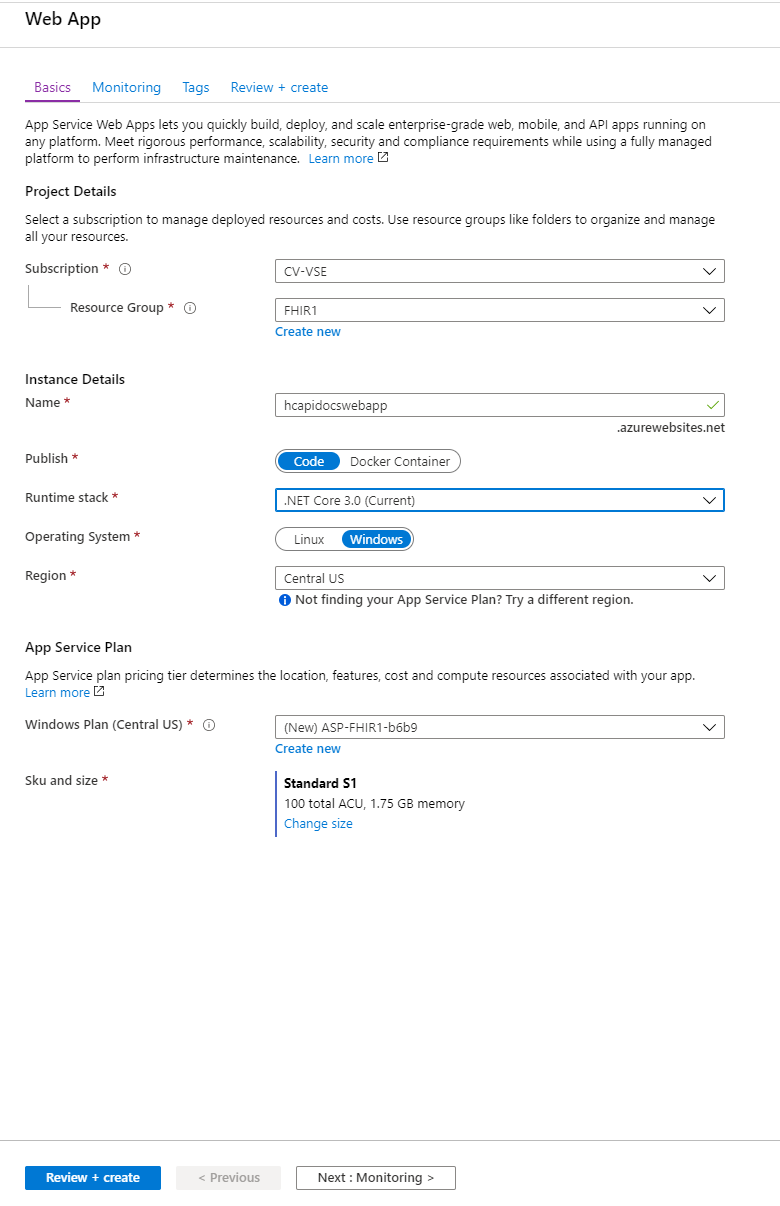
Once the web application is available, select Go to resource. Select App Service Editor (Preview) under Development Tools on the right and then select Go. Selecting Go opens up the App Service Editor. Right select in the grey space under Explore and create a new file called index.html.
The following is code you can input into index.html. You’ll need to update the following items.
- clientId - Update with your client application ID. This ID is the same ID you pulled when retrieving your token
- authority - Update with your Microsoft Entra tenant ID
- FHIRendpoint - Update the FHIRendpoint to have your FHIR service name
- scopes - Update to reflect the full URL for your audience
<!DOCTYPE html>
<html>
<head>
<title>FHIR Patient browser sample app</title>
<script src="https://secure.aadcdn.microsoftonline-p.com/lib/1.0.0/js/msal.js"></script>
</head>
<body>
<div class="leftContainer">
<p id="WelcomeMessage">Welcome to the FHIR Patient browsing sample Application</p>
<button id="SignIn" onclick="signIn()">Sign In</button>
</div>
<div id="patientTable">
</div>
<script>
var msalConfig = {
auth: {
clientId: '<CLIENT-ID>',
authority: "https://login.microsoftonline.com/<AZURE-AD-TENANT-ID>"
},
cache: {
cacheLocation: "localStorage",
storeAuthStateInCookie: true
}
}
var FHIRConfig = {
FHIRendpoint: "https://<FHIR-SERVER-NAME>.azurehealthcareapis.com"
}
var requestObj = {
scopes: ["https://<FHIR-SERVER-NAME>.azurehealthcareapis.com/user_impersonation"]
}
function authRedirectCallBack(error, response) {
if (error) {
console.log(error);
} else {
if (response.tokenType === "access_token") {
callFHIRServer(FHIRConfig.FHIRendpoint + '/Patient', 'GET', null, response.accessToken, FHIRCallback);
}
}
}
var myMSALObj = new Msal.UserAgentApplication(msalConfig);
myMSALObj.handleRedirectCallback(authRedirectCallBack);
function signIn() {
myMSALObj.loginPopup(requestObj).then(function (loginResponse) {
showWelcomeMessage();
acquireTokenPopupAndCallFHIRServer();
}).catch(function (error) {
console.log(error);
})
}
function showWelcomeMessage() {
var divWelcome = document.getElementById('WelcomeMessage');
divWelcome.innerHTML = "Welcome " + myMSALObj.getAccount().userName + " to FHIR Patient Browsing App";
var loginbutton = document.getElementById('SignIn');
loginbutton.innerHTML = 'Sign Out';
loginbutton.setAttribute('onclick', 'signOut()')
}
function signOut() {
myMSALObj.logout();
}
function acquireTokenPopupAndCallFHIRServer() {
myMSALObj.acquireTokenSilent(requestObj).then(function (tokenResponse) {
callFHIRServer(FHIRConfig.FHIRendpoint + '/Patient', 'GET', null, tokenResponse.accessToken, FHIRCallback);
}).catch(function (error) {
console.log(error);
if (requiresInteraction(error.errorCode)) {
myMSALObj.acquireTokenPopup(requestObj).then(function (tokenResponse) {
callFHIRServer(FHIRConfig.FHIRendpoint + '/Patient', 'GET', null, tokenResponse.accessToken, FHIRCallback);
}).catch(function (error) {
console.log(error);
})
}
});
}
function callFHIRServer(theUrl, method, message, accessToken, callBack) {
var xmlHttp = new XMLHttpRequest();
xmlHttp.onreadystatechange = function () {
if (this.readyState == 4 && this.status == 200)
callBack(JSON.parse(this.responseText));
}
xmlHttp.open(method, theUrl, true);
xmlHttp.setRequestHeader("Content-Type", "application/json;charset=UTF-8");
xmlHttp.setRequestHeader('Authorization', 'Bearer ' + accessToken);
xmlHttp.send(message);
}
function FHIRCallback(data) {
patientListHtml = '<ol>';
data.entry.forEach(function(e) {
patientListHtml += '<li>' + e.resource.name[0].family + ', ' + e.resource.name[0].given + ' (' + e.resource.id + ')';
});
patientListHtml += '</ol>';
document.getElementById("patientTable").innerHTML = patientListHtml;
}
</script>
</body>
</html>
From here, you can go back to your web application resource and open the URL found on the Overview page. Sign in to see the patient James Tiberious Kirk that you previously created.
Next Steps
You’ve successfully deployed the Azure API for FHIR, registered a public client application, and created a small web application. As a next step, check out the Azure API for FHIR supported features.
Note
FHIR® is a registered trademark of HL7 and is used with the permission of HL7.