Evaluate the resiliency of multi-site redundant ExpressRoute circuits
The guided portal experience assists in the configuration of ExpressRoute circuits for maximum resiliency. The subsequent diagram illustrates the logical architecture of an ExpressRoute circuit designed for maximum resiliency."
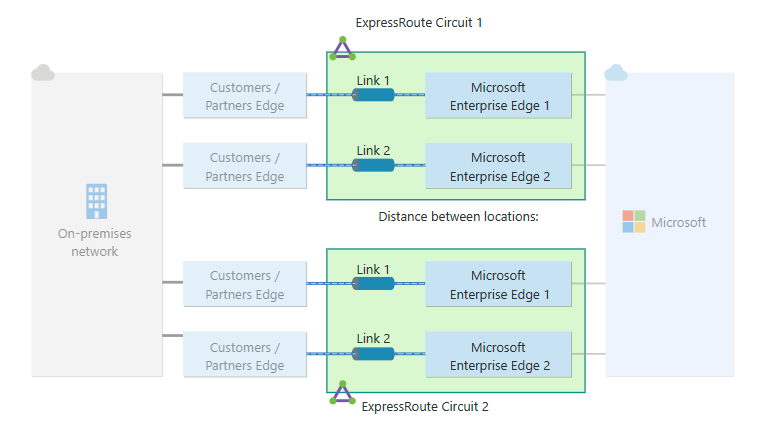
Circuits configured for maximum resiliency provide both site (peering location) redundancy and intra-site redundancy. After deploying multi-site redundant ExpressRoute circuits, it's essential to ensure that on-premises routes are advertised over the redundant circuits to fully utilize the benefits of multi-site redundancy. This article offers a guide on how to manually validate your router advertisements and test the resiliency provided by your multi-site redundant ExpressRoute circuit deployment.
Prerequisites
Before performing a manual failover of an ExpressRoute circuit, it's imperative that your ExpressRoute circuits are appropriately configured. For more information, see the guide on Configuring ExpressRoute Circuits. It's also crucial to ensure that all on-premises routes are advertised over both redundant circuits in the maximum resiliency ExpressRoute configuration.
Verify that identical routes are being advertised over both redundant circuits, navigate to the Peerings page of the ExpressRoute circuit within the Azure portal. Select the Azure private peering row and then select the View route table option at the top of the page.
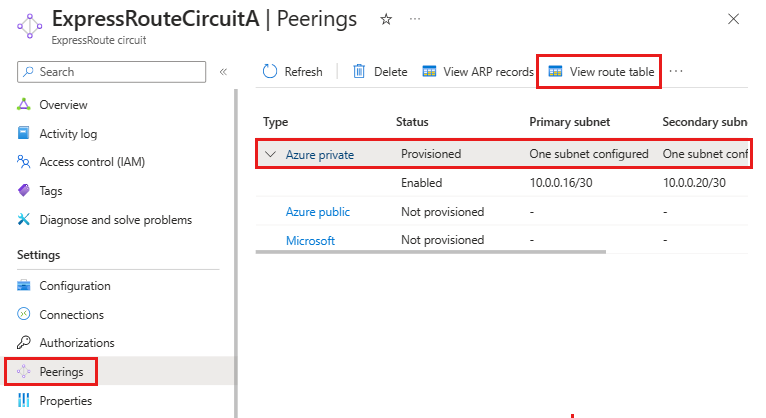
The routes advertised over the ExpressRoute circuit should be identical across both redundant circuits. If the routes aren't identical, we recommend you review the configuration of the on-premises routers and the ExpressRoute circuits.
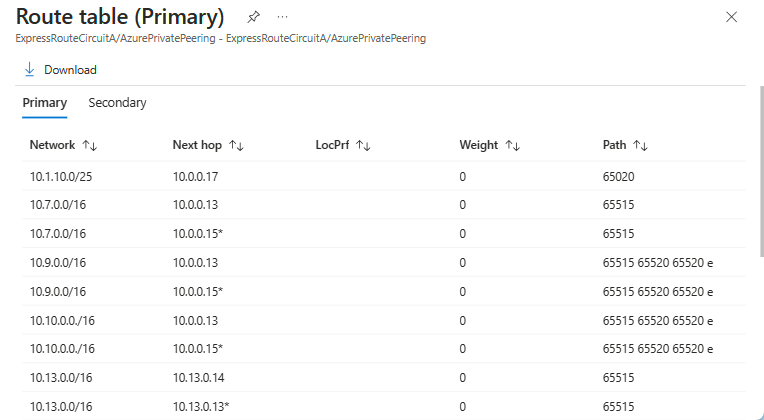
Initiate ExpressRoute circuit manual failover
Note
The following procedure outlined will result in the disconnection of both redundant connections of the ExpressRoute circuit. Therefore, it's important that you do this test during scheduled maintenance windows or during off-peak hours. You should also ensure that a redundant circuit is available to provide connectivity to your on-premises network.
To manually failover an ExpressRoute circuit that is configured with maximum resiliency, follow these steps:
Sign in to the Azure portal.
In the search box, enter ExpressRoute circuits and select ExpressRoute circuits from the search results.
In the ExpressRoute circuits page, identity and select the ExpressRoute circuit for which you intend to disable peering, to facilitate a failover to the second ExpressRoute circuit.
Navigate to the Overview page and select the private peering that is to be disabled.
Deselect the checkbox next to Enable IPv4 Peering or Enable IPv6 Peering to disconnect the Border Gateway Protocol (BGP) peering and then select Save. When you disable the peering, Azure disconnects the private peering connection on the first circuit, and the secondary circuit assumes the role of the active connection."
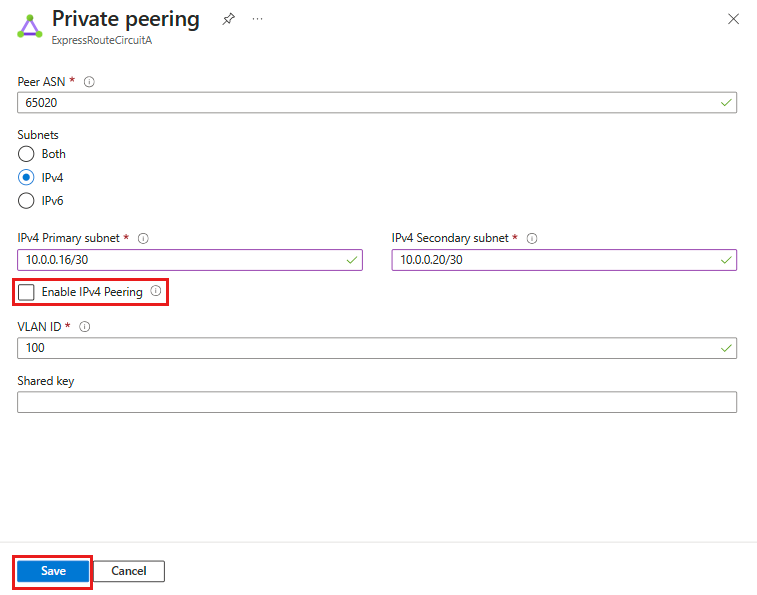
To revert to the first ExpressRoute circuit, select the checkbox next to Enable IPv4 Peering or Enable IPv6 Peering to reestablish the BGP peering. Then select Save.
Proceed to the second ExpressRoute circuit and replicate steps 4 and 5 to disable the peering and facilitate a failover to the first ExpressRoute circuit.
After verifying the successful completion of the failover, it's crucial to re-enable peering for the second ExpressRoute circuit to resume normal operation.
Next steps
- Learn how to plan and managed cost for Azure ExpressRoute