Select a geography when creating a new Azure DevOps organization
With this update, you can select a geography instead of a region, when creating a new Azure DevOps organization.
Check out the release notes for details.
General
- Select a geography when creating a new Azure DevOps organization
- Removed Visual Studio Subscriber option from group rules
Azure Test Plans
General
Select a geography when creating a new Azure DevOps organization
When creating a new organization in Azure DevOps, you can now select a geography, instead of a region. By default, the system selects your nearest geography, but you can opt for a different one based on your team's location or due to specific data sovereignty requirements. You can view your geography in the overview section of organization settings.
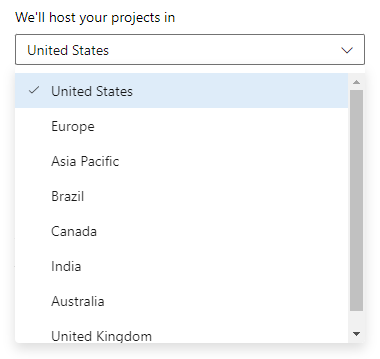
For more information, see Find or change your organization geography.
Removed Visual Studio Subscriber option from group rules
Visual Studio subscriptions that a user has assigned to them have always taken precedence over group rules when the user logs in. To avoid confusion we removed the Visual Studio Subscriber option from group rules. To learn more visit, How do Visual Studio Subscriptions work with group rules ?
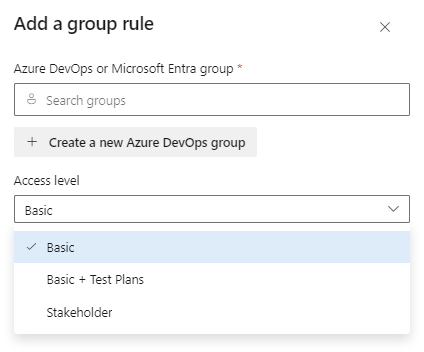
Azure Test Plans
Code Coverage results for folders
Results for code coverage are now available for every individual file and folder rather than only as a top-level number. The code coverage view appears when the Folder view mode button is toggled. In this mode you can drill down and see the code coverage for that selected subtree. Use the toggle button to switch between the new and old views.
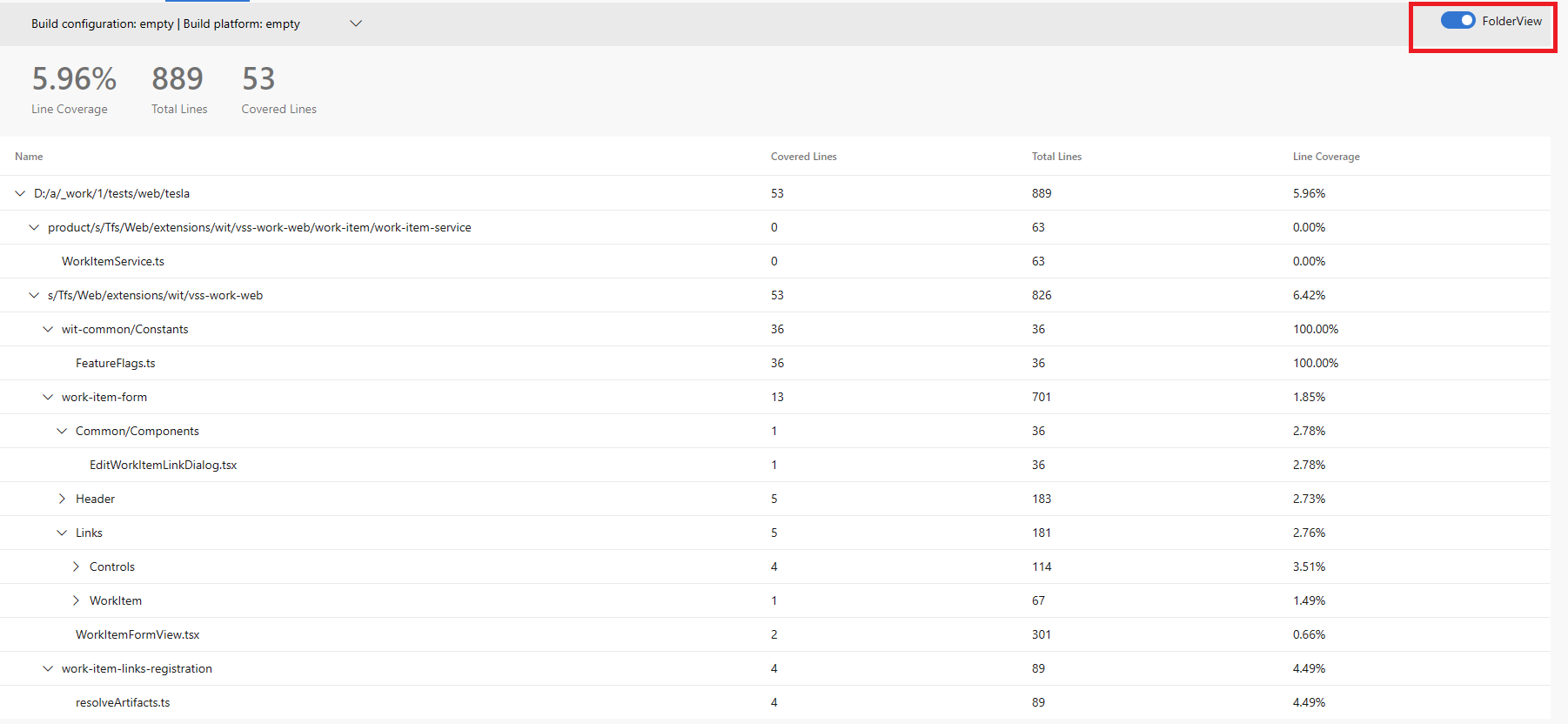
Next steps
Note
These features will roll out over the next two to three weeks.
Head over to Azure DevOps and take a look.
How to provide feedback
We would love to hear what you think about these features. Use the help menu to report a problem or provide a suggestion.
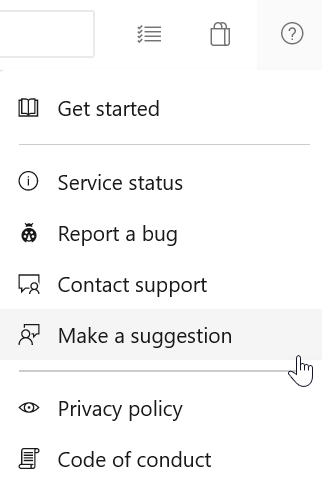
You can also get advice and your questions answered by the community on Stack Overflow.
Thanks,
Rajesh Ramamurthy