Filter by target branch in pull requests - Sprint 152 Update
In the Sprint 152 Update of Azure DevOps, we added the option to filter pull requests by target branch, several new command line commands and an extensibility point to allow extensions to add syntax highlighting and autocomplete to the file explorer and pull request views.
Check out the Features list below for more.
Features
General:
- Manage extensions from the command line
- Invoke REST APIs from the command line
- Manage users from the command line
Azure Pipelines:
- Updates to hosted pipelines images
- Create and manage pipelines from a command line
- Manage build tags from a command line
- Share test run results via URL
Azure Repos:
- Filter by target branch in pull requests (PRs)
- Allow extensions to add syntax highlighting and autocomplete
- Manage git references from the command line
- Update repository name and default branch from the command line
Azure Artifacts:
Wiki:
General
Manage extensions from the command line
You can now manage extensions from the command line using the az devops extension commands. By using the commands, you can create scripts that can be run for all your organizations to ensure the required extensions are available.
For more details on the commands and its syntax, see the documentation here.
Invoke REST APIs from the command line
We’ve added the az devops invoke command to let you call any Azure DevOps REST APIs form the command line.
For example, you may have a command line script to handle automation of a particular task, but need to call an additional Azure DevOps REST API call as well. With the invoke command you can call the REST API from the command line and use the authorization available from the CLI to manage authorization and include the REST API as part of your script.
For more details on the command and its syntax, see the documentation here.
Manage users from the command line
As an administrator, you may need to have a standard process to manage users. Currently, you have to repeat the same steps to add a new user and add the user to a license. This process can become tedious and error prone. Now you can use Azure DevOps CLI to create a standard script to enlist, add, and update a user and repeat the steps by just running this script.
For more details on the commands and the syntax, see the documentation here.
Azure Pipelines
Updates to hosted pipelines images
We've made many additions and updates to several of the Azure Pipelines hosted VM images. The following changes were added as part of this update:
- Added Rust 1.34.1 to VS2017, VS2019, and Ubuntu 16.04
- Added .NET Framework 4.8 to VS2017 and VS2019
- Added Windows SDK 16299 to VS2019
- Initialized the Visual Studio experimental instance (VSIX) for VS2017 and VS2019
- Updated versions of Go, Maven, Ruby, Python, and DAV Fx
You can find more details about the latest releases here.
For a full list of tools available on our images, visit our Image Generation repo on GitHub here.
Create and manage pipelines from a command line
YAML-based multi-stage pipelines can now be managed from the command line by using the az pipelines command. For example, you can setup and manage pipelines interactively from the CLI, or automate the entire setup using a script.
For more details about the command see the documentation here.
Manage build tags from a command line
Managing build tags when you are creating builds from the command line is now easier. With the az pipelines build tag commands, you can now kick off a build and tag the build at the same time. The Azure Pipeline build tag command allows you to add, delete or list build tags.
For more details on the commands and its syntax, see the documentation here.
Share test run results via URL
You can configure automated tests to run as part of a build or release. The published test results can be viewed in the Tests tab in build or release summary. With this update, we added a Copy results URL feature so you can share a single test run results with others in your team.
The sharing levels include:
- Run level
- Result level
- Individual tab selected within test run
- Sharing is also compatible with any extension tabs configured
When you share the URL, viewers will see the test run results in the full screen view.
Azure Repos
Filter by target branch in pull requests (PRs)
Pull requests let your team review code and give feedback on changes before merging them into the main branch. They have become an important part of many teams’ workflows since you can step through proposed changes, leave comments, and vote to approve or reject code changes.
To make it easier for you to find your pull requests, we added a filtering option to let you search for PRs using the target branch.

You can also use the target branch filtering to customize the pull requests view in the Mine tab.
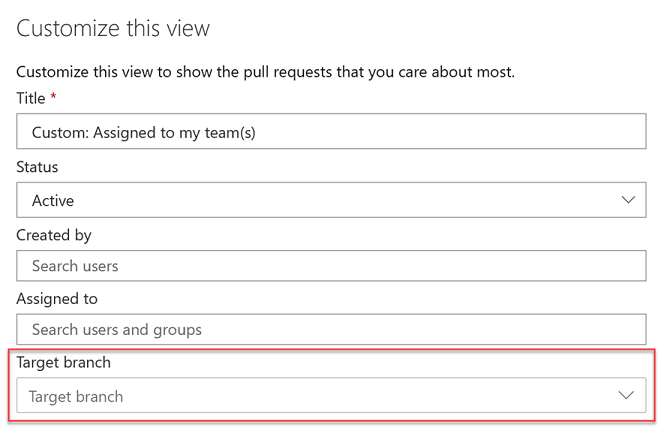
Allow extensions to add syntax highlighting and autocomplete
Currently, we publish syntax highlighting for a subset of languages supported by the Monaco editor. However, many of you want to create your own syntax highlighting for languages that we don’t support.
With this update, we added an extensibility point that allows extensions to add syntax highlighting and autocomplete to the file explorer and pull requests views.
In addition, we added support for Kusto language syntax highlighting.
Manage git references from the command line
With the Azure Repos ref command, you can now create, list, delete references (branch/tag) and also lock or unlock a branch reference. This makes it easier to tag a commit ID without having to checkout the whole repository when working with Azure Repos from the command line.
For more details on the commands and its syntax, see the documentation here.
Update repository name and default branch from the command line
Now you can update the repository name as well as the default branch of a repository using the Azure Repos update command. For example, if you wanted to update the name of the Service repository to ContosoService and set the default branch to development, you could run this command: az repos update --repository "Service" --name "ContosoService" --default-branch "development"
For more details see the documentation here.
Azure Artifacts
Manage artifacts in a pipeline run from the command line
If you need to download a set of artifacts generated by a pipeline, you can now download, upload or list the artifacts generated by a particular pipeline run from a command line using the az pipelines runs command.
For more details on the command and its syntax, see the documentation here.
Wiki
New modern user experience
Wiki has a new look and performance has been improved. For instance, the page navigation tree has been moved to the left to provide a natural data flow from left to right. Also, until now, the amount of vertical space was constrained by the header. With this update, we made the page scroll fully so that you get a lot more vertical space for your content.
Tip
You can quickly navigate to the edit page by pressing e on your keyboard.
We also made the following changes to the menu items:
The menu actions have been consolidated into the following three categories:
Wiki level actions are next to the wiki picker
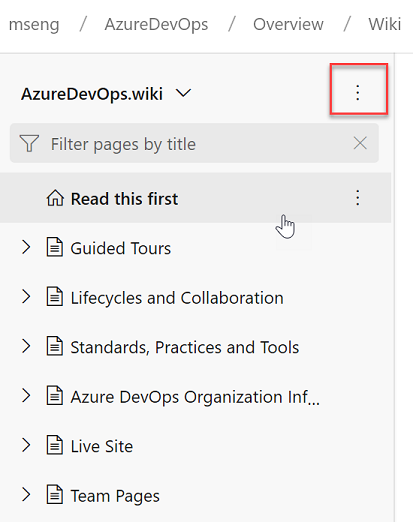
Tree level actions
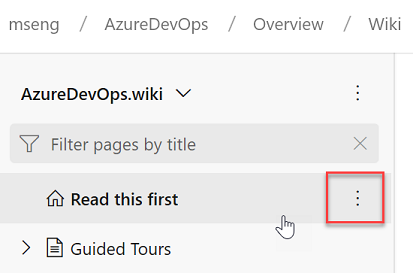
Page level actions
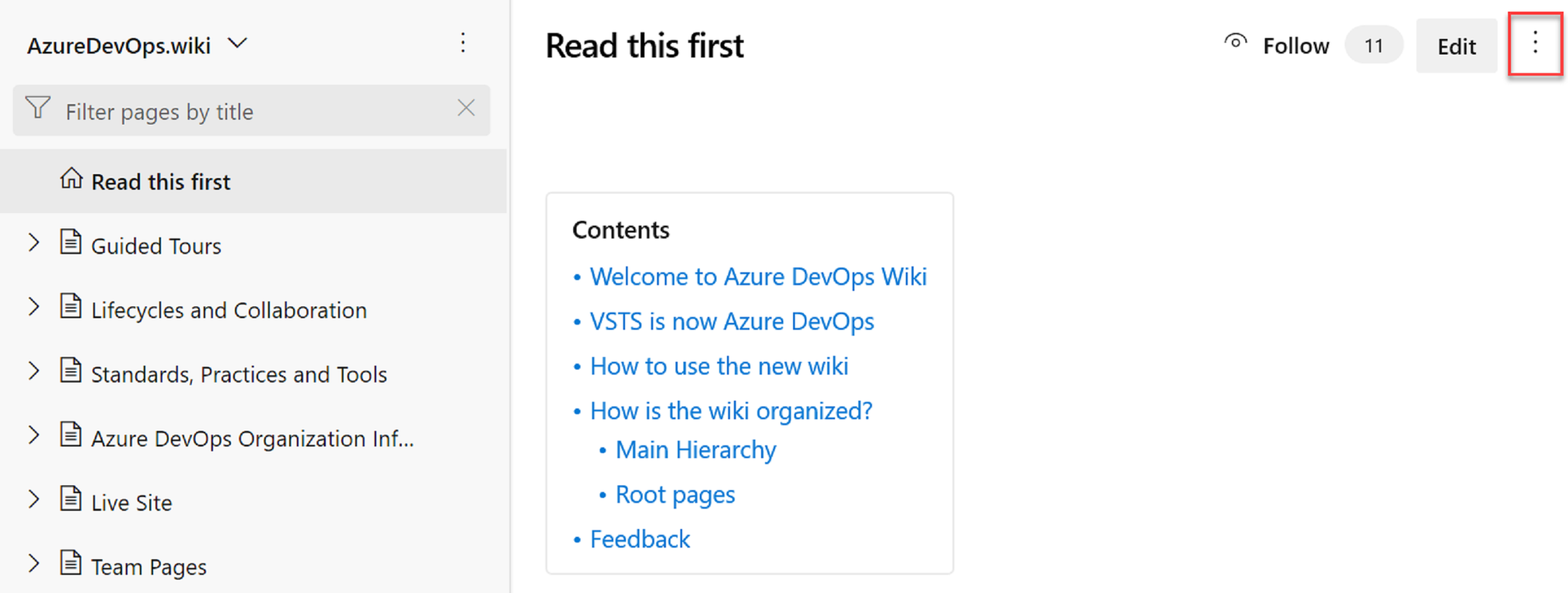
The New page button has been moved into the tree. You can also press n on the keyboard to create a new page.
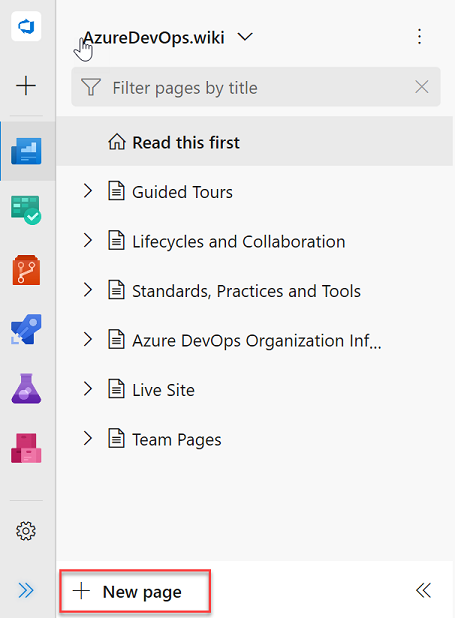
We have also added count to the Follow functionality to tell you how many people are following a page. This can give you an idea of how important a page is.

Support for HTML tags
Now, you can create richer content in wiki using HTML tags. Check out what you can do with HTML tags below.
You can now create collapsible sections inside your wiki pages by using the details and summary tags. You can add the open attribute to keep the details expanded by default.

For more information on the details tag, take a look at the documentation here.
This was prioritized based on this suggestion ticket.
Note
This tag is not supported in Edge and Internet Explorer browsers.
In addition, you can add a caption to your images using the figure and figcaption tags. These tags let you add alternate text for images and create associated image blocks. The figcaption tag can be added above or below the image.
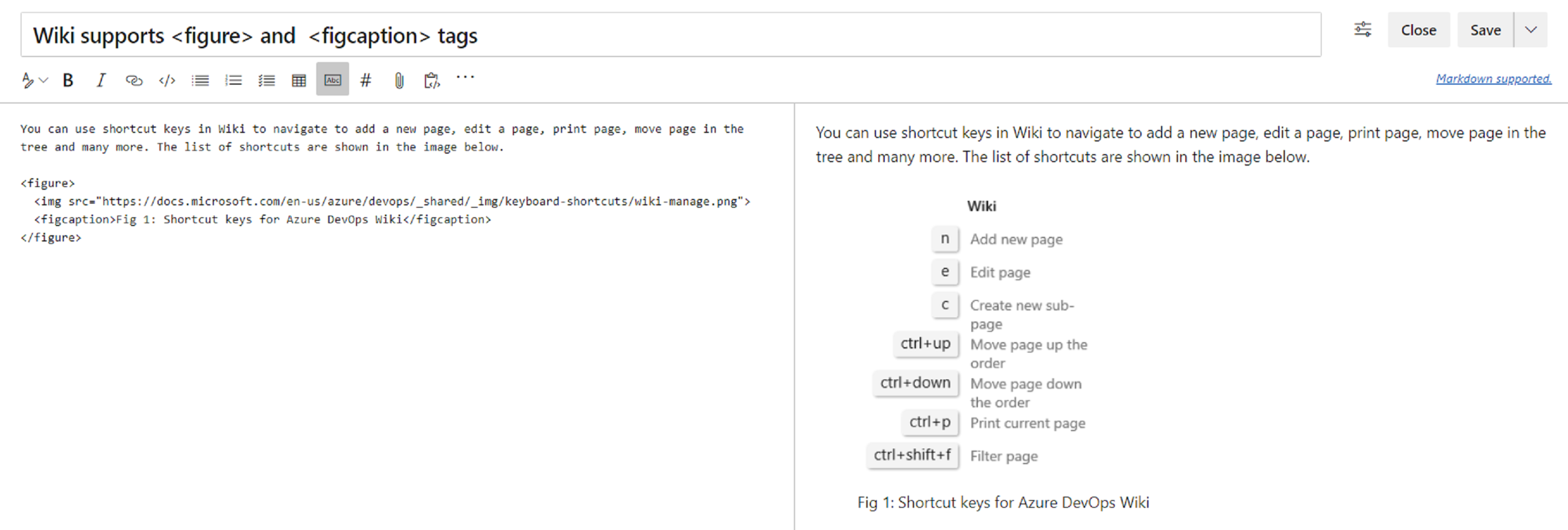
For more information on the figcaption tag, see the documentation here.
Finally, you can highlight parts of text in your wiki pages by using the mark tag. This lets you highlight important text in your wiki pages to draw readers attention.

For more information about the mark tag, see the documentation here.
Improved table creation and editing
Until now, creating and editing tables in a wiki was difficult. We've made changes to make it easier for you to add and manage tables in your wiki.
Create a table from grid
You no longer have to remember the Markdown table syntax. Now you can create a Markdown table easily by selecting from a 15 X 15 grid. Just select the required number of columns and rows to insert a table with a single click.
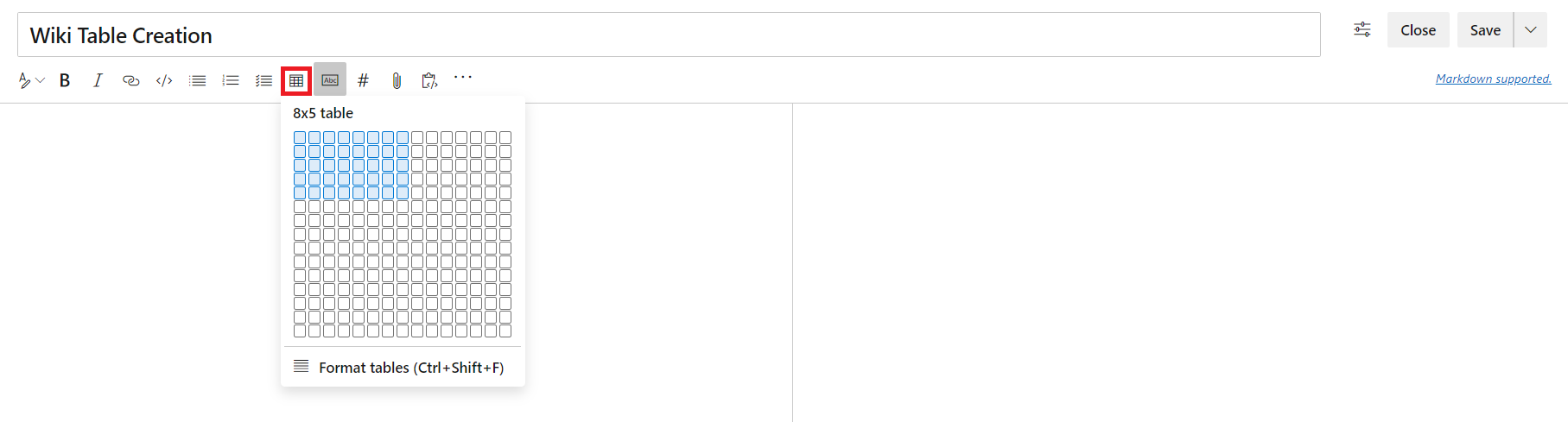
This feature has been prioritized based on the following suggestion tickets:
Better table readability
You can now toggle word wrap for your editor to have better readability of your tables. Disabling word wrap adds a scroll bar which lets you see the content of large tables easier.
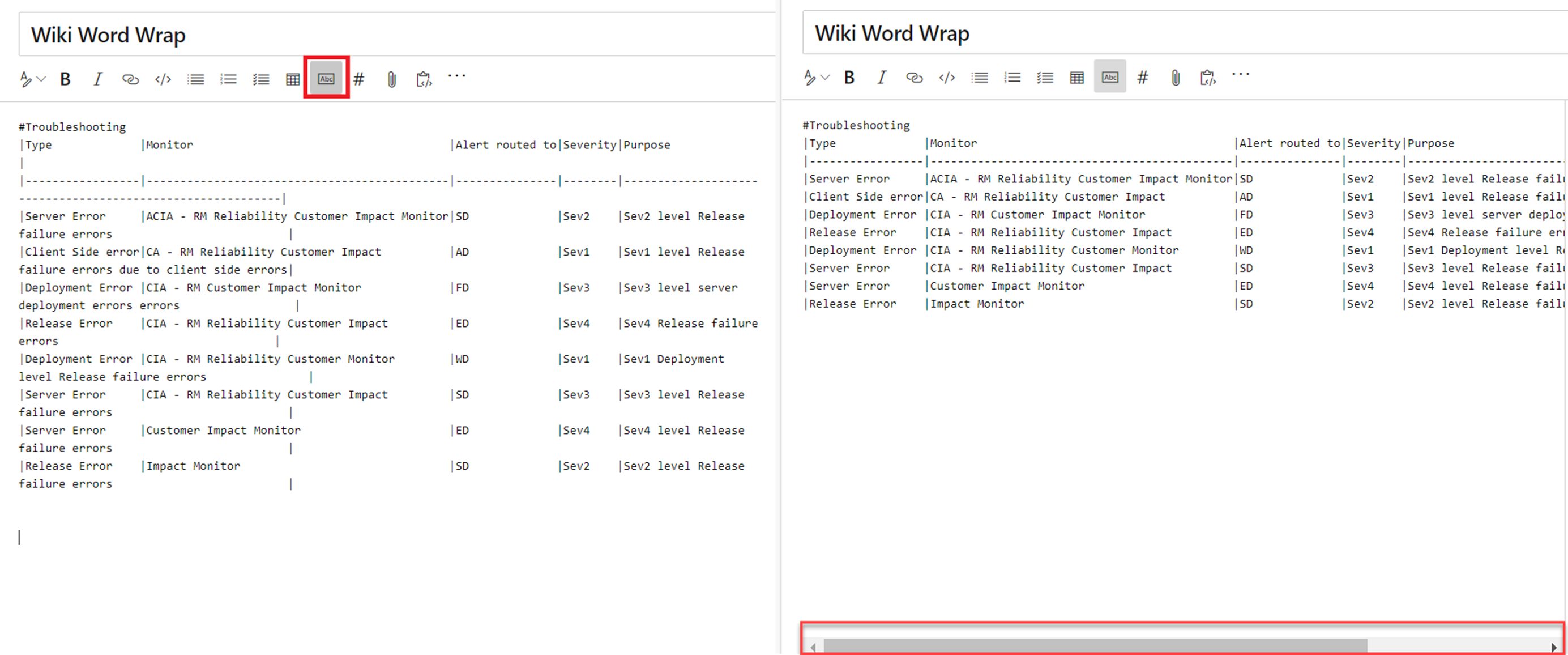
Autoformating markdown tables
You no longer have to add spaces to align your Markdown columns. With the Format tables button, your markdown tables are automatically formatted by adding spaces to the cells to align the columns. If you have large tables, use it with disable word wrap to make the tables easier to read.
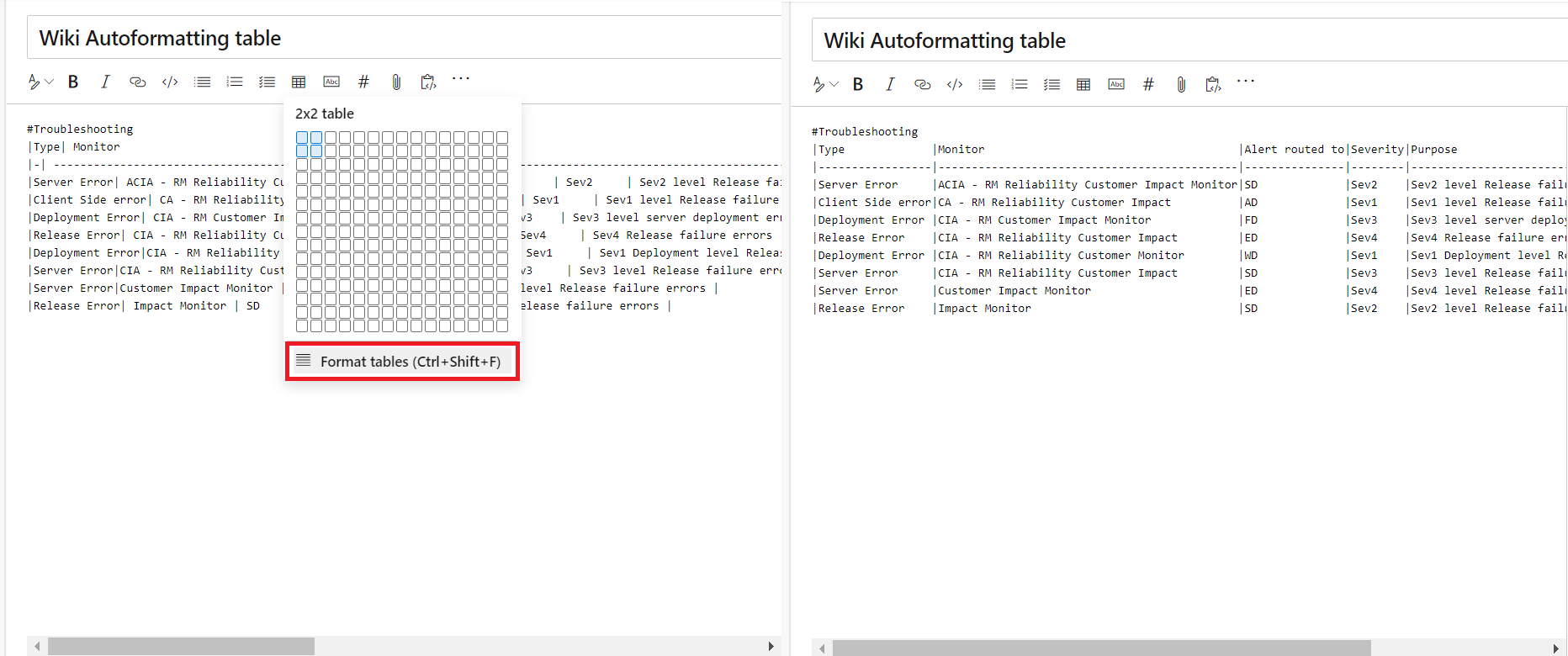
You can also use the Ctrl + Shift + F shortcut to format your tables.
Next steps
Note
These features will roll out over the next two to three weeks.
Head over to Azure DevOps and take a look.
How to provide feedback
We would love to hear what you think about these features. Use the feedback menu to report a problem or provide a suggestion.
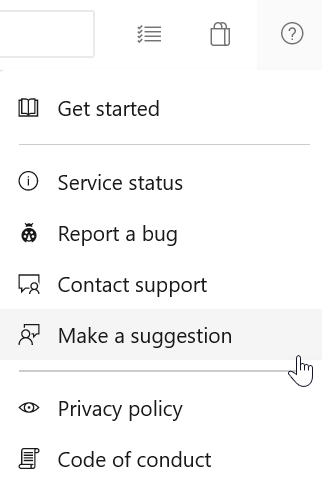
You can also get advice and your questions answered by the community on Stack Overflow.
Thanks,
Todd Manion