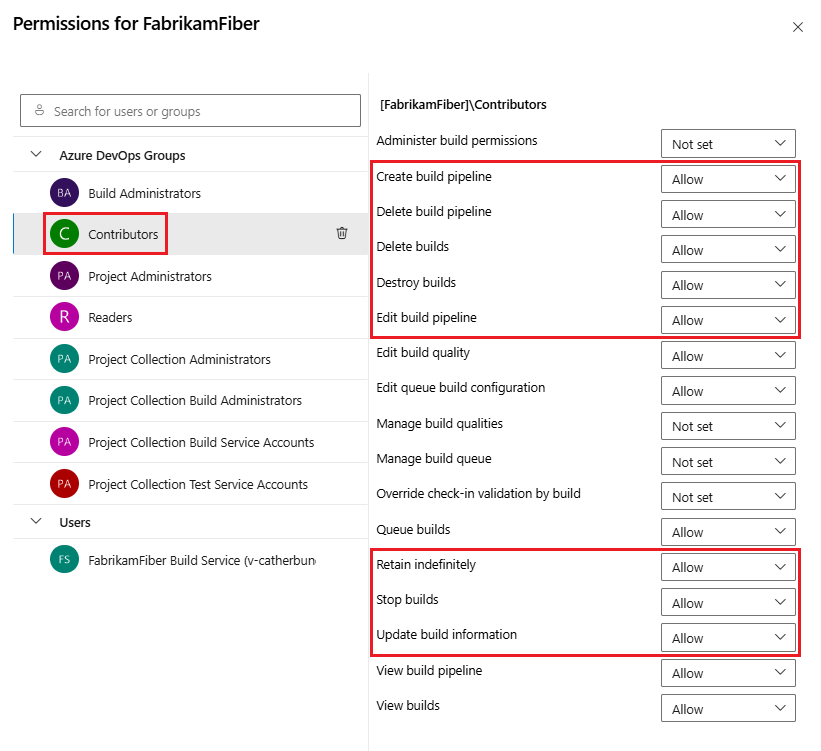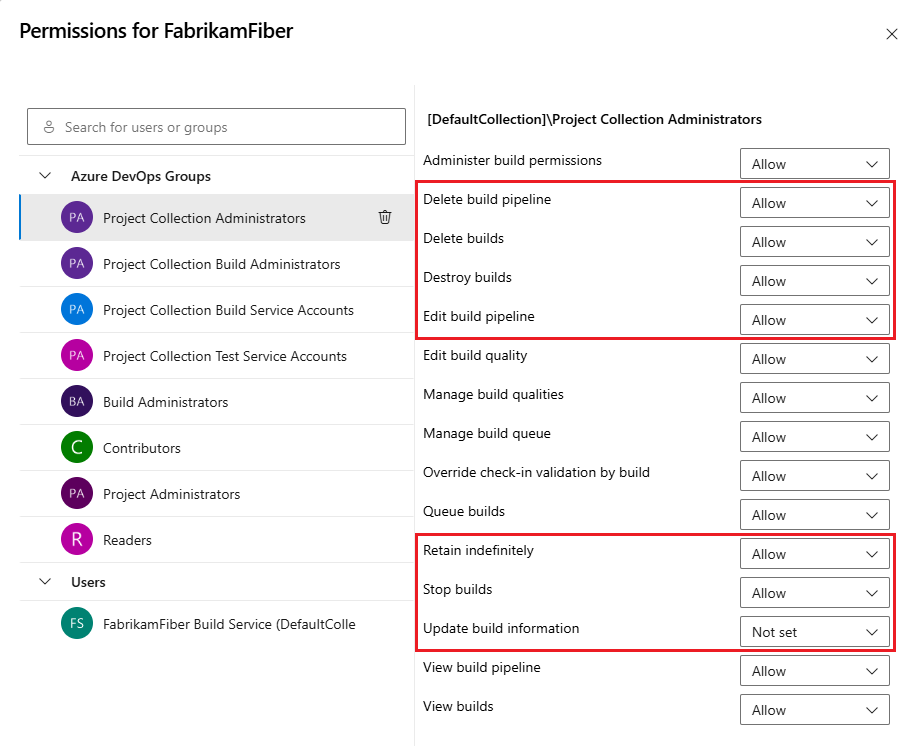Add users to Azure Pipelines
Azure DevOps Services | Azure DevOps Server 2022 - Azure DevOps Server 2019
Permissions for build and release pipelines are primarily set at the object-level for a specific build or release, or for select tasks, at the collection level.
You can manage security for different types of resources such as variable groups, secure files, and deployment groups by granting permissions to that resource to users or groups. Project administrators can manage access to project resources. If you want to allow a team member to edit pipelines, you must be a project administrator in order to do so.
Add users to your project
Navigate to your project's summary page:
https://dev.azure.com/{your-organization}/{your-project}Select the Invite button to add a user to your project, and then fill out the required fields. Select Add when you're done.

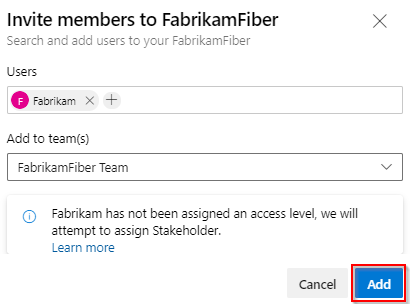
The new user must accept the invitation before they can start creating or modifying pipelines.
Verify permissions for contributors
Note
A security best practice is to only grant permissions to required users or groups. The Contributors group may be too broad in a given project.
To verify the permissions for your project's contributors, make sure you're a member of the Build Administrators group or the Project Administrators group. For more information, see Change project-level permissions.
From within your project, select Pipelines > Pipelines. Select the All tab, and then select the more actions menu than Manage security.
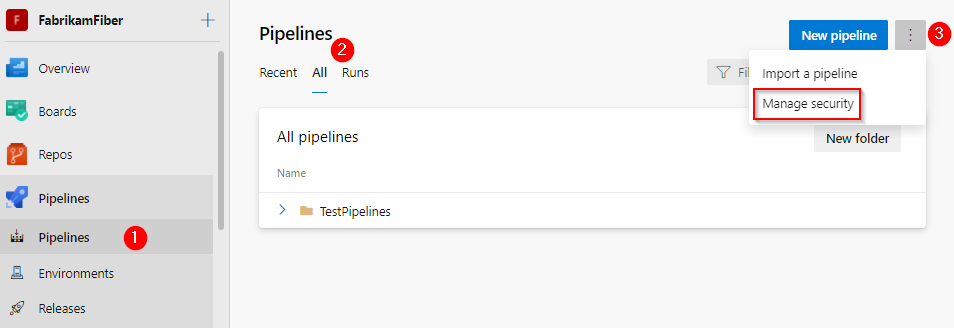
On the permissions dialog box, make sure the following Contributors permissions are set to Allow.