Move work items from one team to another team
Azure DevOps Services | Azure DevOps Server 2022 - Azure DevOps Server 2019
When you add a team or reorganize existing teams, you might need to transfer work items from one team to another by updating their Area Paths. Every work item in Azure DevOps is assigned to an Area Path, which determines team ownership and influences how work items are displayed on backlogs and boards.
Work items categorized under the Requirements category appear on a team's backlog based on their assignment to the team's Area Path. Similarly, assigning other work items to a team's Area Path supports queries and reporting based on team ownership.
Prerequisites
| Category | Requirements |
|---|---|
| Permissions | - To view, follow, and edit work items: View work items in this node and Edit work items in this node permissions set to Allow. By default, the Contributors group has these permissions. For more information, see Set work tracking permissions. - To add tags to work items: Project-level Create new tag definition permission set to Allow. By default, the Contributors group has this permission. |
| Access levels | - Project member. - To add new tags to work items or to view or follow pull requests: At least Basic access. - To view or follow work items: At least Stakeholder access. For more information, see About access levels. - All project members, including those in the Readers group, can send emails containing work items. |
| Area Path permissions | View and Edit work items under the Area Path nodes. For more information, see Modify work items under an area or iteration path. |
| Configured area paths | The target team has correctly configured Area Paths. If not, set up the required Area Paths before transferring work items. |
| Consistent process model | Your team uses a compatible process model (Inherited, Hosted XML, or On-premises XML) to ensure seamless movement of work items. |
| Backed up work items | We recommend you back up or export work items before performing bulk moves to prevent data loss if there's an error. |
| Tools | To use Azure CLI commands: Azure DevOps CLI. |
| Category | Requirements |
|---|---|
| Permissions | - To view, follow, and edit work items: View work items in this node and Edit work items in this node permissions set to Allow. By default, the Contributors group has these permissions. For more information, see Set work tracking permissions. - To add tags to work items: Project-level Create new tag definition permission set to Allow. By default, the Contributors group has this permission. |
| Access levels | - Project member. - To add new tags to work items or to view or follow pull requests: At least Basic access. - To view or follow work items: At least Stakeholder access. For more information, see About access levels. - All project members, including those in the Readers group, can send emails containing work items. |
| Area Path permissions | View and Edit work items under the Area Path nodes. For more information, see Modify work items under an area or iteration path. |
Move work items under teams
To move work items under a team, do the following steps:
Create a query of all work items you want to reassign.
Multi-select those items, which belong to each team, and bulk edit the area path.
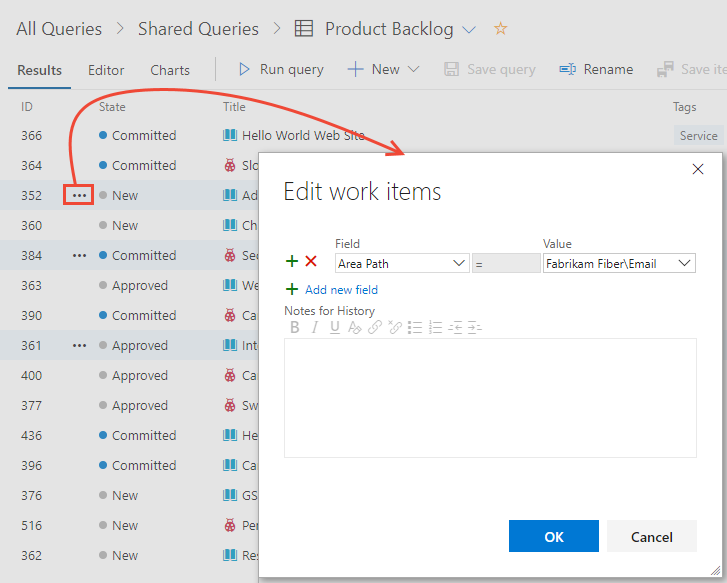
After you bulk modify, bulk save.

Move a work item using Azure CLI
You can use the az boards work-item update to move a single work item by updating its Area Path.
az boards work-item update --id
[--area]
[--assigned-to]
[--description]
[--discussion]
[--fields]
[--iteration]
[--open]
[--reason]
[--state]
[--title]
Parameters
- id: Required. The ID of the work item to update.
- area: Optional. Absolute path of an area. Example: --path \ProjectName\Area\AreaName.
- assigned-to: Optional. Name of the person the work item is assigned to Jamal.
- description: Optional. Description of the work item.
- discussion: Optional. Comment to add to a discussion in a work item.
- fields: Optional. Space separated "field=value" pairs for custom fields you want to set.
- iteration: Optional. Absolute path of an iteration. Example: \ProjectName\Iteration\IterationName.
- open: Optional. Open the work item in the default web browser.
- reason: Optional. Reason for the state of the work item.
- state: Optional. State of the work item, for example, Active.
- title: Optional. Title of the work item.
Example
You can only move one work item at a time using Azure DevOps CLI. In this example, we move work item ID=148 under the Fabrikam Fiber\Production Planning area path.
az boards work-item update --id 148 --area "Fabrikam Fiber\Production Planning" --output yaml
The following YAML output provides information on each of the fields defined for the work item.
fields:
Microsoft.VSTS.Common.Priority: 2
Microsoft.VSTS.Common.StackRank: 1500000001.0
Microsoft.VSTS.Common.StateChangeDate: '2021-11-23T22:26:28.27Z'
Microsoft.VSTS.Common.ValueArea: Business
System.AreaPath: Fabrikam Fiber\Production Planning
System.AssignedTo:
_links:
avatar:
href: https://fabrikamprime.visualstudio.com/_apis/GraphProfile/MemberAvatars/aad.NDEwY2FkMDQtOWQyOS03NDFlLTk2MmEtNGZlYmU2NGE1NTM4
descriptor: aad.NDEwY2FkMDQtOWQyOS03NDFlLTk2MmEtNGZlYmU2NGE1NTM4
displayName: Jamal Hartnett
id: d291b0c4-a05c-4ea6-8df1-4b41d5f39eff
imageUrl: https://fabrikamprime.visualstudio.com/_apis/GraphProfile/MemberAvatars/aad.NDEwY2FkMDQtOWQyOS03NDFlLTk2MmEtNGZlYmU2NGE1NTM4
uniqueName: fabrikamfiber4@hotmail.com
url: https://spsprodeus27.vssps.visualstudio.com/A5d5b8da6-3db7-4829-baf9-1e500c21cc12/_apis/Identities/d291b0c4-a05c-4ea6-8df1-4b41d5f39eff
System.BoardColumn: Backlog
System.ChangedBy:
_links:
avatar:
href: https://fabrikamprime.visualstudio.com/_apis/GraphProfile/MemberAvatars/aad.NDEwY2FkMDQtOWQyOS03NDFlLTk2MmEtNGZlYmU2NGE1NTM4
descriptor: aad.NDEwY2FkMDQtOWQyOS03NDFlLTk2MmEtNGZlYmU2NGE1NTM4
displayName: Jamal Hartnett
id: d291b0c4-a05c-4ea6-8df1-4b41d5f39eff
imageUrl: https://fabrikamprime.visualstudio.com/_apis/GraphProfile/MemberAvatars/aad.NDEwY2FkMDQtOWQyOS03NDFlLTk2MmEtNGZlYmU2NGE1NTM4
uniqueName: fabrikamfiber4@hotmail.com
url: https://spsprodeus27.vssps.visualstudio.com/A5d5b8da6-3db7-4829-baf9-1e500c21cc12/_apis/Identities/d291b0c4-a05c-4ea6-8df1-4b41d5f39eff
System.ChangedDate: '2022-05-19T22:58:52.93Z'
System.CommentCount: 0
System.CreatedBy:
_links:
avatar:
href: https://fabrikamprime.visualstudio.com/_apis/GraphProfile/MemberAvatars/aad.NDEwY2FkMDQtOWQyOS03NDFlLTk2MmEtNGZlYmU2NGE1NTM4
descriptor: aad.NDEwY2FkMDQtOWQyOS03NDFlLTk2MmEtNGZlYmU2NGE1NTM4
displayName: Jamal Hartnett
id: d291b0c4-a05c-4ea6-8df1-4b41d5f39eff
imageUrl: https://fabrikamprime.visualstudio.com/_apis/GraphProfile/MemberAvatars/aad.NDEwY2FkMDQtOWQyOS03NDFlLTk2MmEtNGZlYmU2NGE1NTM4
uniqueName: fabrikamfiber4@hotmail.com
url: https://spsprodeus27.vssps.visualstudio.com/A5d5b8da6-3db7-4829-baf9-1e500c21cc12/_apis/Identities/d291b0c4-a05c-4ea6-8df1-4b41d5f39eff
System.CreatedDate: '2021-11-23T22:26:28.27Z'
System.Description: <div>This user story is for documentation purposes. </div>
System.IterationPath: Fabrikam Fiber\Release 2\Sprint 1
System.Reason: New
System.State: New
System.TeamProject: Fabrikam Fiber
System.Title: Test the Request feedback functionality
System.WorkItemType: User Story
WEF_10182DA5BCCD4CE2A43629FFBD290EF2_Kanban.Column: Backlog
id: 148
relations:
- attributes:
isLocked: false
name: Child
rel: System.LinkTypes.Hierarchy-Forward
url: https://fabrikamprime.visualstudio.com/854a3f67-9962-43d1-a968-2e5f2eb66c99/_apis/wit/workItems/152
- attributes:
isLocked: false
name: Child
rel: System.LinkTypes.Hierarchy-Forward
url: https://fabrikamprime.visualstudio.com/854a3f67-9962-43d1-a968-2e5f2eb66c99/_apis/wit/workItems/153
- attributes:
isLocked: false
name: Child
rel: System.LinkTypes.Hierarchy-Forward
url: https://fabrikamprime.visualstudio.com/854a3f67-9962-43d1-a968-2e5f2eb66c99/_apis/wit/workItems/151
- attributes:
isLocked: false
name: Child
rel: System.LinkTypes.Hierarchy-Forward
url: https://fabrikamprime.visualstudio.com/854a3f67-9962-43d1-a968-2e5f2eb66c99/_apis/wit/workItems/149
rev: 5
url: https://fabrikamprime.visualstudio.com/854a3f67-9962-43d1-a968-2e5f2eb66c99/_apis/wit/workItems/148
Verify visibility
After you move work items from one team to another team, do the following actions if you don't see the work items:
- Refresh: Refresh the board or select Show more items if newly added work items don't appear.
- Verify team: Check that you selected the right team to ensure the items appear on the backlog.
- Verify Area Path: Verify that the moved work items are assigned to the correct Area Path that corresponds to the team's backlog. Each team has specific Area Paths that determine which work items show up on their backlog. This action is crucial for ensuring visibility in the backlog.
- Verify Iteration Path: Check the Iteration Path for the sprint. The sprint backlog only displays work items assigned to the selected sprint's Iteration Path.
- Verify work item types and filters: Review your backlog filters and that work item types are correctly categorized to ensure all relevant items display.
For more information, see Set up your project's backlogs and boards.